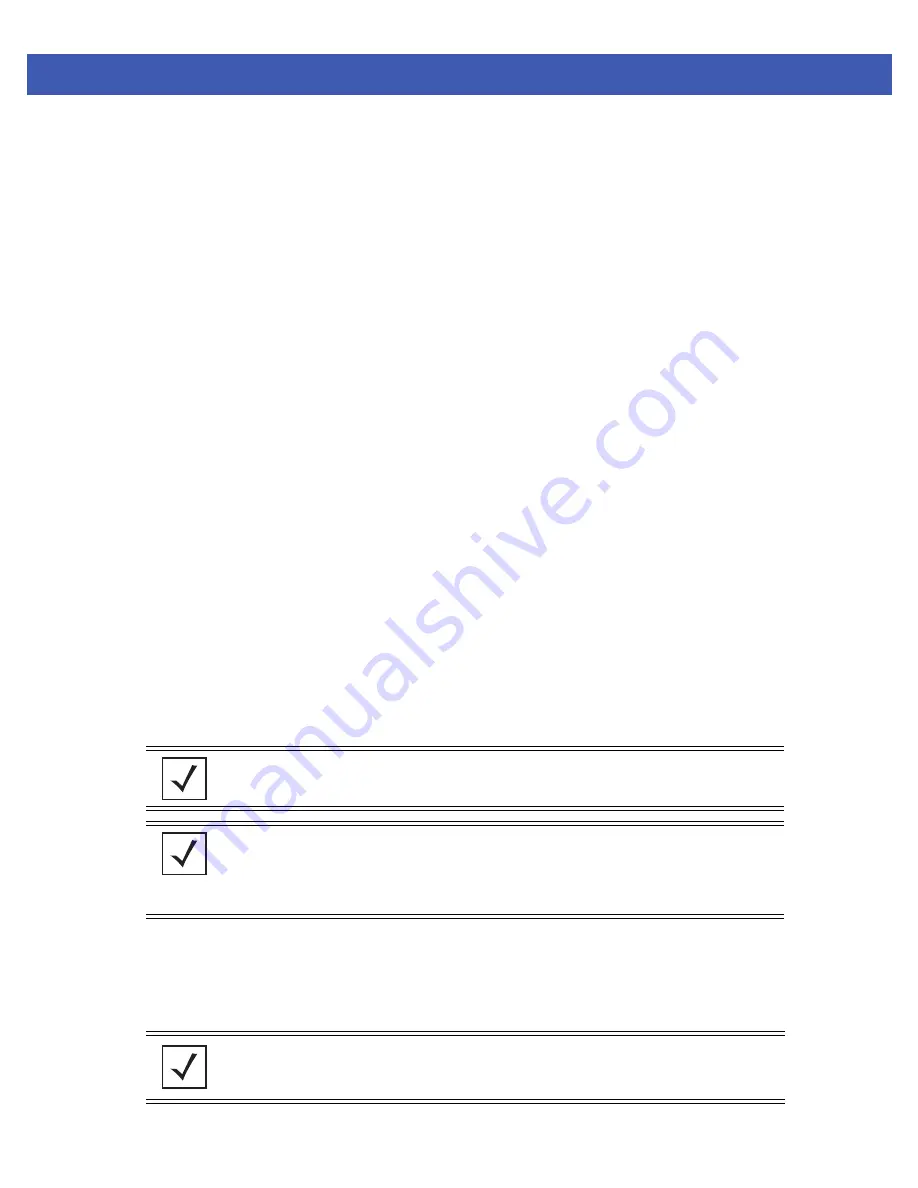
Network Setup 4 - 37
browser after connecting to the WLAN), a protocol stack on the switch intercepts the request and sends back an HTTP
response after modifying the network and port address in the packet (thereby acting like a proxy between the User and the
Web site they are trying to access).
To configure hotspot support:
1. Select
Network
>
Wireless LANs
from the main menu tree.
2. Select an existing WLAN from those displayed within the
Configuration
tab and click the
Edit
button.
A WLAN screen displays with the WLAN’s existing configuration. Refer to the
Authentication
and
Encryption
columns to assess the WLAN’s existing security configuration.
3. Select the
Hotspot
button from within the
Authentication
field. The
Radius Config...
button on the bottom of the
screen becomes enabled. Ensure a primary and optional secondary Radius Server have been configured to authenticate
users requesting access to the hotspot supported WLAN. For more information, see
Configuring External Radius Server
Support on page 4-47
.
4. Click the
Config
button to the right of the Hotspot checkbox.
A
Hotspot
screen displays, allowing the user to define one of the three available hotspot types.
5. Use the drop-down menu at the top of the screen to define whether this WLAN’s Web pages are:
•
Internal
- Five HTML pages with basic functionality are made available on the switch's onboard HTTP server. The
HTML pages are pre-created to collect login credentials through Login.htm, send them to a Radius server and display
a Welcome.htm or a Faliure.htm depending on the result of the authentication attempt. If there is a disruption in
service or connection to the wireless controller is lost for any reason, a NoService.htm page is displayed. For more
information, see
Configuring an Internal Hotspot on page 4-37
.
•
External
- A customer may wish to host their own external Web server using advanced Web content (using XML,
Flash). Use the External option to point the switch to an external hotspot. For more information, see
Configuring
External Hotspot on page 4-41
.
•
Advanced
- a customer may wish to use advanced Web content (XML, Flash) but might not have (or would not want
to use) an external Web server, choosing instead to host the Web pages on the switch's HTTP Web server. Selecting
the Advanced option allows for the importing the Web pages from an external source (like an FTP server) and hosting
them on the switch. For more information, see
Configuring Advanced Hotspot on page 4-44
.
Configuring an Internal Hotspot
Using the Internal option means the user develops the hotspot using the three HTML pages made available on the switch's
onboard HTTP server. The HTML pages are pre-created to collect login credentials through Login.htm, send them to a
RADIUS server and display a Welcome.htm or a Faliure.htm depending on the result of the authentication attempt.If there
is a disruption of service a NoService.htm page is displayed
To create a hotspot maintained by the switch’s own internal resources:
NOTE:
The appearance of the Hotspot screen differs depending on which option is
selected from the drop-down menu. You may want to research the options available
before deciding which hotspot option to select.
NOTE:
As part of the hotspot configuration process, ensure a primary and optional
secondary Radius Server have been properly configured to authenticate the users
requesting access to the hotspot supported WLAN. For more information on configuring
Radius Server support for the hotspot-supported WLAN, see
Configuring External Radius
Server Support on page 4-47
.
NOTE:
When using an internal hotspot, ensure that traffic can pass on TCP port 444
between the switch’s internal web server and the hotspot clients.
Summary of Contents for WiNG 4.4
Page 1: ...Motorola Solutions WiNG 4 4 SYSTEM REFERENCE GUIDE ...
Page 2: ......
Page 3: ...MOTOROLA SOLUTIONS WING 4 4 SYSTEM REFERENCE GUIDE 72E 157062 01 Revision A January 2012 ...
Page 6: ...iv WiNG 4 4 Switch System Reference Guide ...
Page 14: ...xii WiNG 4 4 Switch System Reference Guide ...
Page 48: ...1 32 WiNG 4 4 Switch System Reference Guide ...
Page 58: ...2 10 WiNG 4 4 Switch System Reference Guide ...
Page 280: ...4 176 WiNG 4 4 Switch System Reference Guide ...
Page 352: ...5 72 WiNG 4 4 Switch System Reference Guide ...
Page 476: ...6 124 WiNG 4 4 Switch System Reference Guide ...
Page 506: ...7 30 WiNG 4 4 Switch System Reference Guide ...
Page 532: ...8 26 WiNG 4 4 Switch System Reference Guide ...
Page 536: ...A 4 WiNG 4 4 Switch System Reference Guide ...
Page 544: ...B 12 WiNG 4 4 Switch System Reference Guide ...
Page 558: ...B 26 WiNG 4 4 Switch System Reference Guide ...
Page 574: ...C 16 WiNG 4 4 Switch System Reference Guide ...
Page 596: ...E 4 WiNG 4 4 Switch System Reference Guide ...
Page 597: ......






























