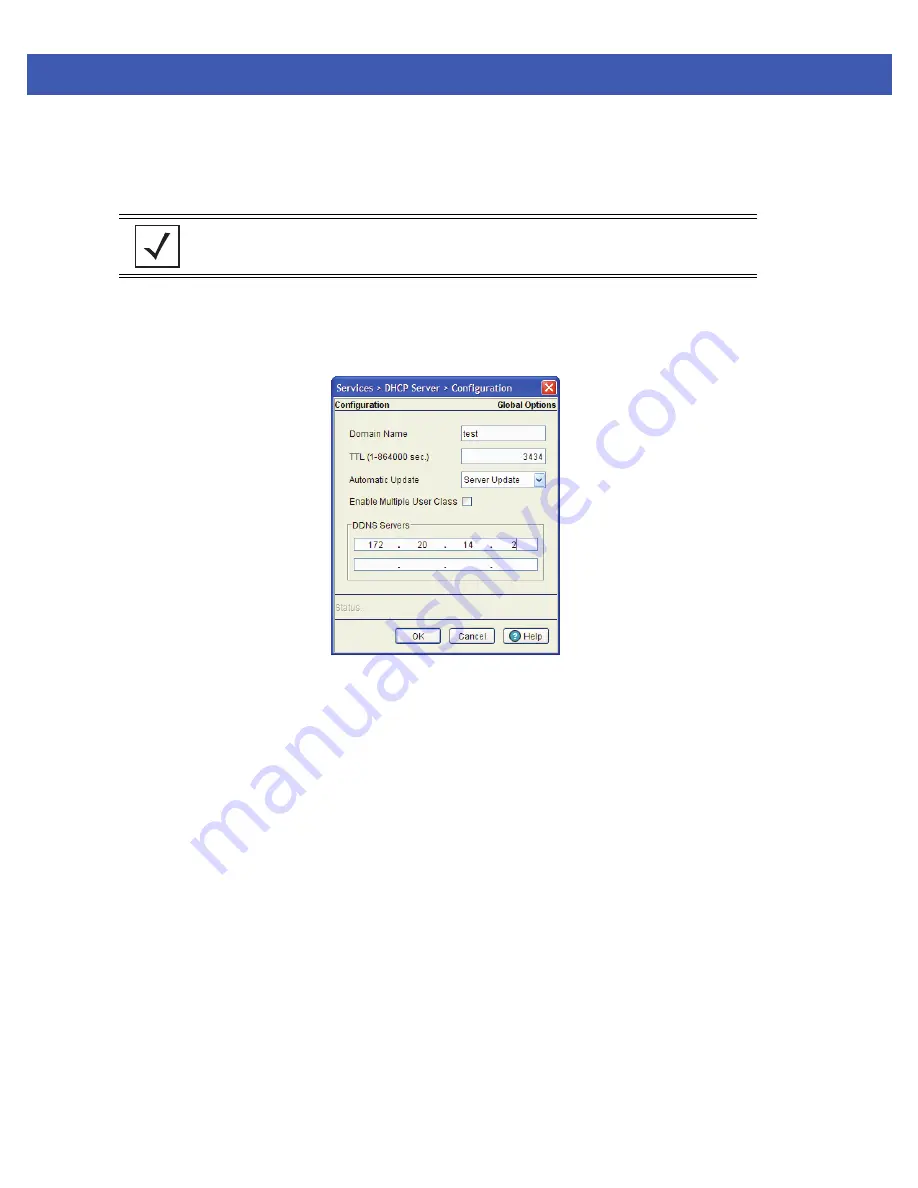
5 - 10 WiNG 4.4 Switch System Reference Guide
5.2.1.4 Configuring DHCP Server DDNS Values
The DHCP Server screen’s Configuration tab can be used to display an additional
DDNS
screen. Use this screen to define
a DDNS domain name and address for use with the switch.
To configure a global domain name and DDNS server address:
1. Select
Services
>
DHCP Server
from the main menu tree.
2. Highlight an existing pool name from within either the Configuration or Host Pool tabs and click the
DDNS
button at
the bottom of the screen.
3. Enter a
Domain Name
which represents the forward zone in the DNS server. For example
test.net
.
4. Define the
TTL
(Time to Live) to specify the validity of DDNS records. The maximum value is 864000 seconds.
5. Use the
Automatic Update
drop-down menu to specify whether the automatic update feature is on or off. Select
Server update
to enable a DDNS update from the DHCP server. Select
Client
update
to get the DDNS updates from
DHCP clients
.
6. Select the
Enable Multiple User Class
checkbox if multiple user class support is needed.
7. Use the
DDNS Servers
field to define the IP addresses of the DNS servers.
8. Click
OK
to save and add the changes to the running configuration and close the dialog.
9. Refer to the
Status
field.
The Status is the current state of the requests made from the applet. Requests are any “SET/GET” operation from the
applet. The Status field displays error messages if something goes wrong in the transaction between the applet and
the switch.
10.Click
Cancel
to close the dialog without committing updates to the running configuration
5.2.2 Viewing the Attributes of Existing Host Pools
Refer to the
Host Pool
tab within the DHCP Server screen to view how the host pools reserve IP addresses for specific
MAC addresses. This information can be an asset in determining if a new pool needs to be created or an existing pool
requires modification.
To view the attributes of existing host pools:
NOTE:
For an additional (in depth) discussion on the DDNS setup options available on the
switch (using both the switch CLI and Web UI), refer to Chapter 7 of the
Migration Guide
available for download from the corporate Website.
Summary of Contents for WiNG 4.4
Page 1: ...Motorola Solutions WiNG 4 4 SYSTEM REFERENCE GUIDE ...
Page 2: ......
Page 3: ...MOTOROLA SOLUTIONS WING 4 4 SYSTEM REFERENCE GUIDE 72E 157062 01 Revision A January 2012 ...
Page 6: ...iv WiNG 4 4 Switch System Reference Guide ...
Page 14: ...xii WiNG 4 4 Switch System Reference Guide ...
Page 48: ...1 32 WiNG 4 4 Switch System Reference Guide ...
Page 58: ...2 10 WiNG 4 4 Switch System Reference Guide ...
Page 280: ...4 176 WiNG 4 4 Switch System Reference Guide ...
Page 352: ...5 72 WiNG 4 4 Switch System Reference Guide ...
Page 476: ...6 124 WiNG 4 4 Switch System Reference Guide ...
Page 506: ...7 30 WiNG 4 4 Switch System Reference Guide ...
Page 532: ...8 26 WiNG 4 4 Switch System Reference Guide ...
Page 536: ...A 4 WiNG 4 4 Switch System Reference Guide ...
Page 544: ...B 12 WiNG 4 4 Switch System Reference Guide ...
Page 558: ...B 26 WiNG 4 4 Switch System Reference Guide ...
Page 574: ...C 16 WiNG 4 4 Switch System Reference Guide ...
Page 596: ...E 4 WiNG 4 4 Switch System Reference Guide ...
Page 597: ......






























