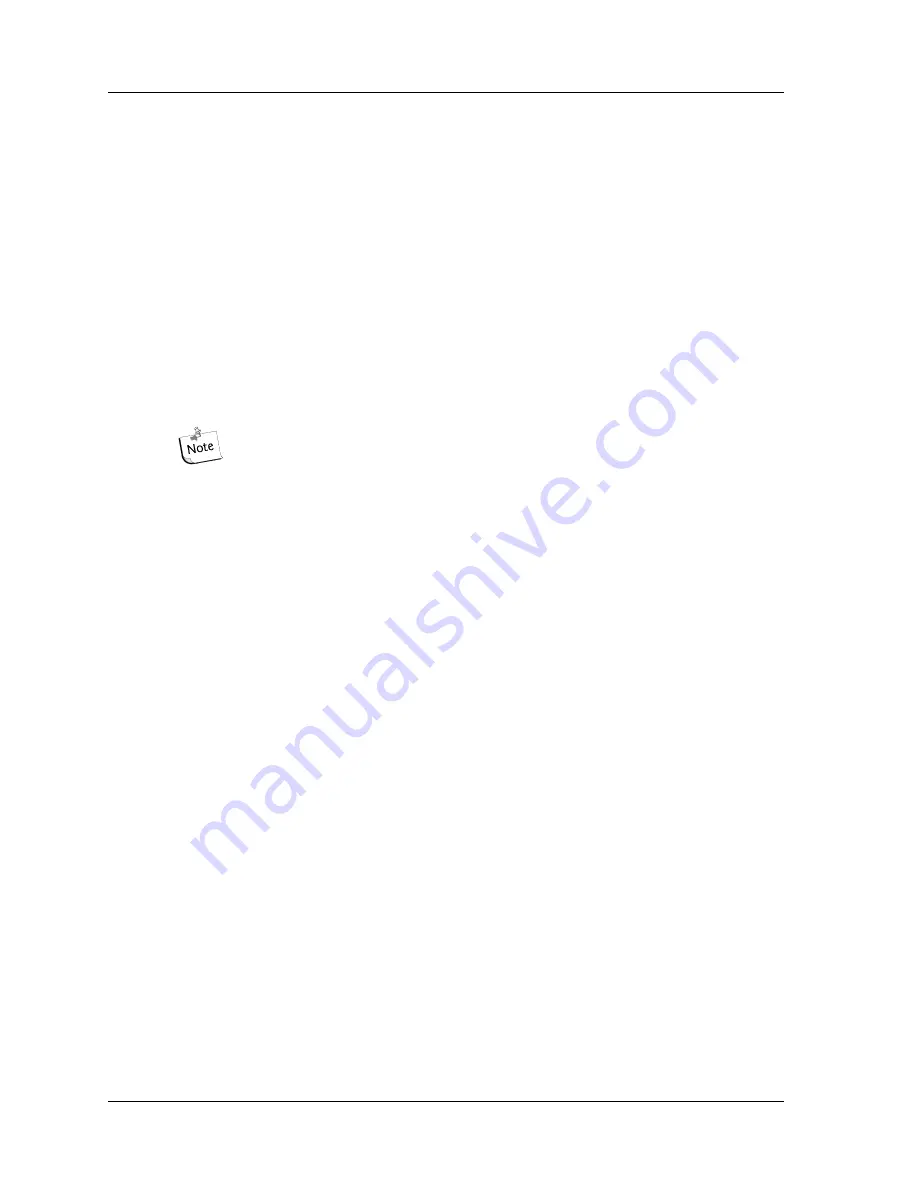
Fragment Analysis Procedures
240
CEQ™ 8000 Genetic Analysis System
Selecting Locus Tags
1. To select a locus tag to be included in your parameter set, click to highlight the
locus in the left “available” frame, then click the right-arrow button to move the
selection to the right “selected” frame.
2. To select all available locus tags, click the right-double-arrow button to move the
selections to the right “selected” frame.
3. To remove locus tags from your parameter set, click to highlight the locus tag(s) in
the right “selected” frame and click either of the left-arrow buttons to remove them
from your parameter set.
4. To edit a locus tag, click the
Edit Locus
button to display the
SNP Locus Tag
Editor
window.
5. To create a new locus tag, highlight the selection and click the
New Locus
button
to display the
SNP Locus Tag Editor
window.
Refer to the “SNP Locus Tag Editor” section of this manual or the
Online Help for information about creating or editing locus tags.
SNP analysis will only take place if the following 3 criteria are met:
1.
SNP Locus Tags
have been selected as part of the analysis in the
SNP Locus
Tags
tab of the
Analysis Parameters
window (see above).
2. The
SNP Analysis
check box has been selected in the
General
tab of the
Analysis Parameters
window (see previous).
3. An appropriate
SNP Reference Standard
has been selected in the
Analysis
Method
tab of the
Analysis Parameters
window (see previous).
•
A size standard with exactly 2 fragments must be selected for SNP analysis
to succeed.
•
The size standards must bracket all expected SNP fragments.
•
Both of these fragments must be selected.
•
The only valid model for a 2 fragment standard is the Linear model.
Additionally, you should select the
SNP ver.1 Dye Mobility Calibration
in order
to correct for the mobility differences between the reference fragments and each of the
four possible dye-labeled SNP fragments. This selection is made in the
Advanced
tab of the
Analysis Parameters
window (see the following section).
The analysis will still proceed if the mobility correction is not selected, but the values
obtained may vary slightly.
Summary of Contents for CEQ 8000
Page 42: ...Program Description 28 CEQ 8000 Genetic Analysis System...
Page 98: ...84 CEQ 8000 Genetic Analysis System...
Page 110: ...96 CEQ 8000 Genetic Analysis System...
Page 120: ...106 CEQ 8000 Genetic Analysis System...
Page 128: ...114 CEQ 8000 Genetic Analysis System...
Page 152: ...138 CEQ 8000 Genetic Analysis System Figure 80 Report Format dialog...
Page 154: ...140 CEQ 8000 Genetic Analysis System...
Page 162: ...Run Procedures 148 CEQ 8000 Genetic Analysis System...
Page 220: ...Sequence Analysis Procedures 206 CEQ 8000 Genetic Analysis System...
Page 318: ...Fragment Analysis Procedures 304 CEQ 8000 Genetic Analysis System...
Page 329: ...Exporting Database Items User s Guide 315 Figure 180...
Page 364: ...Direct Control and Replenishment 350 CEQ 8000 Genetic Analysis System...
Page 380: ...Routine Maintenance 366 CEQ 8000 Genetic Analysis System...






























