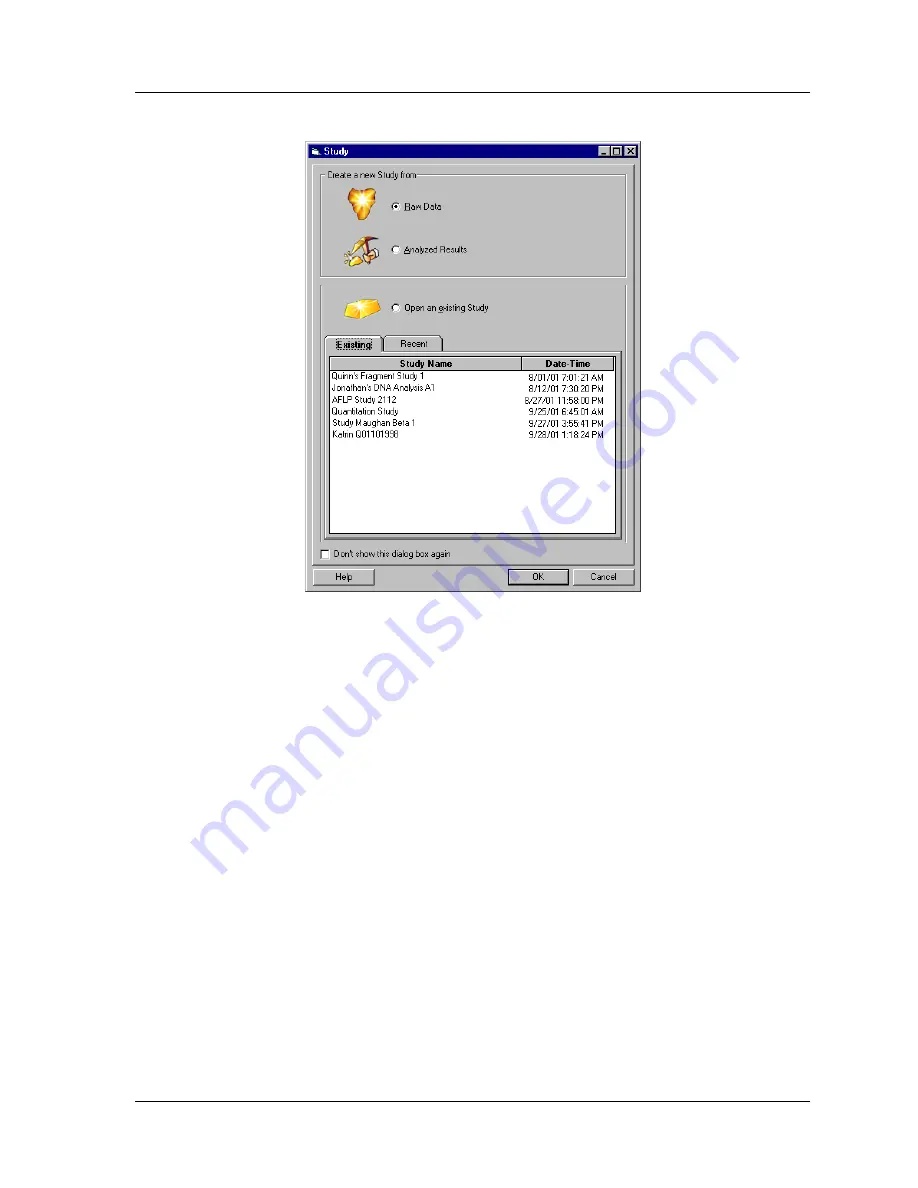
User’s Guide
223
Figure 130:Study window - Creating or Opening a Study
A new
Study
can be created from either
Raw Data
or previously
Analyzed
Results
. Make your selection using one of the option buttons and click
OK
to
continue. The Study Wizard will be launched to guide you through the steps of
creating a Study. After the samples in your Study have been analyzed, you will have
the opportunity to include additional results in the new Study.
To open an existing
Study
, select it from the list of Study names available under
either the
Existing Studies
tab or the
Recent Studies
tab. The
Date-Time
column indicates when the Study was created or last modified. When you have made
your selection, click
OK
to open the existing Study.
Selecting the Components of the New Study
The first step in creating a new Study involves manually “filtering” data from the
database by selecting the samples you would like to include in your Study. This is the
first level of filtering
.
Following analysis of these samples, you will have the opportunity to further “filter”
the sample results (
second level filtering
) in the
Result Set View
.
Finally, you will “filter” the generated fragment and allele data (
third level filtering
) in
the
Fragment List
. What remains will be a collection of identified fragments and
alleles that exactly match the requirements of your Study.
Summary of Contents for CEQ 8000
Page 42: ...Program Description 28 CEQ 8000 Genetic Analysis System...
Page 98: ...84 CEQ 8000 Genetic Analysis System...
Page 110: ...96 CEQ 8000 Genetic Analysis System...
Page 120: ...106 CEQ 8000 Genetic Analysis System...
Page 128: ...114 CEQ 8000 Genetic Analysis System...
Page 152: ...138 CEQ 8000 Genetic Analysis System Figure 80 Report Format dialog...
Page 154: ...140 CEQ 8000 Genetic Analysis System...
Page 162: ...Run Procedures 148 CEQ 8000 Genetic Analysis System...
Page 220: ...Sequence Analysis Procedures 206 CEQ 8000 Genetic Analysis System...
Page 318: ...Fragment Analysis Procedures 304 CEQ 8000 Genetic Analysis System...
Page 329: ...Exporting Database Items User s Guide 315 Figure 180...
Page 364: ...Direct Control and Replenishment 350 CEQ 8000 Genetic Analysis System...
Page 380: ...Routine Maintenance 366 CEQ 8000 Genetic Analysis System...






























