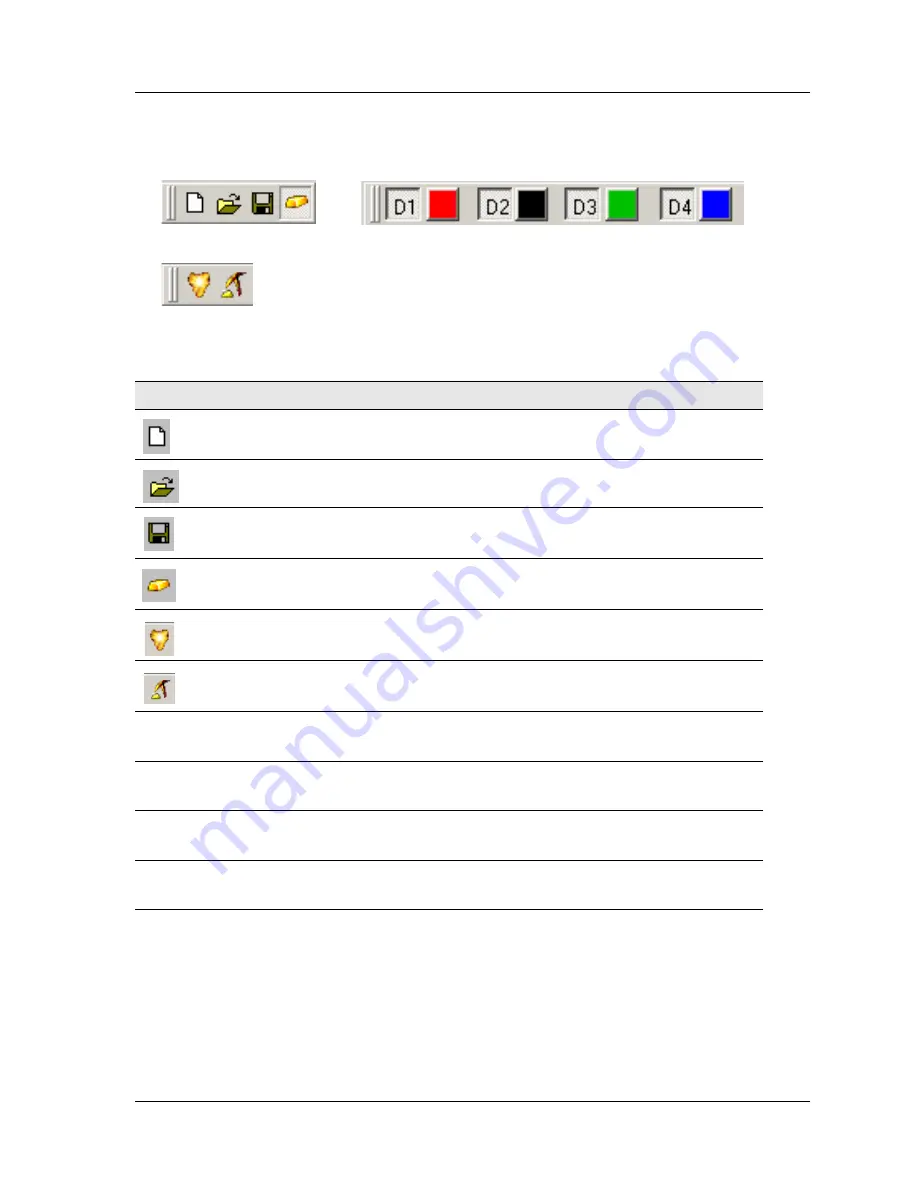
Fragment Analysis Module
User’s Guide
105
Figure 56: Fragment Analysis Module, Toolbars
Table 60: Fragment Analysis Module, Toolbars
Icon
Description
Used to create a new Study from either raw data or result data.
Open
- Used to open an existing or recent Study.
Save
- Saves the new or edited Study.
Study Explorer
- Used to display the Study Explorer.
Fragment List
- Used to open the Fragment List.
Result Set
- Used to open the Result Set View.
D1
(red)
The color red is the default color assigned to Dye #1 in the Fragment Data pane, and
D1
is the default name.
D2
(black)
The color black is the default color assigned to Dye #2 in the Fragment Data pane,
and
D2
is the default name.
D3
(green)
The color green is the default color assigned to Dye #3 in the Fragment Data pane,
and
D3
is the default name.
D4
(blue)
The color blue is the default color assigned to Dye #4 in the Fragment Data pane,
and
D4
is the default name.
Study Toolbar
Dye Colors Toolbar
View Toolbar
Summary of Contents for CEQ 8000
Page 42: ...Program Description 28 CEQ 8000 Genetic Analysis System...
Page 98: ...84 CEQ 8000 Genetic Analysis System...
Page 110: ...96 CEQ 8000 Genetic Analysis System...
Page 120: ...106 CEQ 8000 Genetic Analysis System...
Page 128: ...114 CEQ 8000 Genetic Analysis System...
Page 152: ...138 CEQ 8000 Genetic Analysis System Figure 80 Report Format dialog...
Page 154: ...140 CEQ 8000 Genetic Analysis System...
Page 162: ...Run Procedures 148 CEQ 8000 Genetic Analysis System...
Page 220: ...Sequence Analysis Procedures 206 CEQ 8000 Genetic Analysis System...
Page 318: ...Fragment Analysis Procedures 304 CEQ 8000 Genetic Analysis System...
Page 329: ...Exporting Database Items User s Guide 315 Figure 180...
Page 364: ...Direct Control and Replenishment 350 CEQ 8000 Genetic Analysis System...
Page 380: ...Routine Maintenance 366 CEQ 8000 Genetic Analysis System...
















































