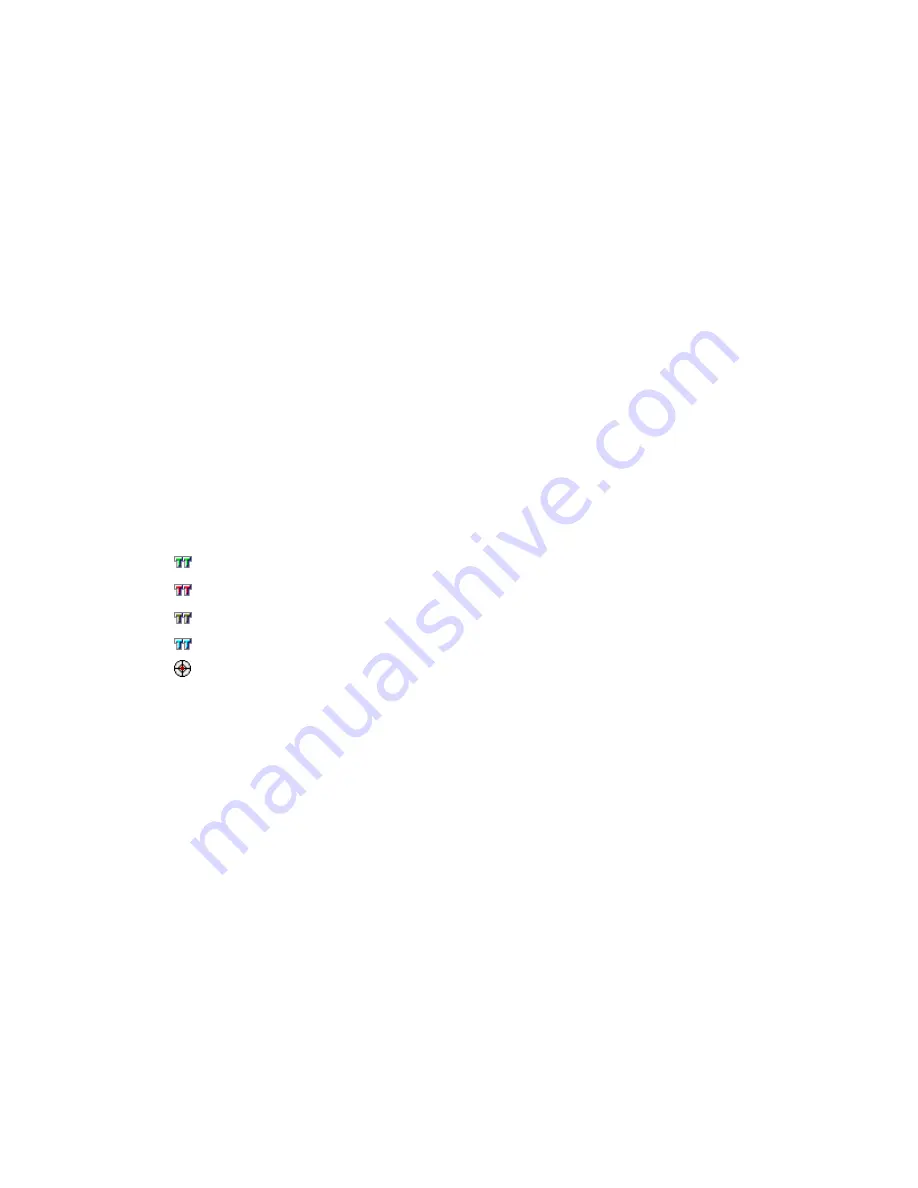
Installing the server components
Edition: 1.1 03/08/2007
45
TTrace
Installation
To install TTrace, follow these steps
1. The guided installation is started. Select
TTrace
.
2. Click
Install
. The
Welcome
dialog opens.
3. Click
Next
. The
Choose Setup Type
dialog opens.
4. Click
Complete
. The
Ready to Install
dialog opens.
5. Click
Install
. The components for
TTrace
are installed. The installation takes a few seconds. The
files are copied to c:\Program Files\Avaya\Customer Interaction Express\Trace System\.
6. Click
Finish
to complete the installation. The
Avaya Trace Server
service is running. The autostart
type of the service is set to Automatic.
7. The
Trace System Config
application opens. You can configure the trace server. You must have
enough disk space for the log files. You may want to define a drive in the configuration. When you
save a configuration, the log files are deleted after 10 days by default. A new log file is created each
day by default.
Checking the installation
The following components are located in
Start
-
Programs
-
Avaya CIE
-
Trace System
.
Config
Console
Display
Log2Zip
WhatIsInstalled
Summary of Contents for Customer Interaction Express 1.0
Page 3: ......
Page 4: ......
Page 22: ...22 User Manual CIE 1 0 System Administration...
Page 84: ...84 User Manual CIE 1 0 System Administration...
Page 131: ...Connecting to ACM Avaya Communication Manager Edition 1 1 03 08 2007 131...
Page 154: ...154 User Manual CIE 1 0 System Administration...
Page 174: ...174 User Manual CIE 1 0 System Administration...
Page 216: ...216 User Manual CIE 1 0 System Administration...
Page 226: ...226 User Manual CIE 1 0 System Administration...
Page 318: ...318 User Manual CIE 1 0 System Administration...
Page 322: ...322 User Manual CIE 1 0 System Administration...






























