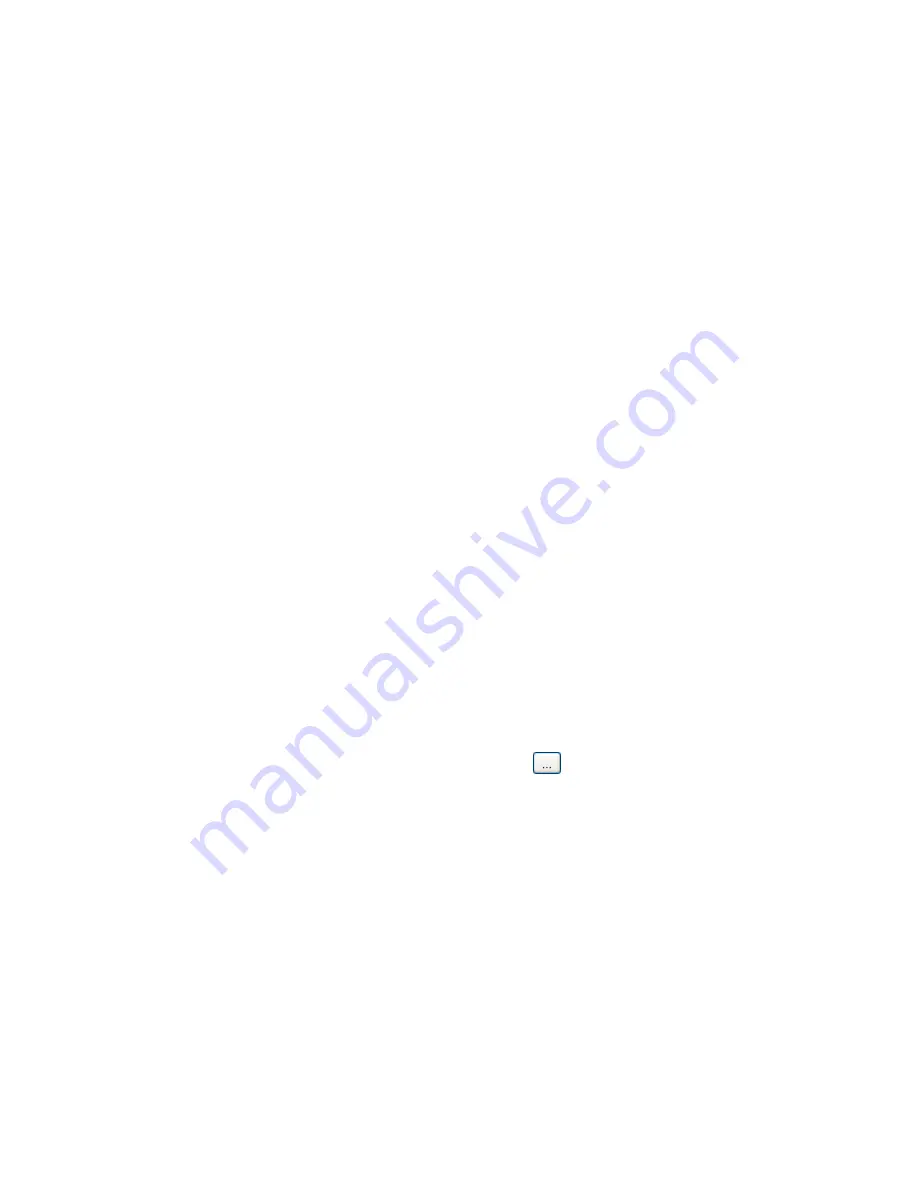
Installing the server components
Edition: 1.1 03/08/2007
37
Using the guided installation
Starting the dialog
To start the guided installation, follow these steps.
1. Double-click
Guideline.exe
. The
Installation Customer Interaction Express Version
dialog
opens.
2. Click
Next
. The
End-User License Agreement
(license agreement) dialog opens.
3. To accept the license agreement, click
I Agree
. You can install the components one after the other. If
you accept the license agreement centrally, a separate license agreement does not appear when you
install the individual components.
Installing a component
1. To install a component, go to the required component.
2. Click
Install
. The setup for that component opens.
Updating a component
1. To update a component that is already installed, click
Modify/Repair
.
2. The setup for that component opens.
Removing a component
1. To remove a component that is already installed, click
Remove
.
Entering default settings centrally
You can specify the following settings in the guided installation. These are accepted by the installations as
the default settings. This saves you from having to make the same settings in each installation.
Settings
Explanation
InstallPath
Specifies the folder where the components are installed. In general, use
the default setting c:\Programs\Avaya\CIE.
To change the folder, click
.
Host name of the CORBA
Naming Service
Specify the host name or TCP/IP number of the PC running the Corba
naming service. Do
not
use localhost as the host name.
Port
As a general rule, use the default port 2809.
Host name of Trace
system server
Specify the host name or TCP/IP number of the PC running the trace
server.
Summary of Contents for Customer Interaction Express 1.0
Page 3: ......
Page 4: ......
Page 22: ...22 User Manual CIE 1 0 System Administration...
Page 84: ...84 User Manual CIE 1 0 System Administration...
Page 131: ...Connecting to ACM Avaya Communication Manager Edition 1 1 03 08 2007 131...
Page 154: ...154 User Manual CIE 1 0 System Administration...
Page 174: ...174 User Manual CIE 1 0 System Administration...
Page 216: ...216 User Manual CIE 1 0 System Administration...
Page 226: ...226 User Manual CIE 1 0 System Administration...
Page 318: ...318 User Manual CIE 1 0 System Administration...
Page 322: ...322 User Manual CIE 1 0 System Administration...






























