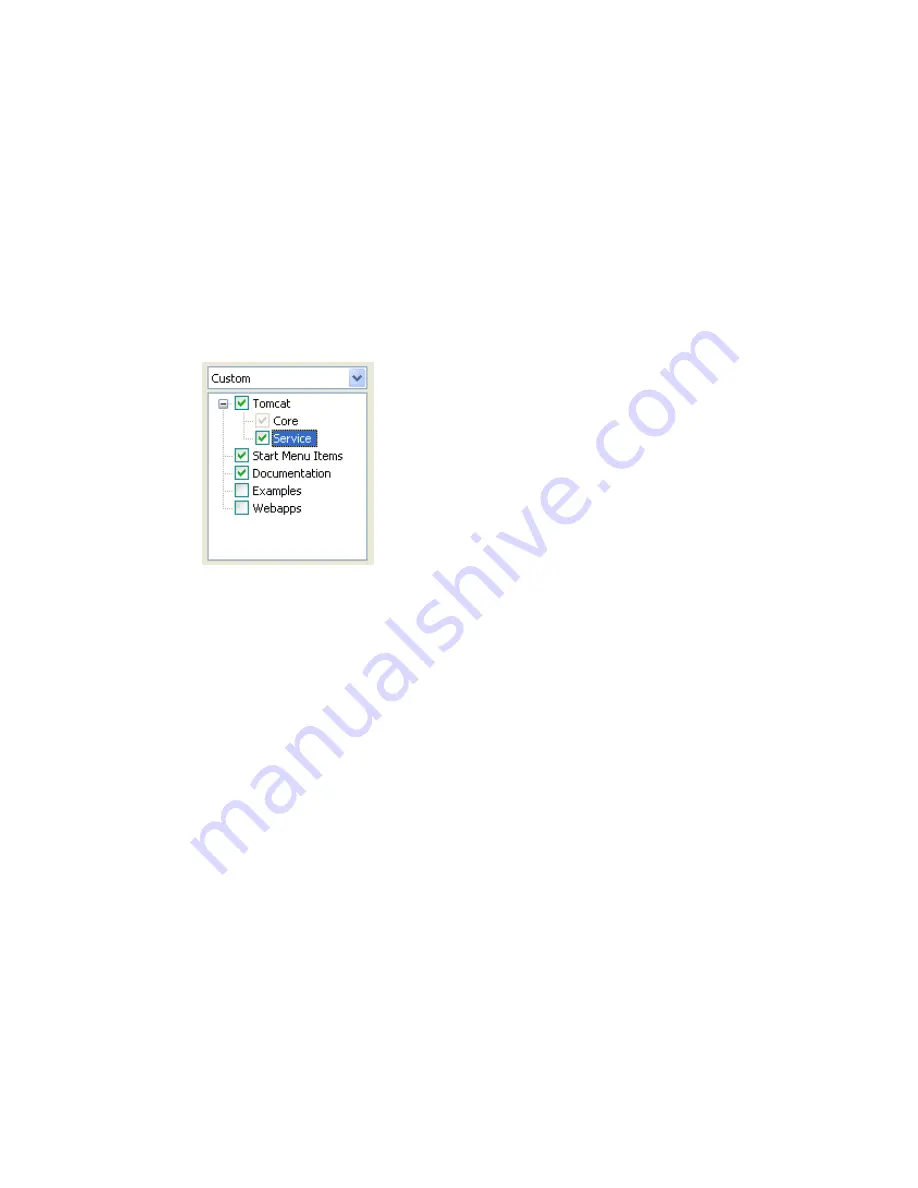
40 User Manual CIE 1.0 System Administration
Jakarta Tomcat
To install Jakarta Tomcat, follow these steps.
1. The guided installation is started. Select
Jakarta Tomcat
.
2. Click
Install
. Depending on your PCs security settings, a security warning may appear. Run the
software. The
Welcome
dialog opens.
3. Click
Next
. The
License Agreement
dialog opens.
4. To accept the license agreement, click
I agree
. The
Choose Components
dialog opens.
5. Also select
Service
.
6. Click
Next
. The
Choose Install Location
dialog opens. Use the default setting.
7. Click
Next
. The
Configuration
dialog opens. Enter the following settings.
8. Click
Next
. The
Java Virtual Machine
dialog opens. Enter the folder used with the installation of
Java development kit (JDK) (..\Java\jdk1.5.0_07) or choose the folder.
9. Click
Install
. The installation takes about five seconds.
10. Click
Finish
. The installation is complete.
Settings
Comments
HTTP/1.1 Connector Port
Use the default setting 8080 as the port.
User name
Enter a user name.
Password
Enter a password.
Summary of Contents for Customer Interaction Express 1.0
Page 3: ......
Page 4: ......
Page 22: ...22 User Manual CIE 1 0 System Administration...
Page 84: ...84 User Manual CIE 1 0 System Administration...
Page 131: ...Connecting to ACM Avaya Communication Manager Edition 1 1 03 08 2007 131...
Page 154: ...154 User Manual CIE 1 0 System Administration...
Page 174: ...174 User Manual CIE 1 0 System Administration...
Page 216: ...216 User Manual CIE 1 0 System Administration...
Page 226: ...226 User Manual CIE 1 0 System Administration...
Page 318: ...318 User Manual CIE 1 0 System Administration...
Page 322: ...322 User Manual CIE 1 0 System Administration...






























