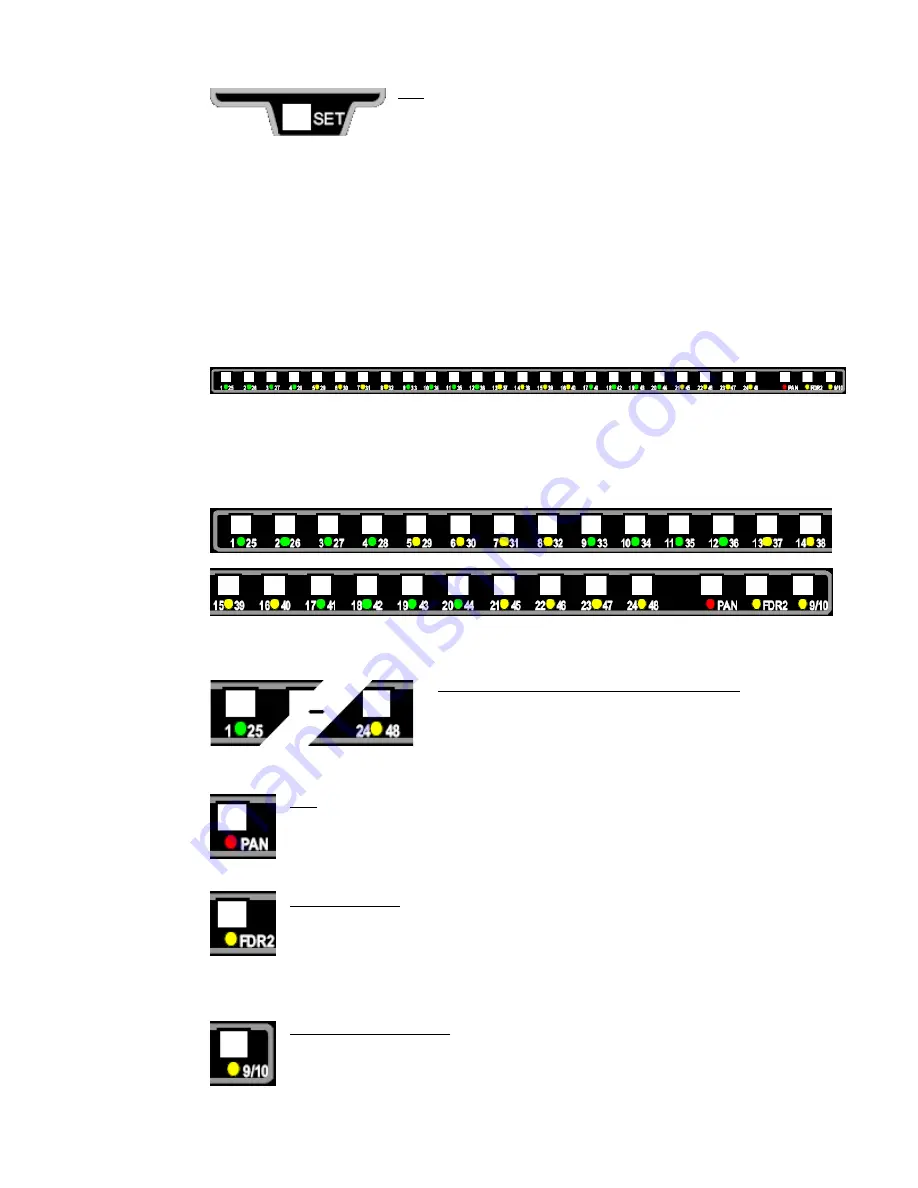
4.2.2
Channel
Set
Button
4.2.3 Multitrack Summing Bus Assignments
Channel output assignments may be made to any of the twenty-four (24) Multitrack
Summing Busses (1-24). The output of these Busses is split to feed up to sixty-four (64)
Multitrack Sends.
Multitrack Summing Bus assignments are made in the multitrack routing section of the
Output Assignment module. Assignment and routing buttons provide full access to the
Multitrack Summing Busses from Fader 1 or Fader 2.
NOTE: The Multitrack Summing Busses cannot be accessed from both channel audio
paths (Fader I and Fader 2) simultaneously.
There is an assignment button for each of the twenty-four (24) Multitrack Summing Busses.
While there are only twenty-four multitrack busses, each assignment button is labeled with
its Multitrack Send numbers, 1-48. Multitrack Summing Bus 1 feeds multitrack sends 1, 25
and 49, Multitrack Summing Bus 2 feeds multitrack sends 2, 26, and 50, and so on through
bus assignment 24-48.
The assignment buttons in the multitrack routing section of the Output Assignment module
function as follows:
SET: Assigns the associated channel to the selections made
using the Bus Assignment buttons (see below)
1-25 thru 24-48 (Multitrack Summing Bus): Readies the
selected Multitrack Summing Busses for assignment
•
Assignments are not made until a channel SET
button is pressed
•
A green or yellow LED indicator illuminates when
selected
PAN: Readies the Pan-pot for assignment
•
Facilitates odd/even panning to the Multitrack Summing Busses
•
Assignments are not made until a channel SET button is pressed
•
A red LED indicator illuminates when selected
9/10 (Aux Send 9/10): Selects Stereo Aux Send 9/10 as the source when
assignments are made
•
Allows Aux Send 9/10 to feed Multitrack Summing Busses 1-8
•
Assignments are not made until the channel SET button is pressed
•
A yellow LED indicator illuminates when selected
FDR2 (Fader 2): Selects the output of Fader 2 as the source for Multitrack
Summing Bus assignments
•
The Multitrack Summing Busses are fed by the Fader 1 audio path by
default
•
Assignments are not made until a channel SET button is pressed
•
A yellow LED indicator illuminates when selected
















































