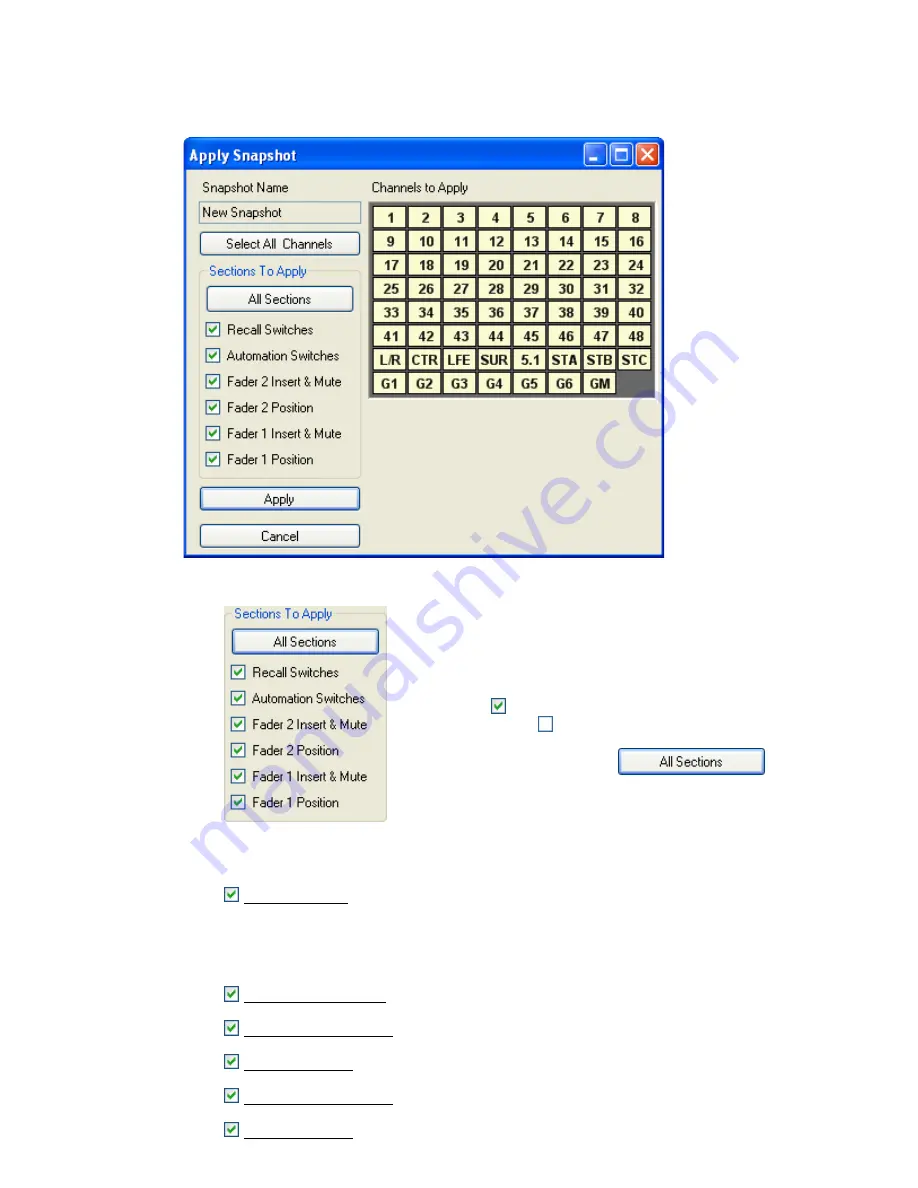
23.5 Apply
Snapshot
Window
The Take Snapshot window allows the selection of channel sections to capture, the selection of
the channels to capture, and the entry of a Snapshot Name.
23.5.1 Sections
to
Apply
The channel Sections To Apply include the following controls:
Recall Switches: All recall settings including:
•
Input/output assignments
•
Auxiliary Send routing
•
Filter, Phase, LCR, and Solo Safe switch positions
•
Global console settings
Automation Switches: EQ Bypass and Auxiliary Send On/Off switch positions
Fader 2 Insert & Mute: Fader 2 insert and mute switch positions
Fader 2 Position: Position of Fader 2
Fader 1 Insert & Mute: Fader 1 insert and mute switch positions
Fader 1 Position: Position of Fader 1
The Apply Snapshot
window has four (4)
sections:
•
Snapshot Name
•
Channels To
Apply
•
Sections To Apply
•
Apply and Cancel
buttons
The “Sections To Apply” section of the Apply Snapshot window
allows the selection of channel sections from both the
automation and recall systems to apply to the console.
All sections will be selected for application when the window
opens. To deselect one or more sections, check the
checkboxes for the desired channel sections. Sections with
empty checkboxes will not be applied to the console.
To select all sections, click the
button.
Note: Channel sections not selected will remain unaffected
when the snapshot is applied.






























