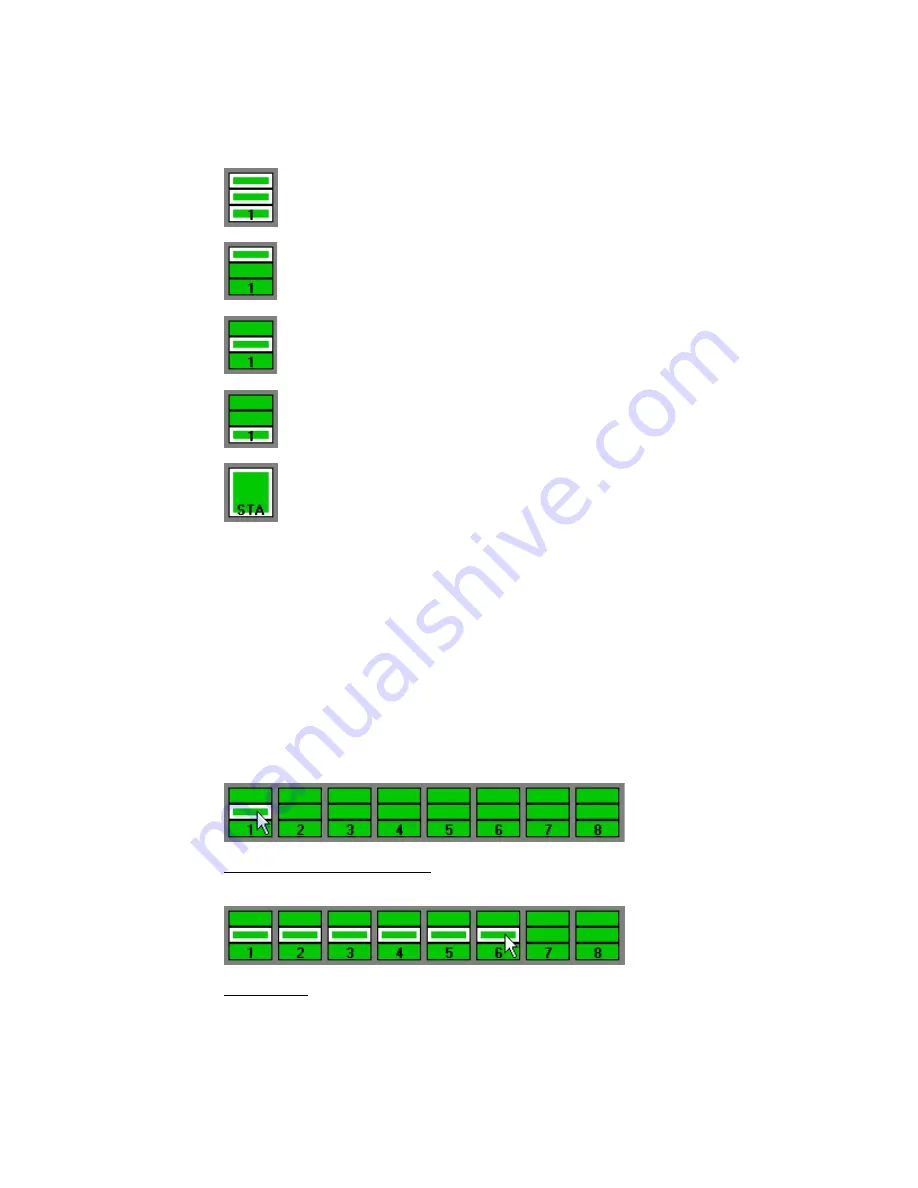
26.4.1 Selecting Channel Sections Using Software
Selected channel sections will be highlighted in white to indicate their status.
NOTE: For greater contrast, the following examples are shown with channel sections in
Read mode.
Individual channels and channel sections may be selected in any combination, including
the entire channel. After channel sections have been selected in the Channel Section
Grid, selecting an automation mode and/or submode will apply that mode to the selected
channel sections. By selecting multiple channel sections, any combination of channels can
be setup with the same settings simultaneously. This allows the console to be quickly
configured for various mixing tasks.
To select channel selections for automation, use one of the following methods:
•
Click an individual channel section
•
Shift + click to select a range of consecutive channel sections
•
Ctrl + click to select a group of non-consecutive channel sections
•
Drag-click to select a region of channel sections (rubber-banding)
•
Drag-click to select a region of channels (rubber-banding)
•
Click a Global Channel Section Selector button
Click A Single Channel Section: To select an individual channel section
Shift + Click: To select a range of consecutive channel sections
•
Click on the first channel section to select it
•
Hold down the Shift key and click on the last channel section in the series
•
The channel sections between the first and last channels of the same type as the
original will be selected
All three channel sections (Fader 1, Fader 2, and Switches) selected
Switches selected
Fader 2 selected
Fader 1 selected
STA (Stereo A) selected






























