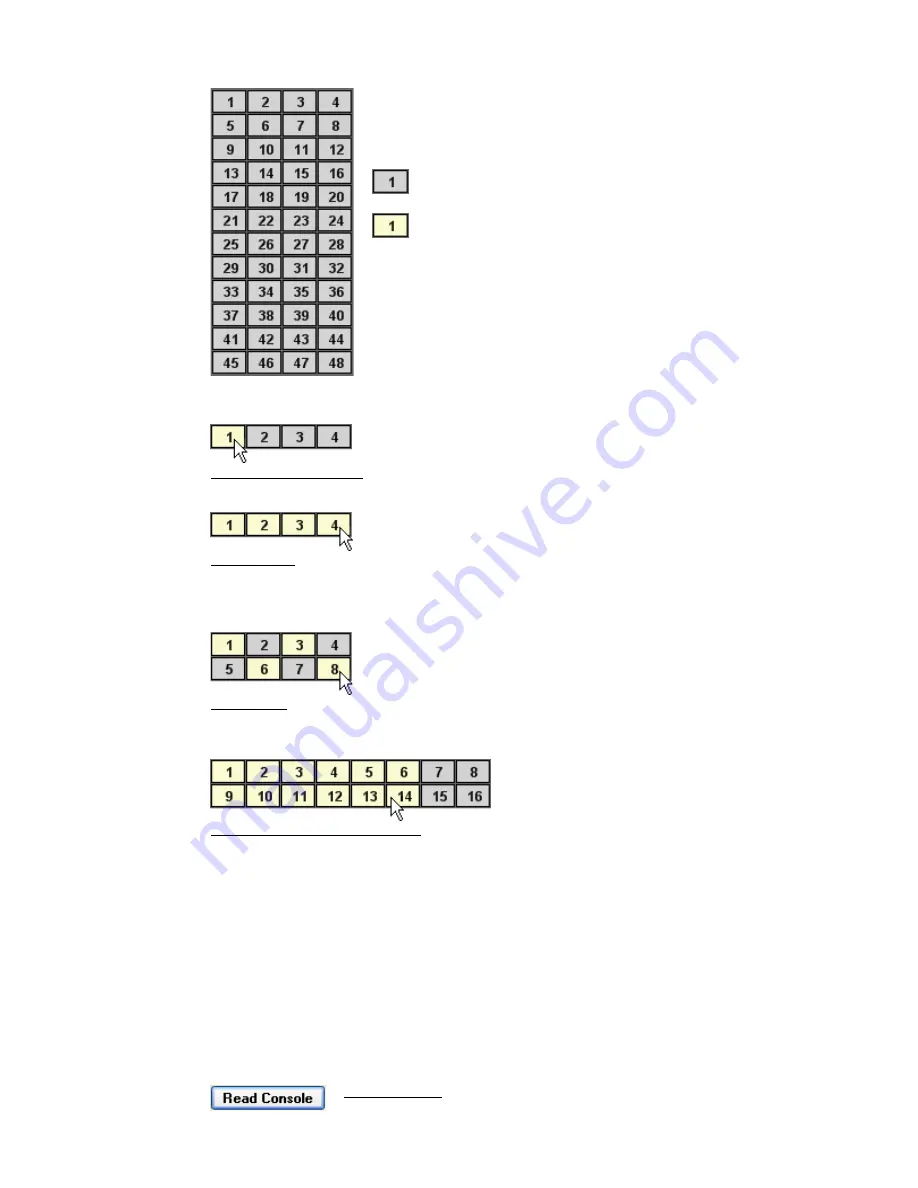
4.3.2
Channel Grid
Channel selections may be made using the following methods:
Click A Single Channel: To select an individual channel
Shift + Click: To select a range of consecutive channels
•
Click on the first channel to select it
•
Hold down the Shift key and click on the last channel in the series
•
All the channels between the first and last channels will be selected
Ctrl + Click: To select a group of non-consecutive channels
•
Hold down the Ctrl key
•
Click on the desired channels in any order
Drag + Click (Rubber-banding): To select a region of channels
•
Click within the channel box of the first channel to be included
•
While holding down the left mouse button, drag the mouse over the region of
channels you wish to include in the selection
Clicking within the Channel Grid will clear any previous selections, unless Shift + Click or
CTRL + Click methods are used. Channels or Channel can be added or deleted to previously
selections using Shift + Click or CTRL + Click methods. Rubber-banding can be used in
combination with Shift + Click and Ctrl + Click methods.
4.3.3
Channel Status Indication
Assignments made on the console control surface are not automatically reflected in the
Recall Settings window. To see any hardware changes on the computer screen, click the
“Read Console” button or re-select a single channel of interest in the Channel Grid.
To make channel output assignment, select one of more channels to
assign. The “Channel Selection Grid” facilitates selection as noted
below. All the selected channels will receive the same settings.
Unselected channels are grey in color.
Selected channels are yellow in color.
Read Console: Reads the current channel output assignments and
recallable switch settings and updates the Recall Settings window. The
read console settings can then be saved and recalled as part of a
Snapshot.






























