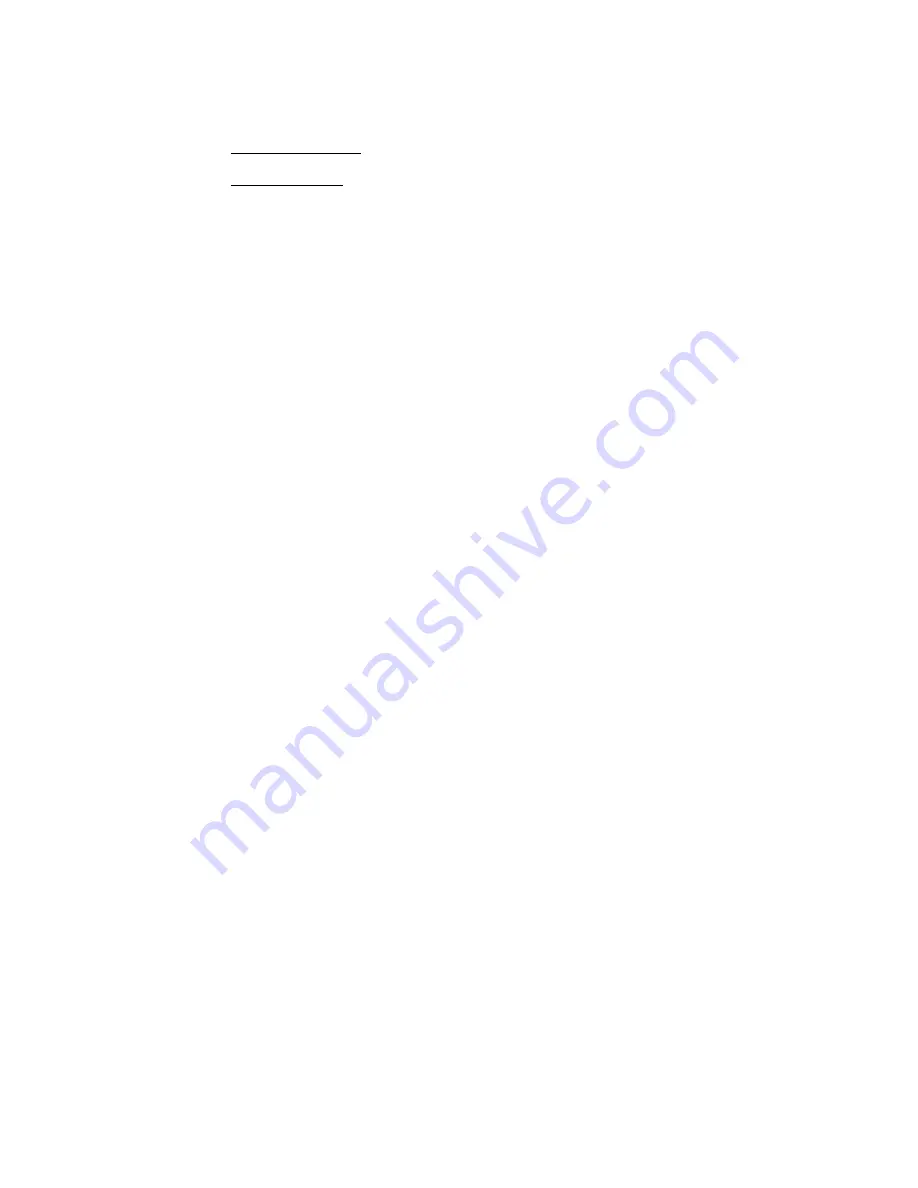
23.7
Snapshot Window Control from the Vision Control Panel
The Snapshots window can be controlled directly from the console using the Vision Control Panel
(VCP). Once PC Window Control is engaged for the Snapshots window, the following functions
can be achieved without having to access the PC software with the mouse or touch pad:
•
Snapshot Selection: Use the VCP arrow buttons to move up and down the Snapshots List
and click the “Yes Ok” button to select the highlighted snapshot.
•
Snapshots Menu: Once a snapshot is highlighted, the Snapshots Menu can be opened by
pressing the “Menu” button. The arrow buttons can be used to select the menu item,
which can be opened using the “Yes OK” button. The “Prev,” “Next,” “Toggle Value,”
“Yes OK,” and “No Cancel” buttons can be used to navigate and perform the selected
function.
Refer to section 26.7.3.1 PC Window Control.
23.8
Snapshot Procedures
For all procedures below:
1.
Open a Vision Project File using the “File” menu in the Main window.
2.
Open the “Project” window using the “View” menu in the Main window.
3.
Click the Snapshot Tab in the Project Window
4.
Open the “Recall Settings” window using the “View” menu in the Main window.
23.8.1 Taking a New Snapshot
To make a new snapshot, perform the following procedure:
1.
Make sure the console hardware is set as desired for the new snapshot.
2.
Click the “Read Console” button in the Recalls Settings window to make sure the
console settings match the settings in the recall system memory buffer.
3.
Right-click in the Snapshot List and select “Take Snapshot” from the menu. The
“Take Snapshot” window will open.
4.
Select one or more channels using the Channels To Save selection grid or click the
“All Channels” button to select all channels.
5.
Select the channel sections to include in the snapshot using the checkboxes in the
“Sections to Save” section.
6.
Enter a Name for the new snapshot.
7.
Click the “Take Snapshot” button to create the new snapshot.
8.
The “Take Snapshot” window will close and the new snapshot will appear in the
Snapshot List.






























