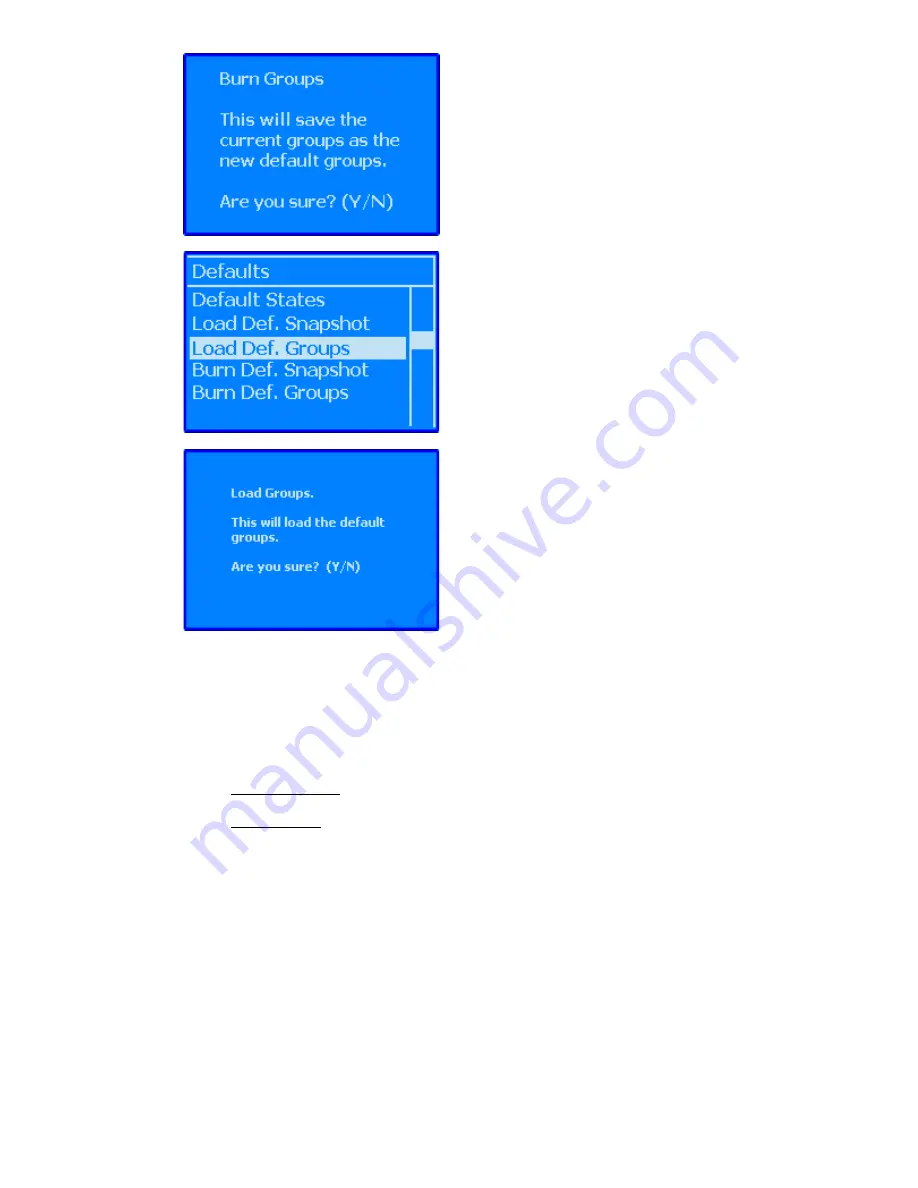
Note: The Default Groups will be included in the mix that is sent from the ACM to the PC when
“New Mix” is selected from the ACM menu.
25.9
Groups Window Control from the Vision Control Panel
The Groups window can be controlled directly from the console using the Vision Control Panel
(VCP). Once PC Window Control is engaged for the Groups window, the following functions can
be achieved without having to access the PC software with the mouse or touch pad:
•
Group Selection: Use the VCP arrow buttons to move up and down the Groups List and
click the “Yes Ok” button to select the highlighted group.
•
Groups Menu: Once a group is highlighted, the Groups Menu can be opened by pressing
the “Menu” button. The arrow buttons can be used to select the menu item, which can
be opened using the “Yes OK” button. The “Prev,” “Next,” “Toggle Value,” “Yes OK,” and
“No Cancel” buttons can be used to navigate and perform the selected function.
Refer to section 26.7.3.1 PC Window Control.
25.10
Group Setup Procedures
For all procedures below:
1.
Open a Vision Project File.
2.
Open the “Groups” window using the “View” menu in the Main window.
The Burn Groups confirmation window will open.
Press “Yes OK” to burn the current groups to the
ACM memory. This operation can be canceled by
pressing the “No Cancel” button.
To load the Default Groups, select “Load Def. Groups”
from the Defaults menu and press the “Yes OK” button.
The Load Groups confirmation window will open.
Press “Yes OK” to load the Default Groups. This
operation can be canceled by pressing the “No
Cancel” button.






























