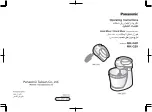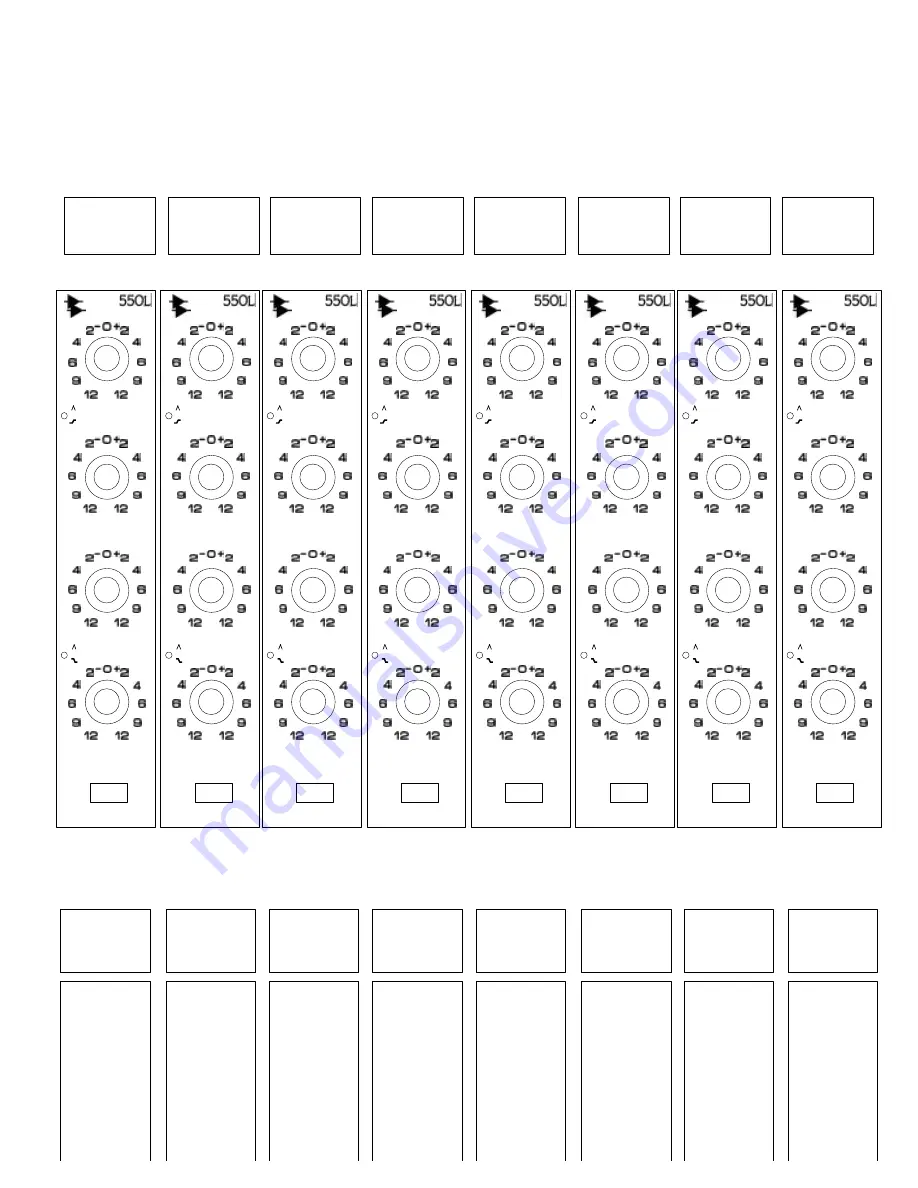
CHAN#
CHAN#
CHAN#
CHAN#
CHAN#
CHAN#
CHAN#
CHAN#
ARTIST:
ENGINEER:
DATE:
NOTES:
DRAWN BY:
STUDIO:
TITLE
NOTES
TITLE
NOTES
TITLE
NOTES
TITLE
NOTES
TITLE
NOTES
TITLE
NOTES
TITLE
NOTES
TITLE
NOTES
20k
15k
12.5k
10k
7k
5k
2.5k
400
200
100
50
40
30
1k
700
500
240
180
150
75
12.5k
10k
8k
5k
3k
1.5k
800
300
LF
HF
20k
15k
12.5k
10k
7k
5k
2.5k
400
200
100
50
40
30
1k
700
500
240
180
150
75
12.5k
10k
8k
5k
3k
1.5k
800
300
LF
HF
20k
15k
12.5k
10k
7k
5k
2.5k
400
200
100
50
40
30
1k
700
500
240
180
150
75
12.5k
10k
8k
5k
3k
1.5k
800
300
LF
HF
20k
15k
12.5k
10k
7k
5k
2.5k
400
200
100
50
40
30
1k
700
500
240
180
150
75
12.5k
10k
8k
5k
3k
1.5k
800
300
LF
HF
20k
15k
12.5k
10k
7k
5k
2.5k
400
200
100
50
40
30
1k
700
500
240
180
150
75
12.5k
10k
8k
5k
3k
1.5k
800
300
LF
HF
20k
15k
12.5k
10k
7k
5k
2.5k
400
200
100
50
40
30
1k
700
500
240
180
150
75
12.5k
10k
8k
5k
3k
1.5k
800
300
LF
HF
20k
15k
12.5k
10k
7k
5k
2.5k
400
200
100
50
40
30
1k
700
500
240
180
150
75
12.5k
10k
8k
5k
3k
1.5k
800
300
LF
HF
20k
15k
12.5k
10k
7k
5k
2.5k
400
200
100
50
40
30
1k
700
500
240
180
150
75
12.5k
10k
8k
5k
3k
1.5k
800
300
LF
HF
h. 550L 4-Band Equalizer