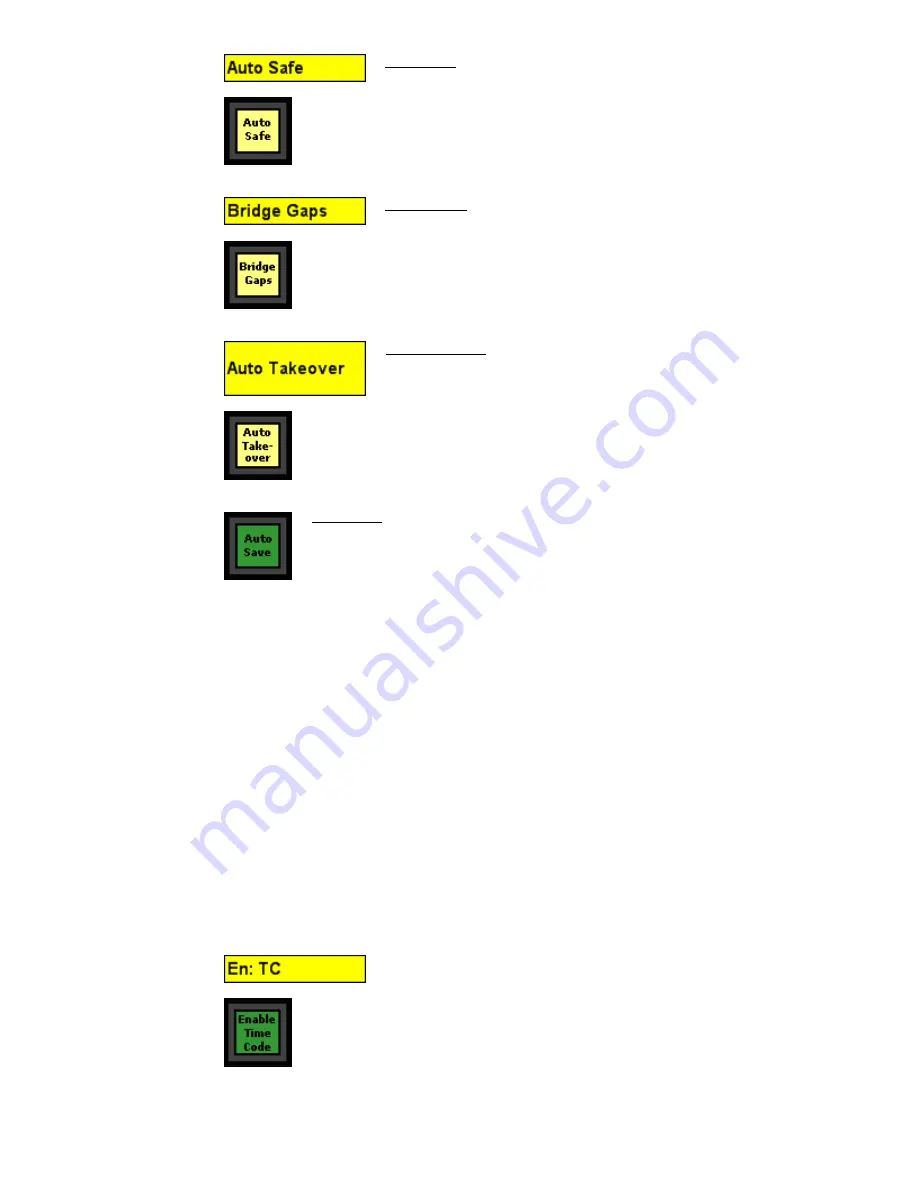
The behavior of the data transitions or “reverts” between newly recorded moves and
previously recorded moves (i.e. Write to Read) is determined by the active mode,
submode, Global Function, and Glide Rate.
Watch out when looping! Many engineers will want to loop the transport over a certain
section, updating moves until you get it exactly right. Be aware that the ACM requires a
small amount of time at the end of each pass to process the moves that have been made.
Typically this time is about 1 second, but it can grow with larger mix files. During this
time, the ACM will not chase Timecode and will not record moves.
When using a DAW with instant looping, be sure to build in enough pre-roll to allow the
ACM to catch up. Alternatively, you can set your transport to pause for a bit at the end of
each pass.
For more information, refer to section 26.6 Global Functions
26.2.8
Timecode and Synchronization
SMPTE Timecode (LTC or VITC) or MIDI Timecode (MTC) is used to synchronize the Vision
automation system with the recorded media.
Auto Safe: Sets all channel sections in Write to Update when
Timecode is stopped.
•
Sections in Manual remain unchanged
•
“Auto Safe” can be engaged at anytime, by clicking its
button on the Vision Control Panel or in the Global
Functions window.
Timecode must be “Enabled” in order to be used by the Automation
system. To Enable Timecode engage the “Enable TC” button on the
VCP or click the “En: Timecode” button in the Global Functions
window.
Bridge Gaps: Allows section positions and modes at the point when
Timecode is stopped to be applied up to a later location if
Timecode is started at a later location without rewinding.
•
“Bridge Gaps” can be engaged at anytime, by clicking its
button on the Vision Control Panel or in the Global
Functions window.
Auto Save: The ACM mix pass will automatically be “saved” to the Mix Tree
if “Auto Save” is engaged before Timecode is stopped.
•
“Auto Save” can be engaged at anytime by clicking its button on the
Vision Control Panel.
•
There is no “Auto Save” button in the Global Functions window.
Auto Takeover: Keeps track of the sections that are in Update or
Write at the point where Timecode is stopped and restores those
modes when that point in Timecode is reached on a subsequent
pass.
•
“Auto Takeover” can be engaged at anytime, by clicking its
button on the Vision Control Panel or in the Global
Functions window.
















































