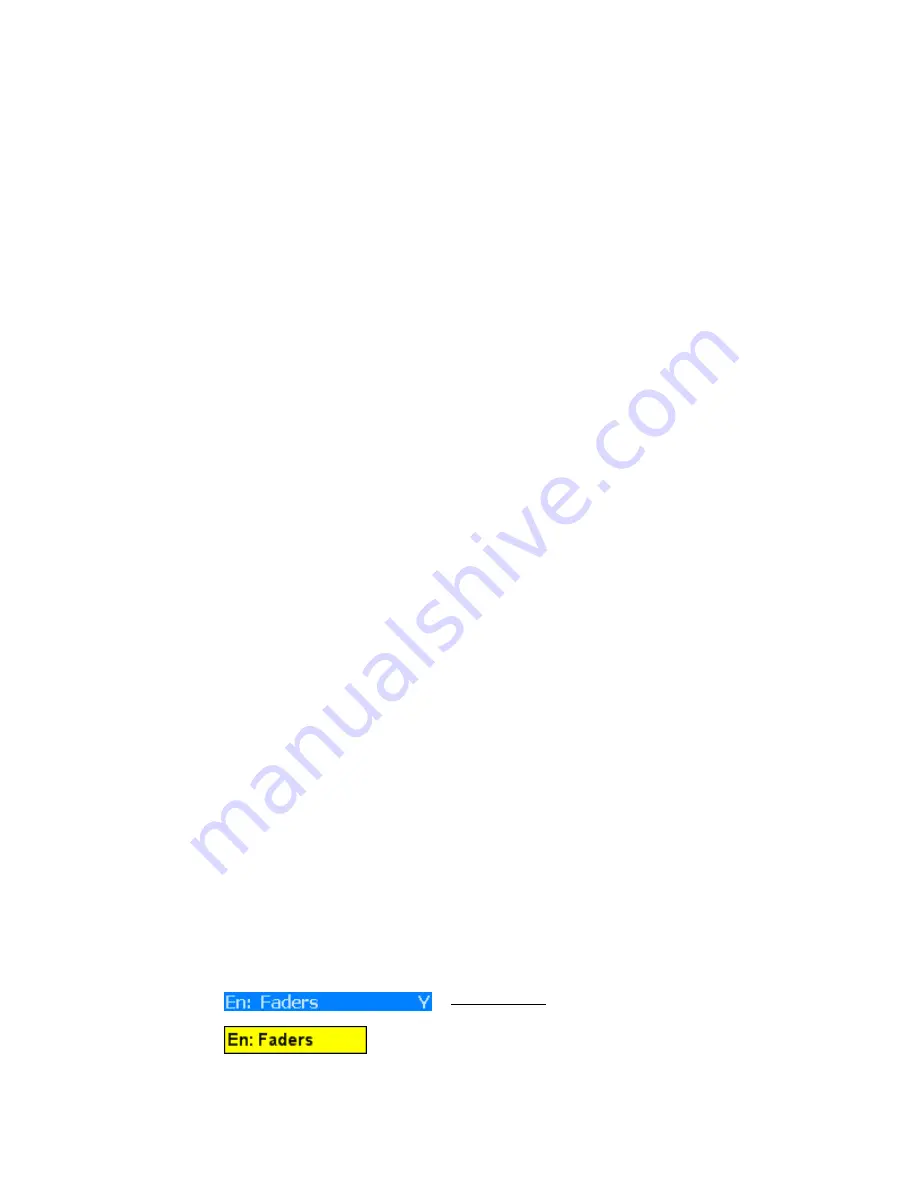
The system will accept six (6) SMPTE Timecode framerates:
•
24
•
25
•
29.97
•
29.97 Drop
•
30
•
30 Drop
The Timecode framerate is selected at the time a Project File is created.
In addition to synchronization, the automation system uses Timecode in other ways:
•
Stopping Timecode causes the automation system to perform its end-of-pass
processes
•
Engaging the “Auto Takeover” function at the proper locations
•
Engaging the “Bridge Gaps” function at the proper locations
•
Selecting Timecode ranges for Offline Trims
•
Selecting Timecode ranges for Copy and Swap mix data functions
•
Selecting Timecode ranges for Clear mix data functions
The Timecode Source (LTC, VITC, or MTC) is selected using the Console Settings menu in
the ACM.
The SMPTE Timecode in both Longitudinal Time Code (LTC) and Vertical Interval Time
Code (VITC) formats are received via the line-level XLR input on the back of the ACM.
The MIDI Timecode (MTC) is received via a MIDI IN port on the back of the ACM. A MIDI
port must be configured for MTC communication.
Please refer to section 28.4 Timecode Setup and 26.7.3.8 Console Settings for details
regarding setting-up the console to use Timecode.
26.2.9
Function Enables
Console hardware components must be “enabled” in order to interface with the
automation system.
The software interface with the console hardware is organized in six (6) subsections:
•
Faders
•
Groups
•
Switches
•
Timecode
•
Leave Write
•
Control Surface
Each subsection can be enabled or disabled independently of the others. Each subsection
must be enabled for control by the automation system.
A subsection can be disabled at anytime necessary. Disabled controls will not be
controlled by the automation system. During a tracking or overdub session, disabling
subsections prevents any interaction with the automation system. During an automated
mix, it allows the engineer to quickly “suspend” automation control over any disabled
subsections so different settings can be explored without interference from automation.
All of the enable buttons are found in the Global Functions window. Enables for Faders,
Groups, Switches, Timecode, and Control Surface are also provided in the “Global Funcs”
Menu in the ACM. Group and Timecode enables also have a button on the VCP.
Enable Faders: Enables automation control over faders
•
When Faders are enabled:
o
A “Y” will appear next to the “En:
Faders” item in the Global Funcs ACM
menu
o
The “En: Faders” button in the Global
Functions window illuminates in yellow
















































