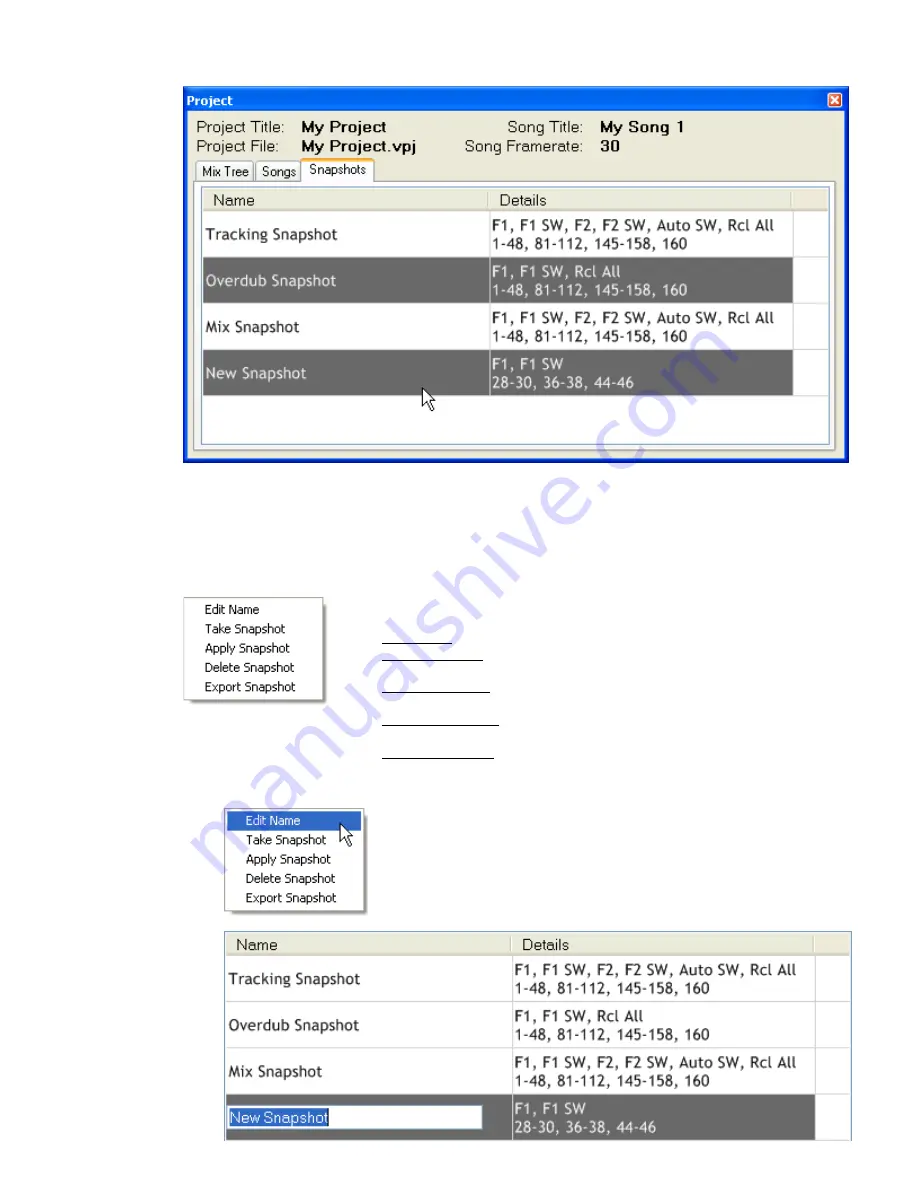
Multiple non-consecutive snapshots can be highlighted using the Ctrl+Click method.
Once the desired snapshot(s) are selected, right-click to open the Snapshot Menu.
23.3 Snapshot
Menu
Right-clicking in the Snapshots window will open the Snapshot Menu. This menu contains
controls for snapshot creation and management.
23.3.1 Edit
Name
The Snapshot Menu contains five (5) selections whose primary functions
facilitate the creation and management of snapshots:
•
Edit Name: Name editor for the highlighted snapshot
•
Take Snapshot: Opens the “Take Snapshot” window for the creation
of a new snapshot
•
Apply Snapshot: Opens the “Apply Snapshot” window to apply the
highlighted snapshot
•
Delete Snapshot: Deletes the highlighted snapshot (no warning
prompt)
•
Export Snapshot: Exports the highlighted snapshot as a file
To change the name of a snapshot, highlight the desired
snapshot and select “Edit Name” from the Snapshot Menu.
The Snapshot Name will turn into a text-entry box with the
current name highlighted. Edit the existing name or enter
a new one and then click on the name. The new name will
be displayed.






























