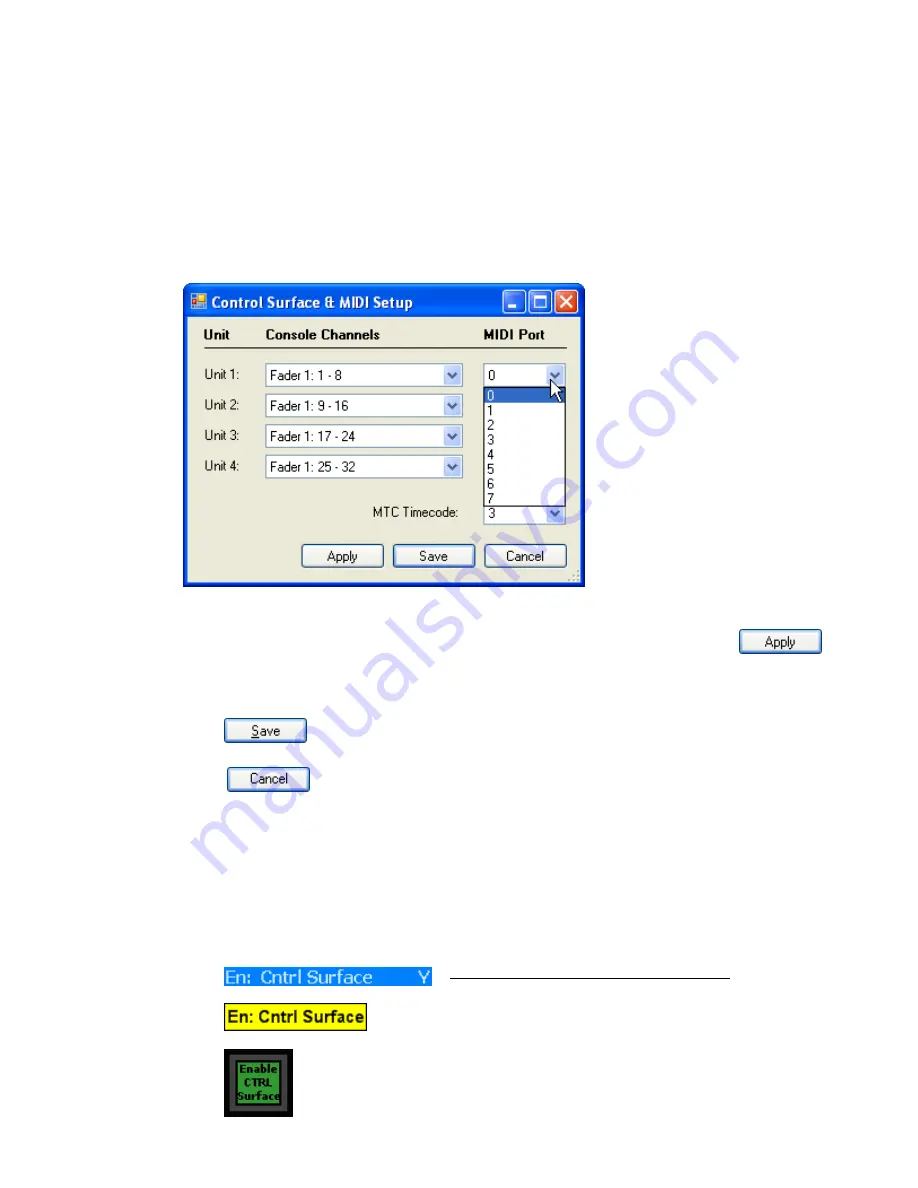
The “Console Channels” pull-down menu list for a 48 channel frame with six FCM’s installed will
be populated as follows:
•
Fader
1:
1-8
•
Fader 1: 9-16
•
Fader 1: 17-24
•
Fader 1: 25-32
•
Fader 1: 33-40
•
Fader 1: 41-48
•
Fader 1: fcm 7:0 – fcm 7:7
•
Fader 1: fcm 8:0 – fcm 8:7
•
Fader 1: fcm 9:0 – fcm 9:7
•
Fader 1: fcm 10:0 – fcm 10:7
Once all the Console Channels and MIDI Ports have been selected, click
to
apply the selected setup and leave the window open.
Click
to save the selected setup and close the window.
Click
to cancel the operation without changing the setup and close the
window.
27.2 Control
Surface
Enable
Once the Control Service setup has been completed, the console must be enabled to control the
connected DAW. DAW control can be enabled in three places:
•
En: Cntrl Surface Y/N toggle in the Global Funcs submenu in the ACM menu
•
En: Cntrl Surface button in the Global Functions window
•
Enable CTRL Surface button on the Vision Control Panel (VCP)
•
Fader 2: 1-8
•
Fader 2: 9-16
•
Fader 2: 17-24
•
Fader 2: 25-32
•
Fader 2: 33-40
•
Fader 2: 41-48
•
Fader 2: fcm 7:0 – fcm 7:7
•
Fader 2: fcm 8:0 – fcm 8:7
•
Fader 2: fcm 9:0 – fcm 9:7
•
Fader 2: fcm 10:0 – fcm 10:7
Click the “MIDI Port” pull-down
menu to assign a control unit to
one of the eight (8) MIDI Ports.
MIDI Ports are labeled starting
with zero (0), so the ports are
assigned as follows:
•
0 = Port 1
•
1 = Port 2
•
2 = Port 3
•
3 = Port 4
•
4 = Port 5
•
5 = Port 6
•
6 = Port 7
•
7 = Port 8
Enable CTRL Surface (Control Surface): Enables fader,
mute, and solo DAW control from the console via MIDI
•
When the Control Surface is enabled:
o
A “Y” will appear next to the En: CTRL
Surface item in the Global Funcs ACM
menu
o
The En: Cntrl Surface button in the Global
Functions window illuminates in yellow
o
The Enable CTRL Surface button on the
VCP illuminates in green






























