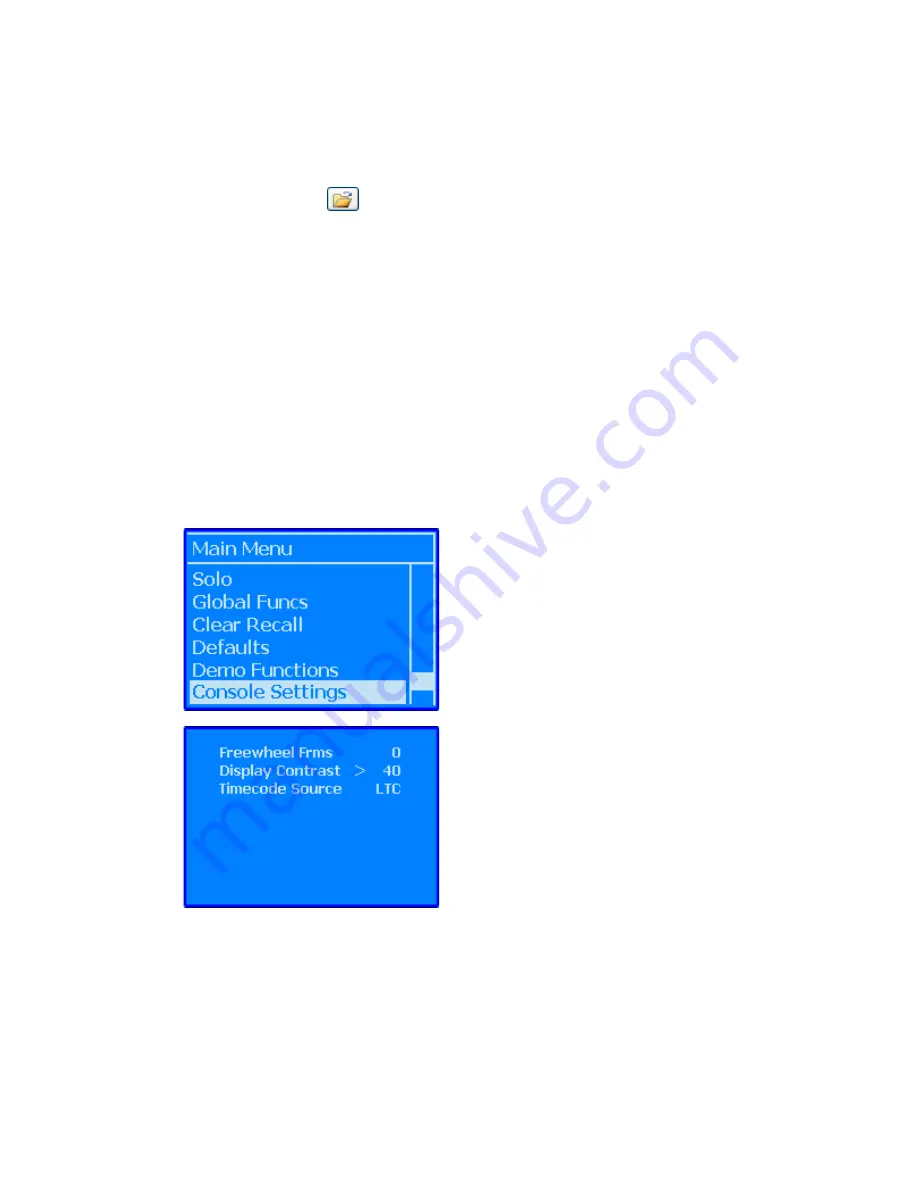
28.8.2
Set A Default Location For ACM, FCM, and VCP Display Firmware
To set a default folder for ACM, FCM, and VCP display firmware, perform the following
procedure:
1.
Open the “Setup” menu in the Main window and select the “Options…” submenu.
The Program Option window will open and the current location will be displayed.
2.
Click the
button to open a navigation browser.
3.
Navigate to the desired location for downloaded firmware, making new folders as
needed.
4.
Click the “OK” button once the new default location is selected.
28.9
Control Surface Setup
The “Control Surface and MIDI Setup” window is used to map up to four (4) Fader Control
Modules (FCMs) (32 channels) to MIDI Ports for DAW control.
Please refer to section 27.0 DAW Control for details regarding control surface setup and
operation.
28.10
VCP Display Setup
The contrast of the Vision Control Panel (VCP) display can be adjusted using the “Display
Contrast” submenu.
Select “Display Contrast” from the Console Settings
menu and press the “Yes OK” button.
Use the up and down arrow buttons to set the
contrast value as desired.
Press the “Yes OK” button to accept the set value.
Press the “No Cancel” button to cancel the operation.
To set the VCP display contrast, select “Console
Settings” from the ACM Main Menu and press the “Yes
OK” button. The Console Settings submenu will open.






























