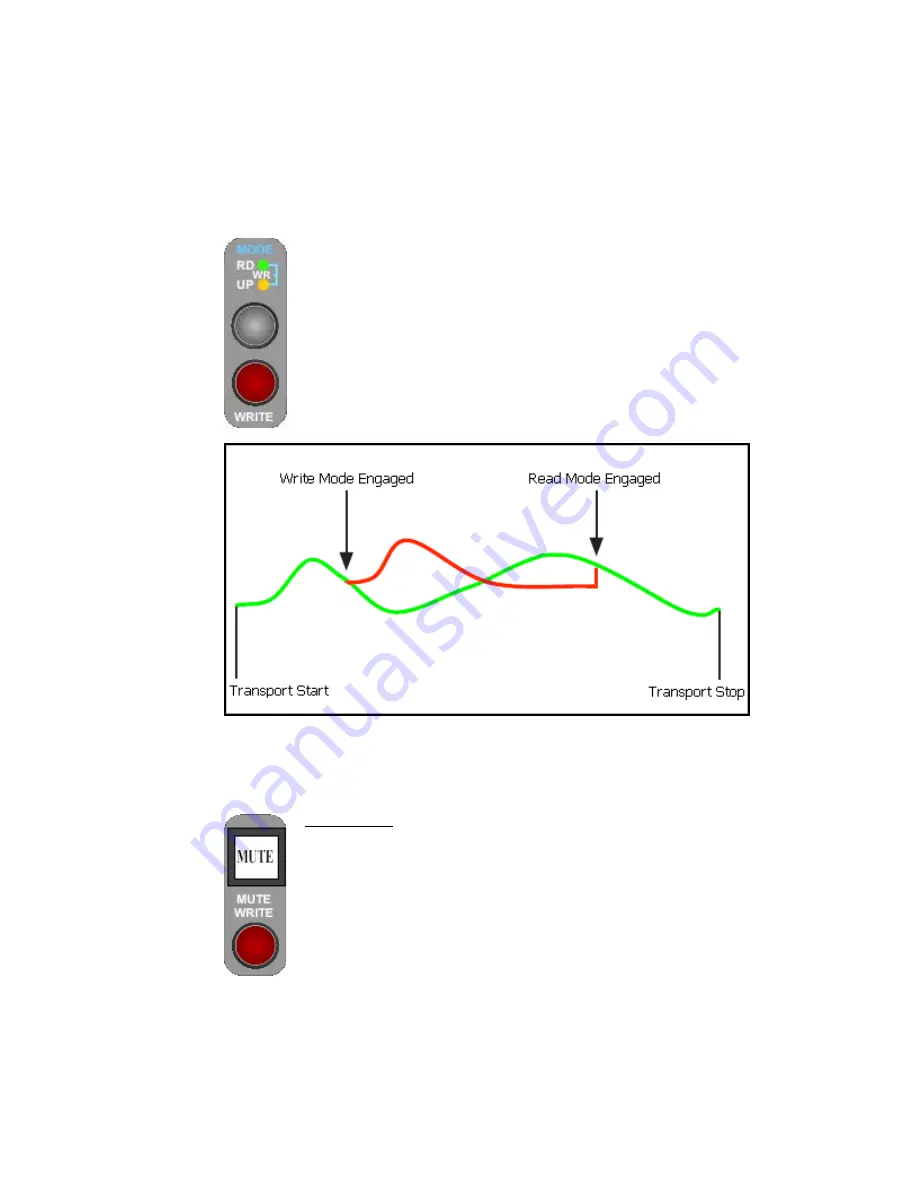
Use Write mode to write initial moves and record new positions over longer periods of
time. It also provides an easy way to erase unwanted moves during a certain time
window.
Write mode can be very destructive to your mix, so there is a safety interlock. Any
channel sections
commanded to enter Write mode via the Channel Control window or
Vision Control Panel (VCP) will not do so unless they are already in Update mode.
This
allows you to “record-enable” a selection of channel sections, start playback, and punch
the selected sections into Write mode using the global Write button on the VCP or Channel
Control window.
26.5.2
Mute Overwrite Mode
The “Mute Overwrite” mode allows mutes and switches to be changed without affecting
either fader.
The Mute Overwrite mode provides a quick way to erase or change mute and switch
positions during Timecode playback.
It is occasionally useful to go directly from Manual or Read
mode directly to Write mode. This is accomplished using the
WRITE button on the Fader module, but cannot be
done
from the Channel Control window or the VCP.
Pressing the WRITE button will put the selected channel
section directly in Write mode.
MUTE WRITE: Engages Mute Overwrite mode when held:
•
Holding down the MUTE WRITE button on the fader, will replace all
existing switch moves for the selected sections associated with that fader
•
Previously recorded changes will be erased
•
This happens regardless of the current mode of the sections
•
If the Fader 1 or Fader 2 sections are selected, only their associated
mutes will be overwritten
•
If the Switch section is selected, then all 11 automation switches will be
overwritten
•
Section safes are respected by the Mute Overwrite function, even if the
section in question is selected on the fader.
•
The Mute Overwrite function is only available from the fader
•
There is no visual indication when Mute Overwrite is engaged
•
See the section 26.5.4.3 Fader Module chapter for details on how to select
various sections on a channel.
















































