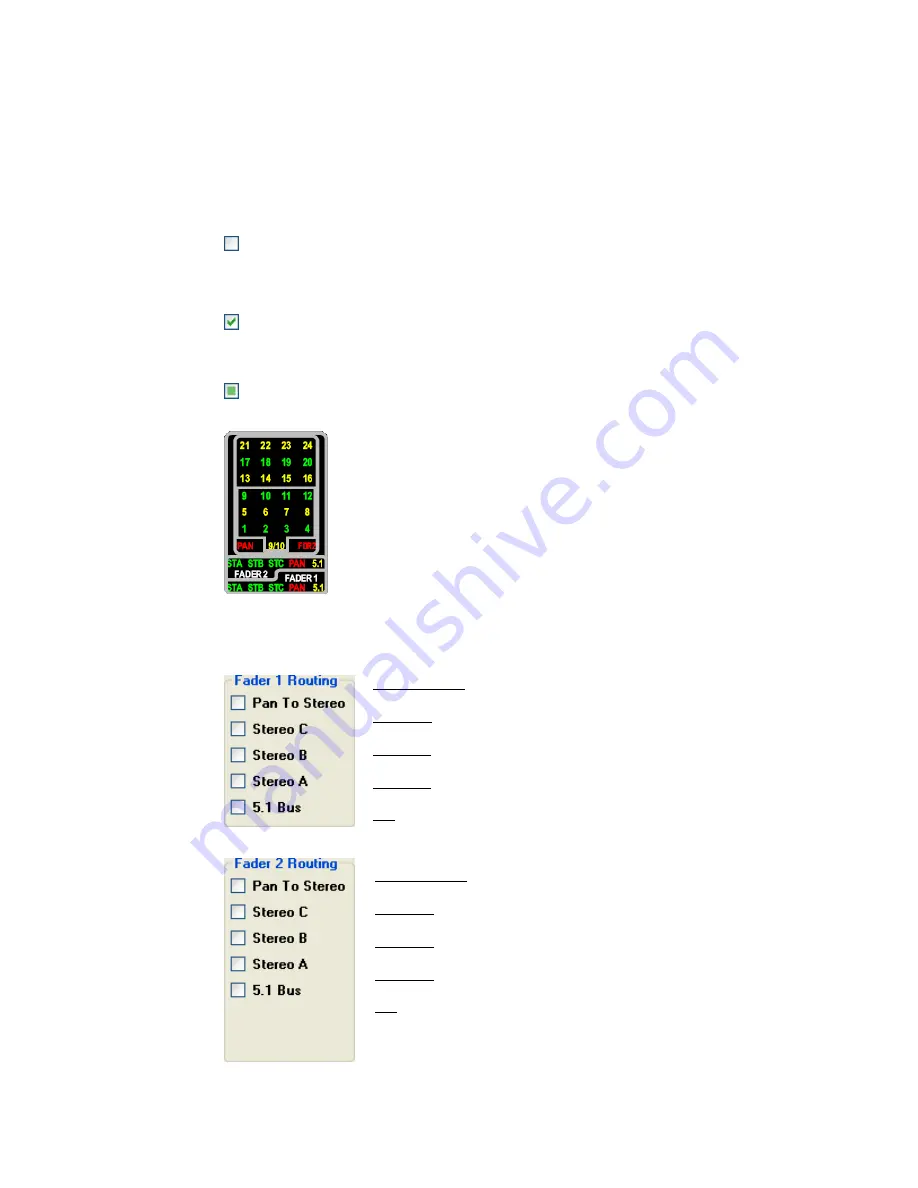
Note: Clicking the Read Console button will replace the settings in the Recall Settings
window with the settings from the console.
If only one channel is selected, the current assignments and switch positions will be
shown as checked boxes in the Recall Settings window.
If more than one channel is selected, the Recall Settings window will display the
assignments and switch settings on the selected channels as follows:
24.1.3 Channel Output Assignments
The channel output assignment selections are as follows:
Pan to Stereo: Engages the Fader 1 Pan-pot
Stereo C: Assigns Fader 1 to the Stereo C Program Bus
Stereo B: Assigns Fader 1 to the Stereo B Program Bus
Stereo A: Assigns Fader 1 to the Stereo A Program Bus
5.1: Assigns Fader 1 to the Surround Program Bus
Pan to Stereo: Engages the Fader 2 Pan-pot
Stereo C: Assigns Fader 2 to the Stereo C Program Bus
Stereo B: Assigns Fader 2 to the Stereo B Program Bus
Stereo A: Assigns Fader 2 to the Stereo A Program Bus
5.1: Assigns Fader 2 to the Surround Program Bus
An empty checkbox indicates the assignment or recall switch is not engaged on any
of the channels selected in the Channel Grid. Clicking in any empty checkbox will
activate that assignment or switch on the selected channel(s). A checkmark will
appear in the box, indicating the assignment has been made.
A green checkmark indicates the assignment or recall switch is engaged on all of the
channels selected in the Channel Grid. Clicking a checkmark will de-activate that
item on all selected channel(s).
A green square filling the checkbox indicates the assignment or recall switch is
engaged on some, but not all of the channels selected in the Channel Grid. Clicking
a green square will activate that item on all selected channel(s).
The current output assignments for each channel are also shown on the
Channel Output Displays. The LED indicator will illuminate on active
assignments.






























