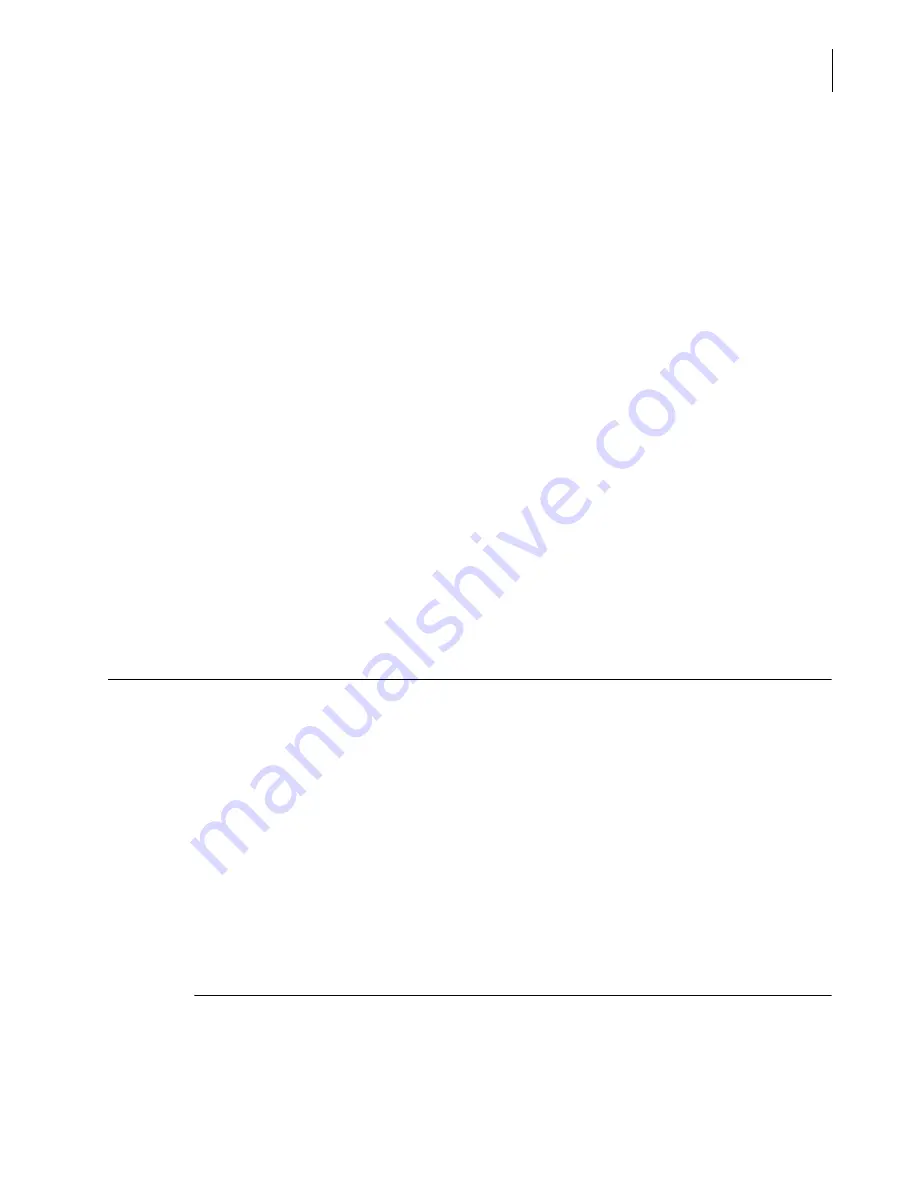
A13914AF
10-15
System Status and Commands
Pause/Resume Waste B
10
•
Following successful hardware diagnostics, the ICC Boot will begin. A bar graph appears
indicating how far the ICC Boot has progressed.
•
The MSMC Boot follows the ICC Boot. Again, a bar graph shows progress.
•
The next area booted is the Smart Module Boot; a bar graph shows progress.
•
The final step includes homing of all mechanisms, removal of any racks on the sample carousel,
and priming of the system. During the boot sequence, the instrument status is
Startup
. Upon
completion of the boot sequence, the instrument status shown on the console changes to
Standby
.
After Boot-up
If a temperature error occurs immediately after system boot-up, no action is required because the
system temperature has not yet equilibrated. During temperature equilibration, which takes
approximately 30 minutes, temperature errors should be ignored.
The Glucose sensor may drift over the first 24 to 48 hours. Verify control recovery at 4 hours and
recalibrate if necessary. More frequent calibration may be required during the first 24 to 48 hours
following installation.
Reset
For instructions on how to perform a reset (or reboot) refer to
, in this chapter.
Pause/Resume Waste B
Introduction
The Waste B option allows for some of the waste to be collected in an external bottle instead of going
immediately down the drain. It is only necessary to use the Pause Waste B option if your system is
configured with a Waste B collection bottle. Pause Waste B prevents the instrument from filling the
collection bottle to allow for exchange of bottles. Resume Waste B is used to return to normal
operation after Waste B removal was paused or to recover from certain flood conditions.
IMPORTANT
If the Waste B option is paused and the Waste B exit sump is full, the system will not run until
the Resume Waste B option is selected.
Pause Waste B
1
Select
Instr Cmd
from the menu bar.
Содержание UniCel DxC 600
Страница 4: ...A13914AF iv Revision History ...
Страница 26: ...A13914AF xxvi Safety Notice Documentation Symbols ...
Страница 36: ...A13914AF xxxvi Introduction How to Use this Manual ...
Страница 68: ...A13914AF 1 32 System Description Main Screen and Program Structure Figure 1 20 Program Structure QC Setup ...
Страница 71: ...A13914AF 1 35 System Description Main Screen and Program Structure 1 Figure 1 23 Program Structure Utils ...
Страница 132: ...A13914AF 3 34 System Setup Options Auto Generation of Control ...
Страница 190: ...A13914AF 5 26 Quality Control Review Archived Data ...
Страница 364: ...A13914AF 9 128 Maintenance As Needed As Required Maintenance ...
Страница 384: ...A13914AF 10 20 System Status and Commands Unload All ...
Страница 407: ......
Страница 490: ...A13914AF Glossary 10 Glossary ...
Страница 497: ......
















































