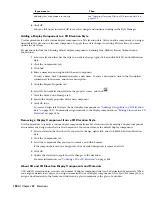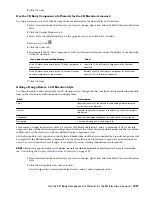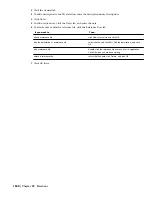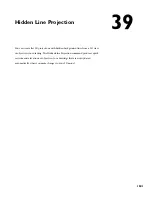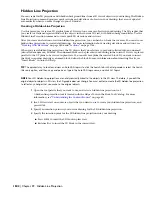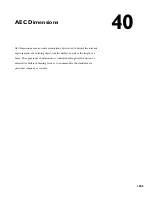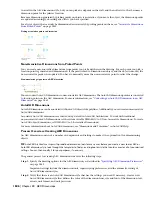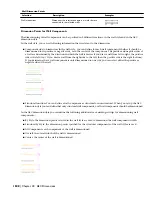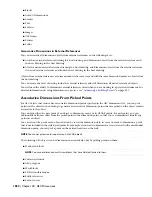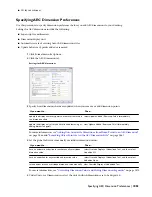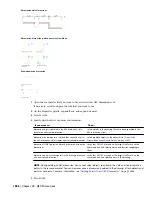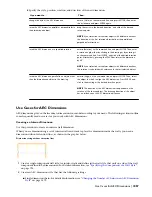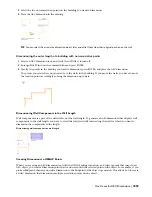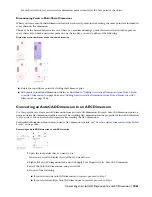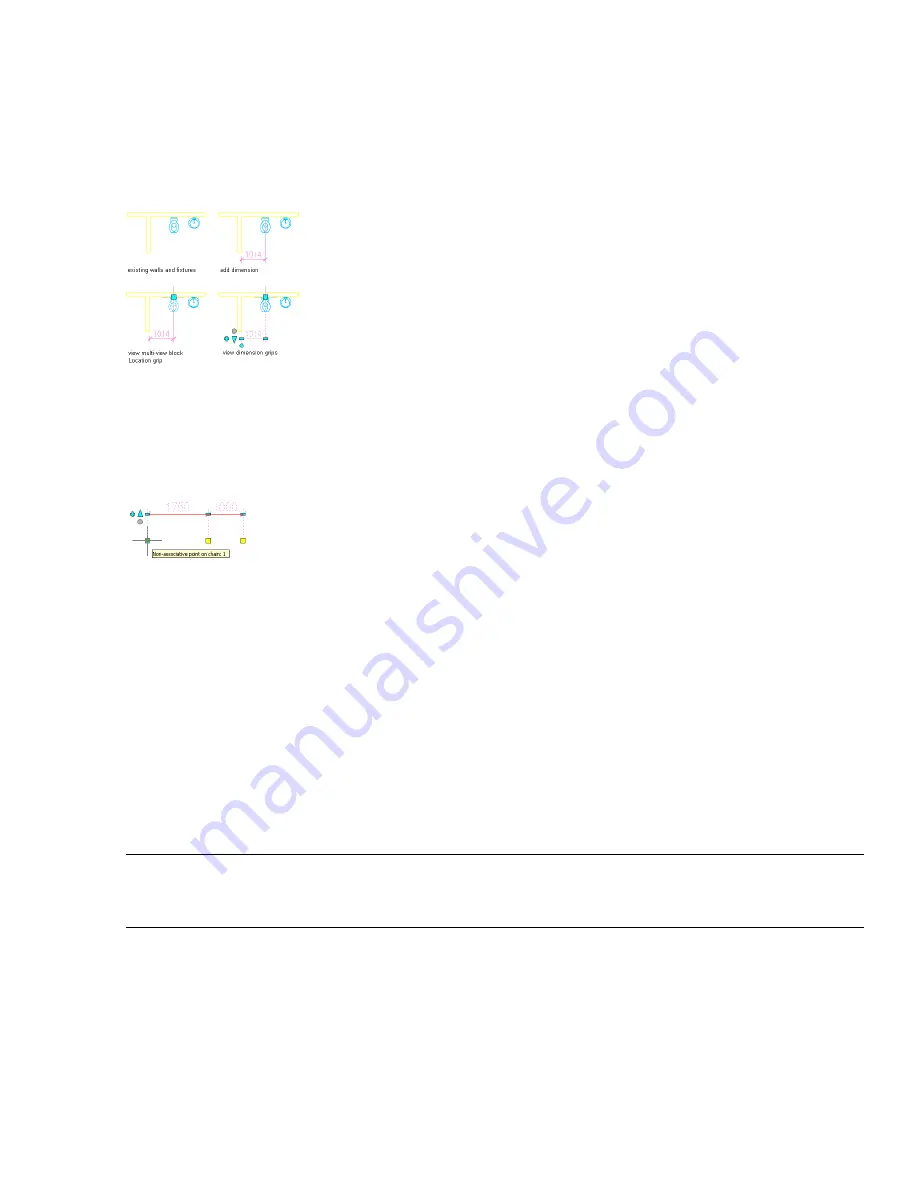
in a wall in the AEC dimension style, but you can pick an endpoint on the wall, and then offset it so that becomes a
dimension point for the pilaster location.
Because a dimension generated by picking points on objects is associative, if you move the object, the dimension points
are updated accordingly, observing any offsets you have specified.
For a list of objects that can only be dimensioned associatively by picking points on them, see “
Associative Dimensions
From Picked Points
” on page 1852.
Picking associative points to dimension
Non-Associative Dimensions from Picked Points
You can create non-associative dimensions from points you pick anywhere in the drawing. For each point you pick, a
location point is generated and dimensioned. If the point is used to dimension an object, and the object is moved, the
non-associative point is not updated. You have to manually move the non-associative point to reflect the change.
Non-associative grip points on AEC dimension
You can convert AutoCAD dimensions to non-associative AEC dimensions. The AutoCAD dimension points are converted
to location points on the AEC dimension. For more information, see “
Converting an AutoCAD Dimension to an AEC
Dimension
” on page 1861.
AutoCAD Dimensions
AutoCAD dimensions can be associated with AutoCAD objects like polylines. Additionally you can create non-associative
AutoCAD dimensions.
Associative AutoCAD dimensions are turned on by default in AutoCAD Architecture. To work with traditional
non-associative AutoCAD dimensions, set the system variable DIMASSOC to 1 (Non-Associative Dimensions). To create
AutoCAD object dimensions, set DIMASSOC to 2 (Associative Dimensions).
For more information about AutoCAD dimensions, see “Dimensions and Tolerances” in AutoCAD Help.
Process Overview: Creating AEC Dimensions
An AEC dimension consists of a number of components and settings to make it the optimal tool for dimensioning
objects.
TIP AutoCAD Architecture ships with predefined dimension tools for many uses. Before you create a new tool or AEC or
AutoCAD dimension style, look through the templates to find an existing tool or style that contains most or all of your desired
settings. You can then modify it for your purposes, if necessary.
The general process for creating AEC dimensions involves the following steps:
Step 1:
Specify the drawing options for the AEC dimension, as described in “
Specifying AEC Dimension Preferences
”
on page 1853.
Important settings include the dimension unit, superscripting preferences, and the automatic scaling of
AutoCAD dimension styles.
Step 2:
Verify that there is an AutoCAD dimension style that has the settings you need. If necessary, create a new
AutoCAD dimension style that defines the color of the dimension lines, size and font of the dimension text,
arrows, unit format, and unit precision.
1846 | Chapter 40 AEC Dimensions
Содержание 00128-051462-9310 - AUTOCAD 2008 COMM UPG FRM 2005 DVD
Страница 1: ...AutoCAD Architecture 2008 User s Guide 2007 ...
Страница 4: ...1 2 3 4 5 6 7 8 9 10 ...
Страница 40: ...xl Contents ...
Страница 41: ...Workflow and User Interface 1 1 ...
Страница 42: ...2 Chapter 1 Workflow and User Interface ...
Страница 146: ...106 Chapter 3 Content Browser ...
Страница 164: ...124 Chapter 4 Creating and Saving Drawings ...
Страница 370: ...330 Chapter 6 Drawing Management ...
Страница 440: ...400 Chapter 8 Drawing Compare ...
Страница 528: ...488 Chapter 10 Display System ...
Страница 540: ...500 Chapter 11 Style Manager ...
Страница 612: ...572 Chapter 13 Content Creation Guidelines ...
Страница 613: ...Conceptual Design 2 573 ...
Страница 614: ...574 Chapter 14 Conceptual Design ...
Страница 678: ...638 Chapter 16 ObjectViewer ...
Страница 683: ...Designing with Architectural Objects 3 643 ...
Страница 684: ...644 Chapter 18 Designing with Architectural Objects ...
Страница 788: ...748 Chapter 18 Walls ...
Страница 942: ...902 Chapter 19 Curtain Walls ...
Страница 1042: ...1002 Chapter 21 AEC Polygons ...
Страница 1052: ...Changing a door width 1012 Chapter 22 Doors ...
Страница 1106: ...Changing a window width 1066 Chapter 23 Windows ...
Страница 1172: ...1132 Chapter 24 Openings ...
Страница 1226: ...Using grips to change the flight width of a spiral stair run 1186 Chapter 25 Stairs ...
Страница 1368: ...Using the Angle grip to edit slab slope 1328 Chapter 28 Slabs and Roof Slabs ...
Страница 1491: ...Design Utilities 4 1451 ...
Страница 1492: ...1452 Chapter 30 Design Utilities ...
Страница 1536: ...1496 Chapter 31 Layout Curves and Grids ...
Страница 1537: ...Grids Grids are AEC objects on which you can anchor other objects such as columns and constrain their locations 32 1497 ...
Страница 1564: ...1524 Chapter 32 Grids ...
Страница 1570: ...Transferring a hatch from one boundary to another Moving a hatch back to original boundary 1530 Chapter 33 Detail Drafting Tools ...
Страница 1611: ...Documentation 5 1571 ...
Страница 1612: ...1572 Chapter 36 Documentation ...
Страница 1706: ...Stretching a surface opening Moving a surface opening 1666 Chapter 36 Spaces ...
Страница 1710: ...Offsetting the edge of a window opening on a freeform space surface 1670 Chapter 36 Spaces ...
Страница 1711: ...Adding a vertex to the edge of a window opening on a freeform space surface Working with Surface Openings 1671 ...
Страница 1712: ...Converting the edge of a window opening to arc on a freeform space surface 1672 Chapter 36 Spaces ...
Страница 1715: ...Removing the vertex of a window opening on a freeform space surface Working with Surface Openings 1675 ...
Страница 1927: ...Elevation Labels Elevation labels are used to dimension height values in plan and section views 41 1887 ...
Страница 1956: ...1916 Chapter 42 Fields ...
Страница 2035: ...Properties of a detail callout The Properties of a Callout Tool 1995 ...
Страница 2060: ...2020 Chapter 45 Callouts ...
Страница 2170: ...2130 Chapter 47 AEC Content and DesignCenter ...
Страница 2171: ...Other Utilities 6 2131 ...
Страница 2172: ...2132 Chapter 48 Other Utilities ...
Страница 2182: ...2142 Chapter 51 Reference AEC Objects ...
Страница 2212: ...2172 Chapter 52 Customizing and Adding New Content for Detail Components ...
Страница 2217: ...AutoCAD Architecture 2008 Menus 54 2177 ...
Страница 2226: ...2186 Chapter 54 AutoCAD Architecture 2008 Menus ...
Страница 2268: ...2228 Index ...