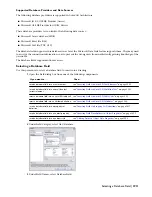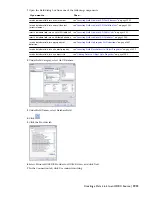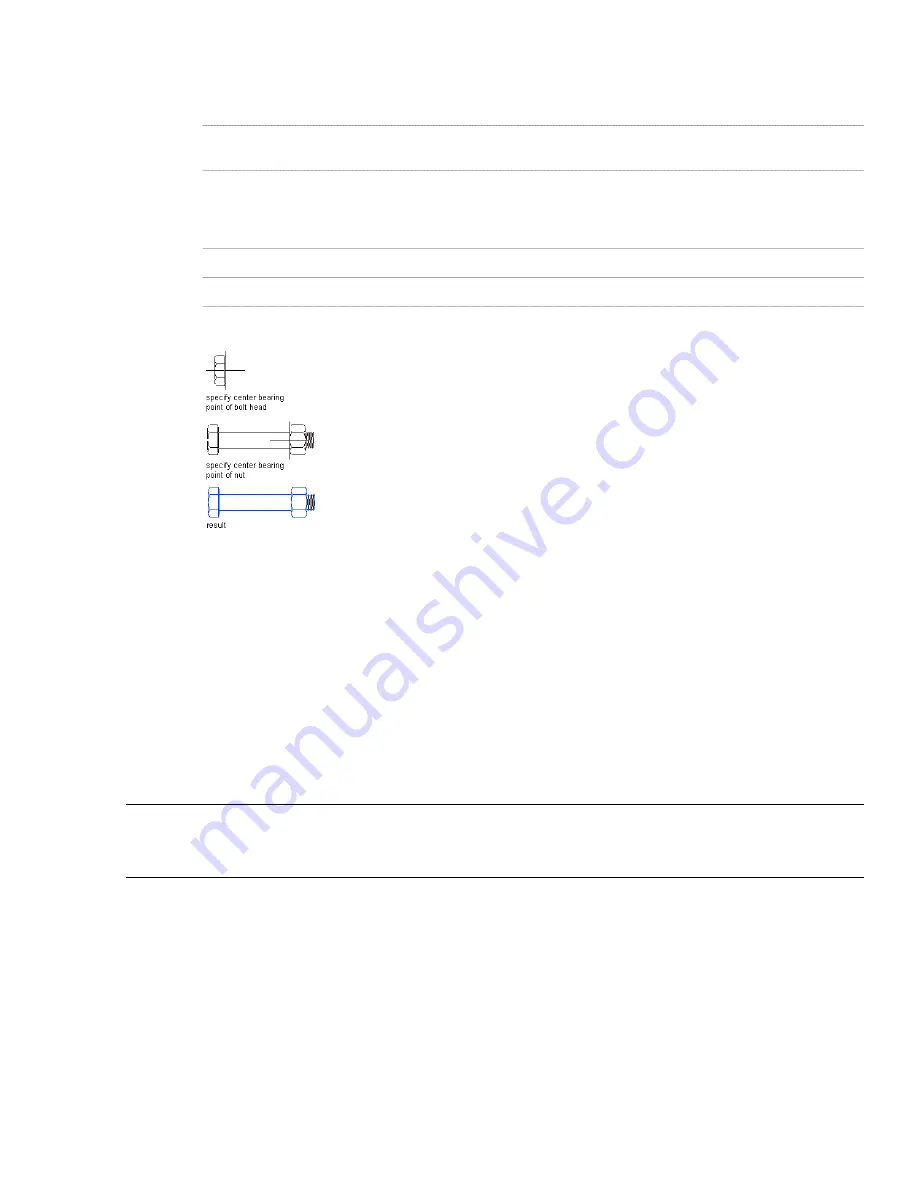
4
If desired, you can “stamp” additional components into the drawing at the same orientation, or you can
change the orientation for subsequent insertions:
Then…
If you want to…
enter b (for Base point), select the new base point, and press ENTER to insert
the component using the new base point.
specify a different base point
enter r (for Rotate), and then either enter the number of degrees to rotate
the component in a counterclockwise direction, or manually rotate the
component to the desired angle and click to set the new orientation. Click
again to insert the component at the specified angle.
change the default orientation angle of the
component
enter x (for Xflip), and click to insert the component.
flip the component along its X axis
enter y (for Yflip), and click to insert the component.
flip the component along its Y axis
Bolt inserted in side view
Editing Detail Components in a Drawing
Once a detail component has been inserted into a drawing, you can edit the component using the AEC Modify Tools
option on its context menu. (For detailed instructions on using these tools, see “
Detail Drafting Tools
” on page 1525.)
Using these tools on block-based detail components creates unique block definitions for edited inserts, so that the edits
will not affect inserts of the same block in other locations. However, if you use the context menu option Edit Block
in-place to edit a block definition used in multiple locations, you can use the Copy Block Definition and Assign option
(also on the context menu) to create a unique block definition for the block insert you want to edit.
You can view and modify certain properties of a detail component by clicking Properties on its context menu. The
following illustrations show examples of the Design and Extended tabs of the Properties palette for a detail component.
You can modify many of the settings on the Design tab by inserting text or through an associated drop-down list. On
the Extended Data tab, you can specify hyperlinks, insert text notes, or set references using the worksheet icons under
Documentation, but the Component data is read-only, as it displays live data from the detail components database.
NOTE When either the Add Selected or Replace Selected context menu option is selected, the Component data is displayed
on the Design tab of the Properties palette (instead of the Extended Data tab) and is modifiable. For more information on
these two options, see
“
Inserting Detail Components
” on page 1918
.
1924 | Chapter 43 Detail Components
Содержание 00128-051462-9310 - AUTOCAD 2008 COMM UPG FRM 2005 DVD
Страница 1: ...AutoCAD Architecture 2008 User s Guide 2007 ...
Страница 4: ...1 2 3 4 5 6 7 8 9 10 ...
Страница 40: ...xl Contents ...
Страница 41: ...Workflow and User Interface 1 1 ...
Страница 42: ...2 Chapter 1 Workflow and User Interface ...
Страница 146: ...106 Chapter 3 Content Browser ...
Страница 164: ...124 Chapter 4 Creating and Saving Drawings ...
Страница 370: ...330 Chapter 6 Drawing Management ...
Страница 440: ...400 Chapter 8 Drawing Compare ...
Страница 528: ...488 Chapter 10 Display System ...
Страница 540: ...500 Chapter 11 Style Manager ...
Страница 612: ...572 Chapter 13 Content Creation Guidelines ...
Страница 613: ...Conceptual Design 2 573 ...
Страница 614: ...574 Chapter 14 Conceptual Design ...
Страница 678: ...638 Chapter 16 ObjectViewer ...
Страница 683: ...Designing with Architectural Objects 3 643 ...
Страница 684: ...644 Chapter 18 Designing with Architectural Objects ...
Страница 788: ...748 Chapter 18 Walls ...
Страница 942: ...902 Chapter 19 Curtain Walls ...
Страница 1042: ...1002 Chapter 21 AEC Polygons ...
Страница 1052: ...Changing a door width 1012 Chapter 22 Doors ...
Страница 1106: ...Changing a window width 1066 Chapter 23 Windows ...
Страница 1172: ...1132 Chapter 24 Openings ...
Страница 1226: ...Using grips to change the flight width of a spiral stair run 1186 Chapter 25 Stairs ...
Страница 1368: ...Using the Angle grip to edit slab slope 1328 Chapter 28 Slabs and Roof Slabs ...
Страница 1491: ...Design Utilities 4 1451 ...
Страница 1492: ...1452 Chapter 30 Design Utilities ...
Страница 1536: ...1496 Chapter 31 Layout Curves and Grids ...
Страница 1537: ...Grids Grids are AEC objects on which you can anchor other objects such as columns and constrain their locations 32 1497 ...
Страница 1564: ...1524 Chapter 32 Grids ...
Страница 1570: ...Transferring a hatch from one boundary to another Moving a hatch back to original boundary 1530 Chapter 33 Detail Drafting Tools ...
Страница 1611: ...Documentation 5 1571 ...
Страница 1612: ...1572 Chapter 36 Documentation ...
Страница 1706: ...Stretching a surface opening Moving a surface opening 1666 Chapter 36 Spaces ...
Страница 1710: ...Offsetting the edge of a window opening on a freeform space surface 1670 Chapter 36 Spaces ...
Страница 1711: ...Adding a vertex to the edge of a window opening on a freeform space surface Working with Surface Openings 1671 ...
Страница 1712: ...Converting the edge of a window opening to arc on a freeform space surface 1672 Chapter 36 Spaces ...
Страница 1715: ...Removing the vertex of a window opening on a freeform space surface Working with Surface Openings 1675 ...
Страница 1927: ...Elevation Labels Elevation labels are used to dimension height values in plan and section views 41 1887 ...
Страница 1956: ...1916 Chapter 42 Fields ...
Страница 2035: ...Properties of a detail callout The Properties of a Callout Tool 1995 ...
Страница 2060: ...2020 Chapter 45 Callouts ...
Страница 2170: ...2130 Chapter 47 AEC Content and DesignCenter ...
Страница 2171: ...Other Utilities 6 2131 ...
Страница 2172: ...2132 Chapter 48 Other Utilities ...
Страница 2182: ...2142 Chapter 51 Reference AEC Objects ...
Страница 2212: ...2172 Chapter 52 Customizing and Adding New Content for Detail Components ...
Страница 2217: ...AutoCAD Architecture 2008 Menus 54 2177 ...
Страница 2226: ...2186 Chapter 54 AutoCAD Architecture 2008 Menus ...
Страница 2268: ...2228 Index ...