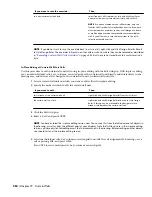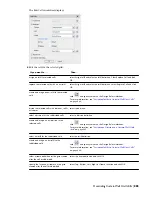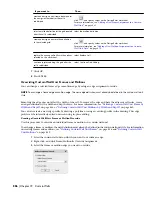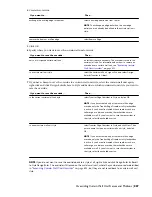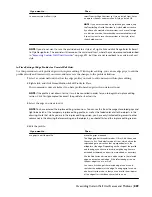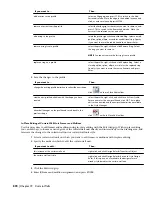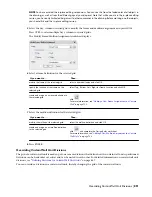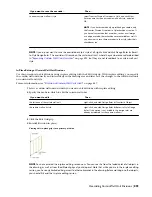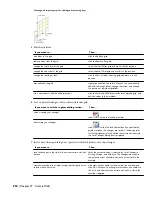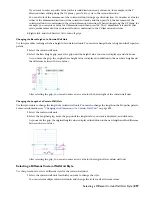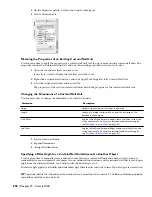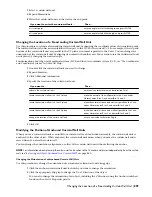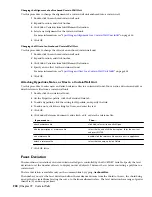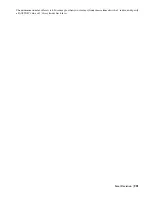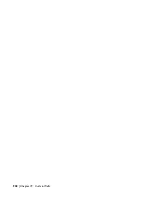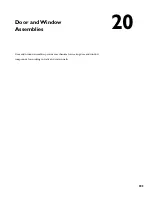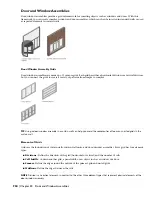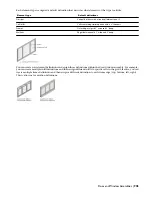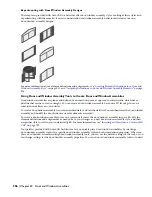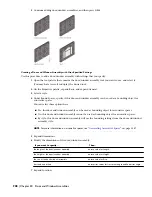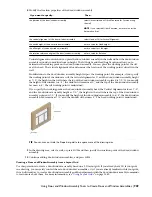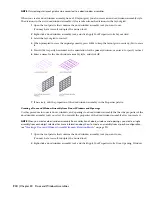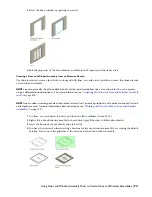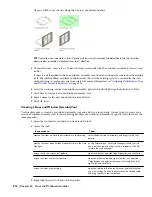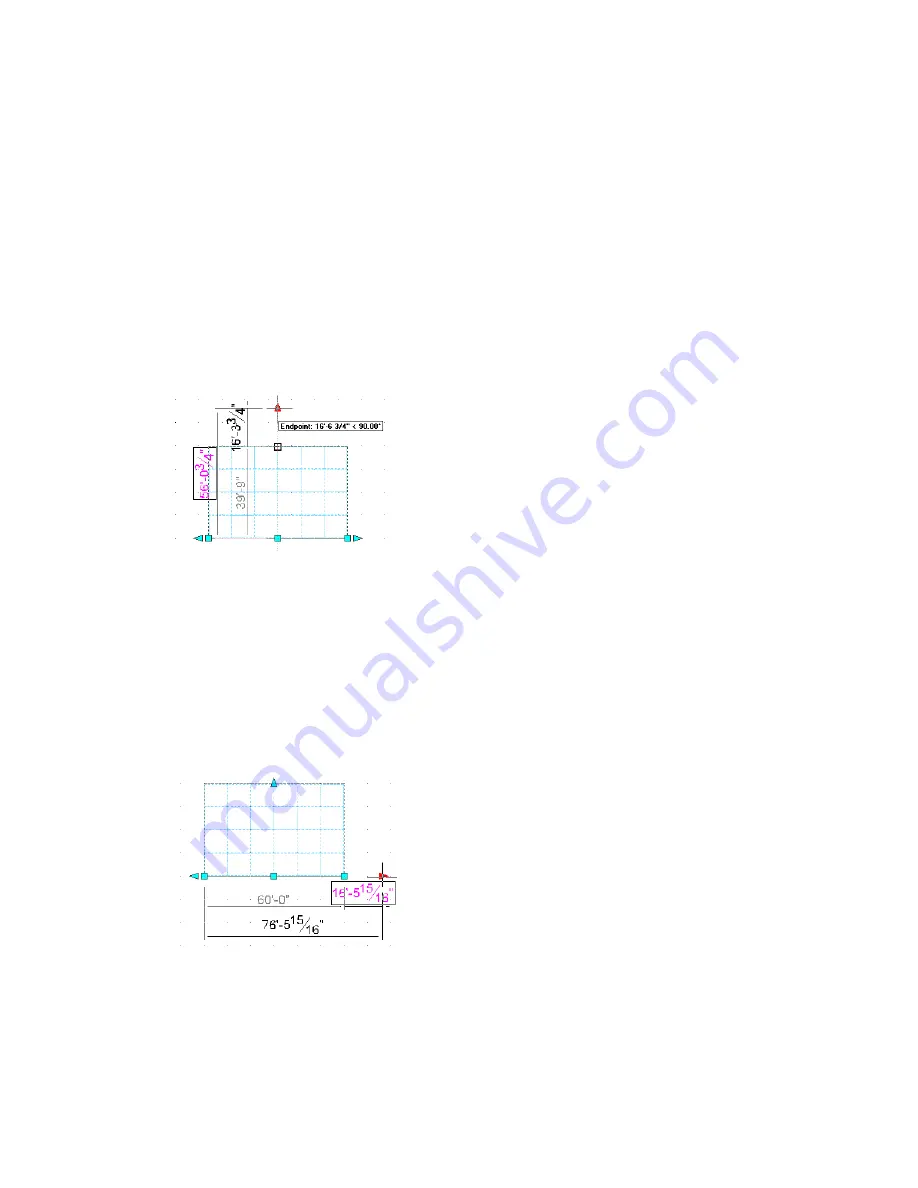
If you want to enter a specific value for the second direction in any edit mode (for example, in the Y
direction when editing along the XY plane), press
TAB
to cycle to the second direction.
You can also lock the movement of the curtain wall unit along a specific direction. If you enter a value for
either of the dimension directions in the current edit mode and then press
TAB
, the movement of the
curtain wall unit is constrained to the second dimension direction. When editing along the XY plane, for
example, you can enter a value for X dimension, and then press
TAB
. The X dimension is locked at that
value, and movement of the curtain wall unit is constrained to the Y dimension direction.
4
Right-click, and click Deselect All to turn off grips.
Changing the Base Height of a Curtain Wall Unit
Use this procedure to change the base height of a curtain wall unit. You can also change the base height on the Properties
palette.
1
Select the curtain wall unit.
2
Select the Base Height grip, move the grip until the height value you want is displayed, and click once.
As you move the grip, the original base height value is displayed in addition to the new base height and
the difference between the two values.
After selecting the grip, you can also enter a new value for the base height of the curtain wall unit.
Changing the Length of a Curtain Wall Unit
Use this procedure to change the length of a curtain wall unit. You can also change the length on the Properties palette.
For more information, see “
Changing the Dimensions of a Curtain Wall Unit
” on page 898.
1
Select the curtain wall unit.
2
Select the Lengthen grip, move the grip until the length value you want is displayed, and click once.
As you move the grip, the original length value is displayed in addition to the new length and the difference
between the two values.
After selecting the grip, you can also enter a new value for the length of the curtain wall unit.
Selecting a Different Curtain Wall Unit Style
Use this procedure to select a different style for the curtain wall unit.
1
Select the curtain wall unit for which you want to change the style.
You can select multiple curtain wall units and change the style for all at the same time.
Selecting a Different Curtain Wall Unit Style | 897
Содержание 00128-051462-9310 - AUTOCAD 2008 COMM UPG FRM 2005 DVD
Страница 1: ...AutoCAD Architecture 2008 User s Guide 2007 ...
Страница 4: ...1 2 3 4 5 6 7 8 9 10 ...
Страница 40: ...xl Contents ...
Страница 41: ...Workflow and User Interface 1 1 ...
Страница 42: ...2 Chapter 1 Workflow and User Interface ...
Страница 146: ...106 Chapter 3 Content Browser ...
Страница 164: ...124 Chapter 4 Creating and Saving Drawings ...
Страница 370: ...330 Chapter 6 Drawing Management ...
Страница 440: ...400 Chapter 8 Drawing Compare ...
Страница 528: ...488 Chapter 10 Display System ...
Страница 540: ...500 Chapter 11 Style Manager ...
Страница 612: ...572 Chapter 13 Content Creation Guidelines ...
Страница 613: ...Conceptual Design 2 573 ...
Страница 614: ...574 Chapter 14 Conceptual Design ...
Страница 678: ...638 Chapter 16 ObjectViewer ...
Страница 683: ...Designing with Architectural Objects 3 643 ...
Страница 684: ...644 Chapter 18 Designing with Architectural Objects ...
Страница 788: ...748 Chapter 18 Walls ...
Страница 942: ...902 Chapter 19 Curtain Walls ...
Страница 1042: ...1002 Chapter 21 AEC Polygons ...
Страница 1052: ...Changing a door width 1012 Chapter 22 Doors ...
Страница 1106: ...Changing a window width 1066 Chapter 23 Windows ...
Страница 1172: ...1132 Chapter 24 Openings ...
Страница 1226: ...Using grips to change the flight width of a spiral stair run 1186 Chapter 25 Stairs ...
Страница 1368: ...Using the Angle grip to edit slab slope 1328 Chapter 28 Slabs and Roof Slabs ...
Страница 1491: ...Design Utilities 4 1451 ...
Страница 1492: ...1452 Chapter 30 Design Utilities ...
Страница 1536: ...1496 Chapter 31 Layout Curves and Grids ...
Страница 1537: ...Grids Grids are AEC objects on which you can anchor other objects such as columns and constrain their locations 32 1497 ...
Страница 1564: ...1524 Chapter 32 Grids ...
Страница 1570: ...Transferring a hatch from one boundary to another Moving a hatch back to original boundary 1530 Chapter 33 Detail Drafting Tools ...
Страница 1611: ...Documentation 5 1571 ...
Страница 1612: ...1572 Chapter 36 Documentation ...
Страница 1706: ...Stretching a surface opening Moving a surface opening 1666 Chapter 36 Spaces ...
Страница 1710: ...Offsetting the edge of a window opening on a freeform space surface 1670 Chapter 36 Spaces ...
Страница 1711: ...Adding a vertex to the edge of a window opening on a freeform space surface Working with Surface Openings 1671 ...
Страница 1712: ...Converting the edge of a window opening to arc on a freeform space surface 1672 Chapter 36 Spaces ...
Страница 1715: ...Removing the vertex of a window opening on a freeform space surface Working with Surface Openings 1675 ...
Страница 1927: ...Elevation Labels Elevation labels are used to dimension height values in plan and section views 41 1887 ...
Страница 1956: ...1916 Chapter 42 Fields ...
Страница 2035: ...Properties of a detail callout The Properties of a Callout Tool 1995 ...
Страница 2060: ...2020 Chapter 45 Callouts ...
Страница 2170: ...2130 Chapter 47 AEC Content and DesignCenter ...
Страница 2171: ...Other Utilities 6 2131 ...
Страница 2172: ...2132 Chapter 48 Other Utilities ...
Страница 2182: ...2142 Chapter 51 Reference AEC Objects ...
Страница 2212: ...2172 Chapter 52 Customizing and Adding New Content for Detail Components ...
Страница 2217: ...AutoCAD Architecture 2008 Menus 54 2177 ...
Страница 2226: ...2186 Chapter 54 AutoCAD Architecture 2008 Menus ...
Страница 2268: ...2228 Index ...