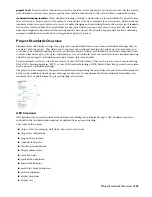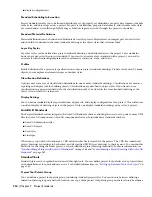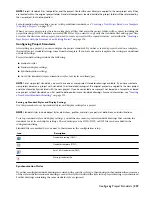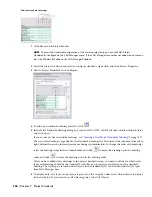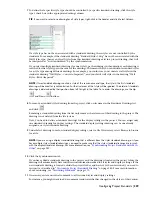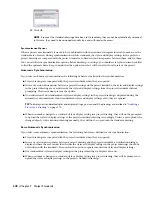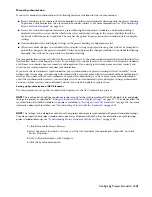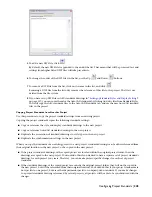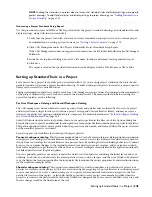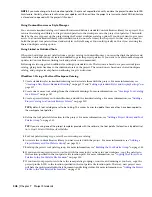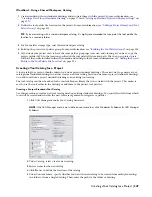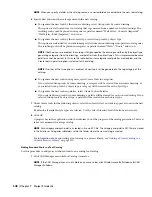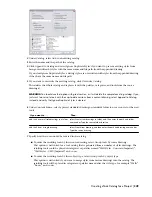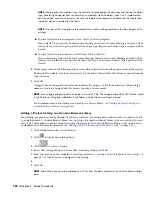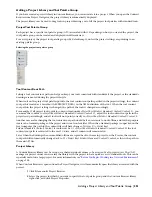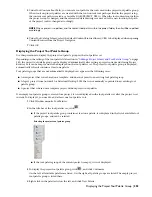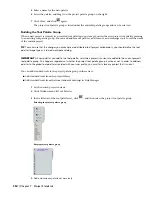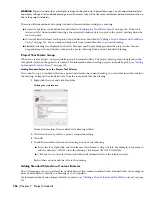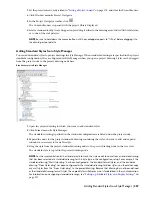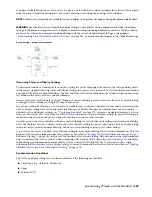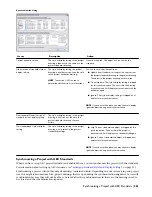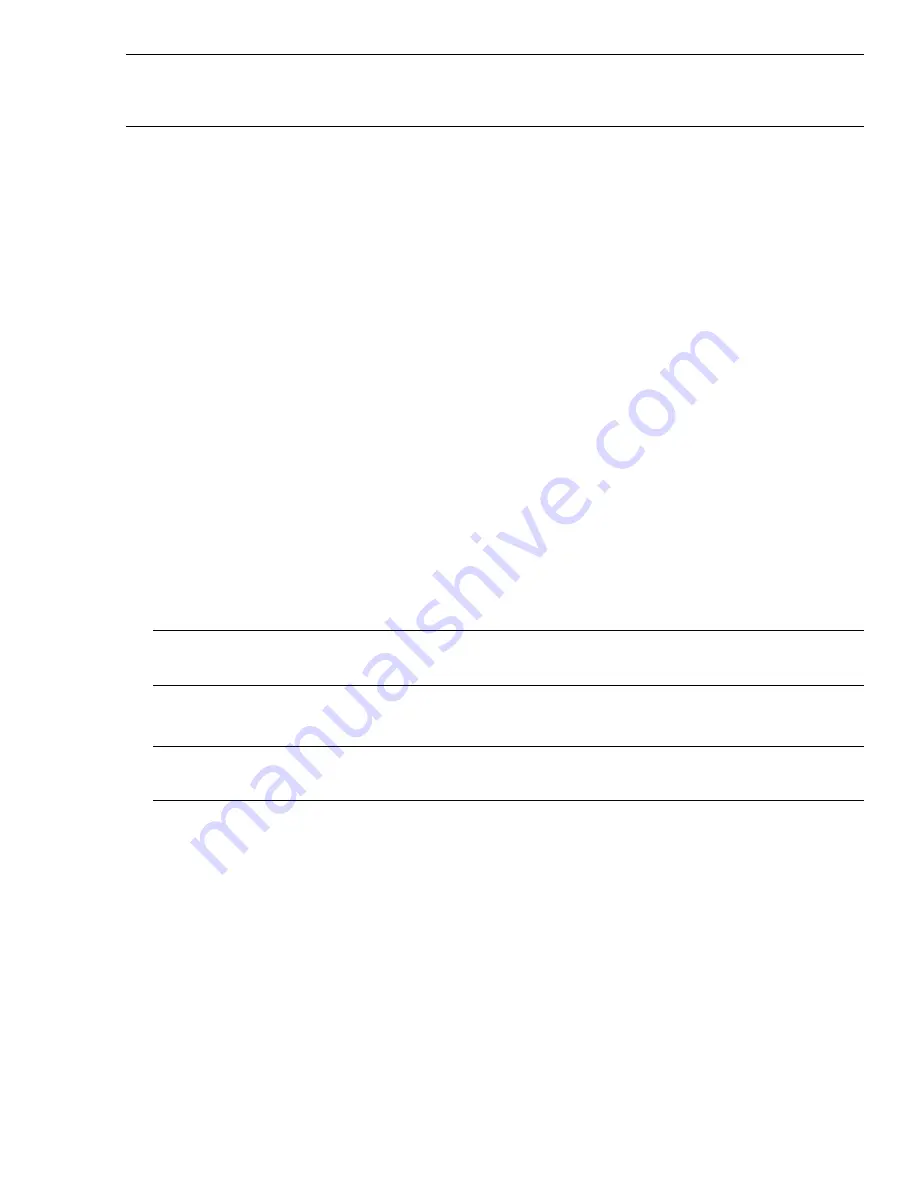
NOTE If you make changes to the shared tool palettes, they are not copied to disk until you close the project to close AutoCAD
Architecture. Similarly, other users will not see your updates until the next time the project is set current or AutoCAD Architecture
is closed and re-opened with the project still current.
Using Content Browser or Style Manager
You can create standard catalogs in Content Browser and define a standard Content Browser library for a project. You
can use the catalog and library to drag tools and palettes to the workspace or to the project tool palettes. This would
likely be the case if you set up the project using the Per user workspace catalog option. If you do not want to give users
access to a Content Browser library with standard tools, do not set a library for the project. In that case, you need to
build the project tool palettes from standard styles in Style Manager. You would typically do this if you are using the
Shared workspace catalog option.
Using Linked or Unlinked Tools
When you build your project palettes from a project catalog in Content Browser, you can either link the palettes and
tools from Content Browser, or create an unlinked copy in the project palettes. If you want to be able to make frequent
updates in Content Browser, linking tools and palettes is recommended.
Following are two suggested workflows for setting up standard tools. The first one is based on a per user workspace
catalog, giving more freedom to the individual users of the project. The second one is based on a shared workspace
catalog, and puts greater emphasis on adhering to a given structure.
Workflow 1: Using a Per User Workspace Catalog
1
Create standard styles in standards drawings and associate them with the project. For more information, see
“
Creating a New Project Standards Drawing
” on page 371 and “
Setting up Standard Styles and Display Settings
” on
page 337.
2
Create one or more tool catalogs from the standards drawings. For more information, see “
Creating a Tool Catalog
for a Project
” on page 347.
3
Create a project library in Content Browser, and add the standard catalogs. For more information, see “
Adding a
Project Catalog to a Content Browser Library
” on page 350.
TIP By default, tool catalogs are set to be linking. This makes it easier to update them once they have been copied to
the workspace tool palettes.
4
Define the tool palette file location for the project. For more information, see “
Adding a Project Library and Tool
Palette Group
” on page 351.
TIP If you are using one of the project templates provide with the software, the tool palette file location is by default set
to
\<Project Folder>\WorkspaceToolPalettes
.
5
For Tool palette storage type, select Per user workspace catalog.
6
Associate the Content Browser library you have created with the project. For more information, see “
Adding a
Project Library and Tool Palette Group
” on page 351.
7
Build up the project tool palette group. For more information, see “
Building the Tool Palette Group
” on page 354.
8
If you want your project users to start out with the same tools you have in your workspace, copy the palettes to
the location specified in the tool palette file location path. For more information, see “
Copying the Project Tool
Palettes to the Tool Palette File Location
” on page 355.
9
If you want your project users to have the same palette groupings, icon size, and ordering as you have, copy the
project profile (AWS) to the location specified in the tool palette file location path. That way, new project users
will have the profile installed in their Documents and Settings folder. For more information, see “
Adding the Project
Profile to the Tool Palette File Location
” on page 355.
346 | Chapter 7 Project Standards
Содержание 00128-051462-9310 - AUTOCAD 2008 COMM UPG FRM 2005 DVD
Страница 1: ...AutoCAD Architecture 2008 User s Guide 2007 ...
Страница 4: ...1 2 3 4 5 6 7 8 9 10 ...
Страница 40: ...xl Contents ...
Страница 41: ...Workflow and User Interface 1 1 ...
Страница 42: ...2 Chapter 1 Workflow and User Interface ...
Страница 146: ...106 Chapter 3 Content Browser ...
Страница 164: ...124 Chapter 4 Creating and Saving Drawings ...
Страница 370: ...330 Chapter 6 Drawing Management ...
Страница 440: ...400 Chapter 8 Drawing Compare ...
Страница 528: ...488 Chapter 10 Display System ...
Страница 540: ...500 Chapter 11 Style Manager ...
Страница 612: ...572 Chapter 13 Content Creation Guidelines ...
Страница 613: ...Conceptual Design 2 573 ...
Страница 614: ...574 Chapter 14 Conceptual Design ...
Страница 678: ...638 Chapter 16 ObjectViewer ...
Страница 683: ...Designing with Architectural Objects 3 643 ...
Страница 684: ...644 Chapter 18 Designing with Architectural Objects ...
Страница 788: ...748 Chapter 18 Walls ...
Страница 942: ...902 Chapter 19 Curtain Walls ...
Страница 1042: ...1002 Chapter 21 AEC Polygons ...
Страница 1052: ...Changing a door width 1012 Chapter 22 Doors ...
Страница 1106: ...Changing a window width 1066 Chapter 23 Windows ...
Страница 1172: ...1132 Chapter 24 Openings ...
Страница 1226: ...Using grips to change the flight width of a spiral stair run 1186 Chapter 25 Stairs ...
Страница 1368: ...Using the Angle grip to edit slab slope 1328 Chapter 28 Slabs and Roof Slabs ...
Страница 1491: ...Design Utilities 4 1451 ...
Страница 1492: ...1452 Chapter 30 Design Utilities ...
Страница 1536: ...1496 Chapter 31 Layout Curves and Grids ...
Страница 1537: ...Grids Grids are AEC objects on which you can anchor other objects such as columns and constrain their locations 32 1497 ...
Страница 1564: ...1524 Chapter 32 Grids ...
Страница 1570: ...Transferring a hatch from one boundary to another Moving a hatch back to original boundary 1530 Chapter 33 Detail Drafting Tools ...
Страница 1611: ...Documentation 5 1571 ...
Страница 1612: ...1572 Chapter 36 Documentation ...
Страница 1706: ...Stretching a surface opening Moving a surface opening 1666 Chapter 36 Spaces ...
Страница 1710: ...Offsetting the edge of a window opening on a freeform space surface 1670 Chapter 36 Spaces ...
Страница 1711: ...Adding a vertex to the edge of a window opening on a freeform space surface Working with Surface Openings 1671 ...
Страница 1712: ...Converting the edge of a window opening to arc on a freeform space surface 1672 Chapter 36 Spaces ...
Страница 1715: ...Removing the vertex of a window opening on a freeform space surface Working with Surface Openings 1675 ...
Страница 1927: ...Elevation Labels Elevation labels are used to dimension height values in plan and section views 41 1887 ...
Страница 1956: ...1916 Chapter 42 Fields ...
Страница 2035: ...Properties of a detail callout The Properties of a Callout Tool 1995 ...
Страница 2060: ...2020 Chapter 45 Callouts ...
Страница 2170: ...2130 Chapter 47 AEC Content and DesignCenter ...
Страница 2171: ...Other Utilities 6 2131 ...
Страница 2172: ...2132 Chapter 48 Other Utilities ...
Страница 2182: ...2142 Chapter 51 Reference AEC Objects ...
Страница 2212: ...2172 Chapter 52 Customizing and Adding New Content for Detail Components ...
Страница 2217: ...AutoCAD Architecture 2008 Menus 54 2177 ...
Страница 2226: ...2186 Chapter 54 AutoCAD Architecture 2008 Menus ...
Страница 2268: ...2228 Index ...