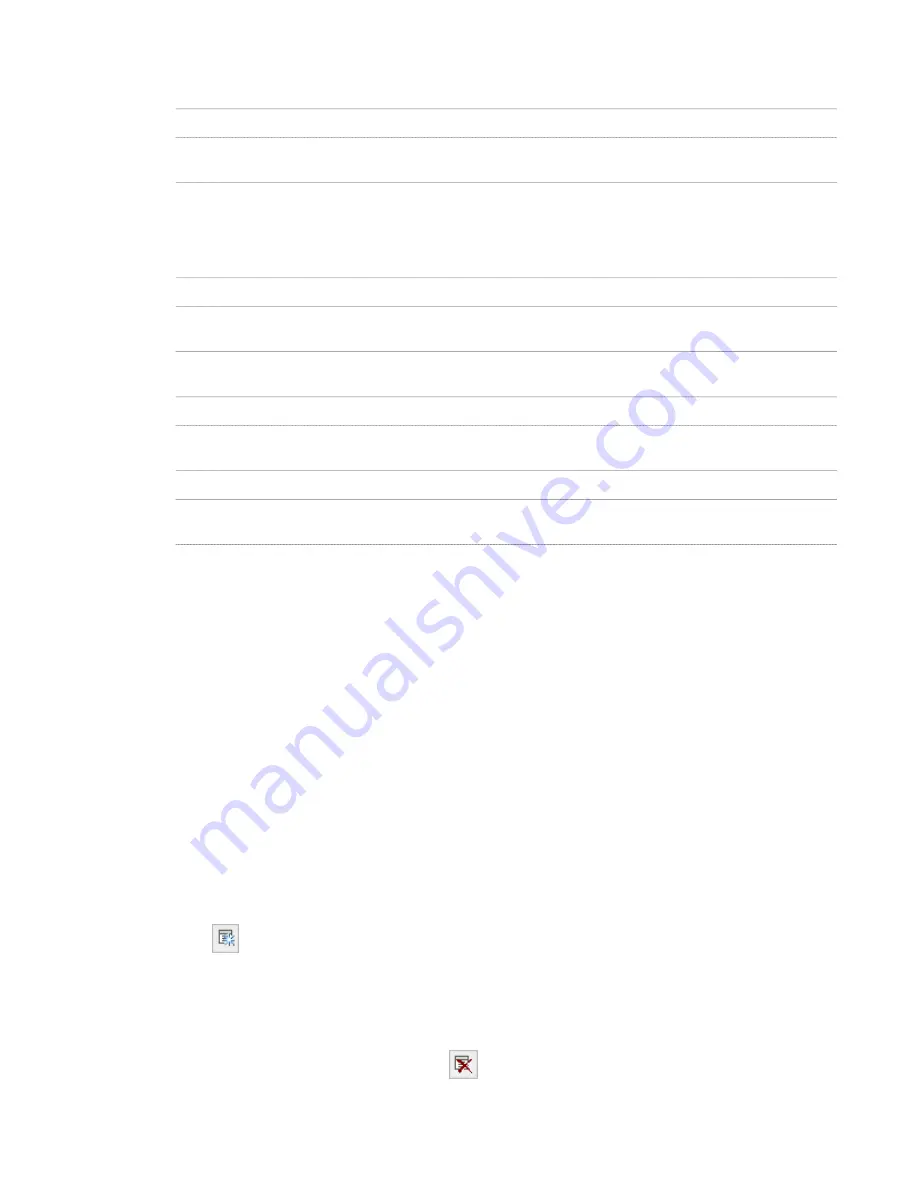
3
Create a wall style:
Then …
If you want to …
right-click Wall Styles, and click New.
create a style with default properties
right-click the wall style you want to copy, and click Copy.
Right-click, and click Paste.
create a style from an existing style
4
Enter a name for the new wall style, and press
ENTER
.
5
Edit the new wall style:
Then …
If you want to …
click the General tab, and enter a description.
enter a description of the style
see
“
Applying a Wall Endcap Style to a Wall Style
” on
page 741
.
specify the endcap styles used for wall openings and the ends
of walls of the style
see
“
Specifying the Components of a Wall Style
” on page
724
.
specify the structural components of the style
see
“
Specifying the Materials of a Wall Style
” on page 732
.
specify materials for the components of the style
see
“
Specifying the Display Properties of a Wall Style
” on
page 733
.
specify wall hatching, cut plane properties, and other display
properties of the style
see
“
Adding Classifications to a Wall Style
” on page 737
.
add classifications to a wall style
see
“
Attaching Notes and Files to a Wall Style
” on page
737
.
add notes and files to the style
6
When you finish specifying the properties of the wall style, click OK.
7
If you want to assign the style to a wall tool, drag the style from the Style Manager to a tool palette.
You can later rename the tool and specify other properties for it as described in “
Creating a Wall Tool
” on
page 654.
8
Click OK.
Adding Property Set Data to a Wall Style
You can add property set data to a wall style. Property set data is necessary if you want to tag a wall in a drawing later
or include it in a schedule table. Property set data typically attached to a wall style are automatic properties, like wall
height and wall width, or manual properties that are identical for all walls of that style, like the fire rating. For detailed
information about property set data, see “
Property Set Definitions
” on page 2069.
1
Open a tool palette that has a wall tool.
2
Right-click a wall tool, and click Wall Styles.
3
Select the wall style you want to change.
4
Click the General tab.
5
Click Property Sets.
6
Click
.
If the Add Property Set button is deactivated, no property sets for wall styles have been defined.
7
Select the property set you want to add to the style, and click OK.
The properties in the set are listed in the Edit Property Set Data worksheet.
8
To remove a property set from a style, click
, clear the property set from the list, and click OK.
Adding Property Set Data to a Wall Style | 723
Содержание 00128-051462-9310 - AUTOCAD 2008 COMM UPG FRM 2005 DVD
Страница 1: ...AutoCAD Architecture 2008 User s Guide 2007 ...
Страница 4: ...1 2 3 4 5 6 7 8 9 10 ...
Страница 40: ...xl Contents ...
Страница 41: ...Workflow and User Interface 1 1 ...
Страница 42: ...2 Chapter 1 Workflow and User Interface ...
Страница 146: ...106 Chapter 3 Content Browser ...
Страница 164: ...124 Chapter 4 Creating and Saving Drawings ...
Страница 370: ...330 Chapter 6 Drawing Management ...
Страница 440: ...400 Chapter 8 Drawing Compare ...
Страница 528: ...488 Chapter 10 Display System ...
Страница 540: ...500 Chapter 11 Style Manager ...
Страница 612: ...572 Chapter 13 Content Creation Guidelines ...
Страница 613: ...Conceptual Design 2 573 ...
Страница 614: ...574 Chapter 14 Conceptual Design ...
Страница 678: ...638 Chapter 16 ObjectViewer ...
Страница 683: ...Designing with Architectural Objects 3 643 ...
Страница 684: ...644 Chapter 18 Designing with Architectural Objects ...
Страница 788: ...748 Chapter 18 Walls ...
Страница 942: ...902 Chapter 19 Curtain Walls ...
Страница 1042: ...1002 Chapter 21 AEC Polygons ...
Страница 1052: ...Changing a door width 1012 Chapter 22 Doors ...
Страница 1106: ...Changing a window width 1066 Chapter 23 Windows ...
Страница 1172: ...1132 Chapter 24 Openings ...
Страница 1226: ...Using grips to change the flight width of a spiral stair run 1186 Chapter 25 Stairs ...
Страница 1368: ...Using the Angle grip to edit slab slope 1328 Chapter 28 Slabs and Roof Slabs ...
Страница 1491: ...Design Utilities 4 1451 ...
Страница 1492: ...1452 Chapter 30 Design Utilities ...
Страница 1536: ...1496 Chapter 31 Layout Curves and Grids ...
Страница 1537: ...Grids Grids are AEC objects on which you can anchor other objects such as columns and constrain their locations 32 1497 ...
Страница 1564: ...1524 Chapter 32 Grids ...
Страница 1570: ...Transferring a hatch from one boundary to another Moving a hatch back to original boundary 1530 Chapter 33 Detail Drafting Tools ...
Страница 1611: ...Documentation 5 1571 ...
Страница 1612: ...1572 Chapter 36 Documentation ...
Страница 1706: ...Stretching a surface opening Moving a surface opening 1666 Chapter 36 Spaces ...
Страница 1710: ...Offsetting the edge of a window opening on a freeform space surface 1670 Chapter 36 Spaces ...
Страница 1711: ...Adding a vertex to the edge of a window opening on a freeform space surface Working with Surface Openings 1671 ...
Страница 1712: ...Converting the edge of a window opening to arc on a freeform space surface 1672 Chapter 36 Spaces ...
Страница 1715: ...Removing the vertex of a window opening on a freeform space surface Working with Surface Openings 1675 ...
Страница 1927: ...Elevation Labels Elevation labels are used to dimension height values in plan and section views 41 1887 ...
Страница 1956: ...1916 Chapter 42 Fields ...
Страница 2035: ...Properties of a detail callout The Properties of a Callout Tool 1995 ...
Страница 2060: ...2020 Chapter 45 Callouts ...
Страница 2170: ...2130 Chapter 47 AEC Content and DesignCenter ...
Страница 2171: ...Other Utilities 6 2131 ...
Страница 2172: ...2132 Chapter 48 Other Utilities ...
Страница 2182: ...2142 Chapter 51 Reference AEC Objects ...
Страница 2212: ...2172 Chapter 52 Customizing and Adding New Content for Detail Components ...
Страница 2217: ...AutoCAD Architecture 2008 Menus 54 2177 ...
Страница 2226: ...2186 Chapter 54 AutoCAD Architecture 2008 Menus ...
Страница 2268: ...2228 Index ...
















































