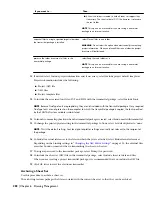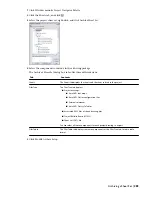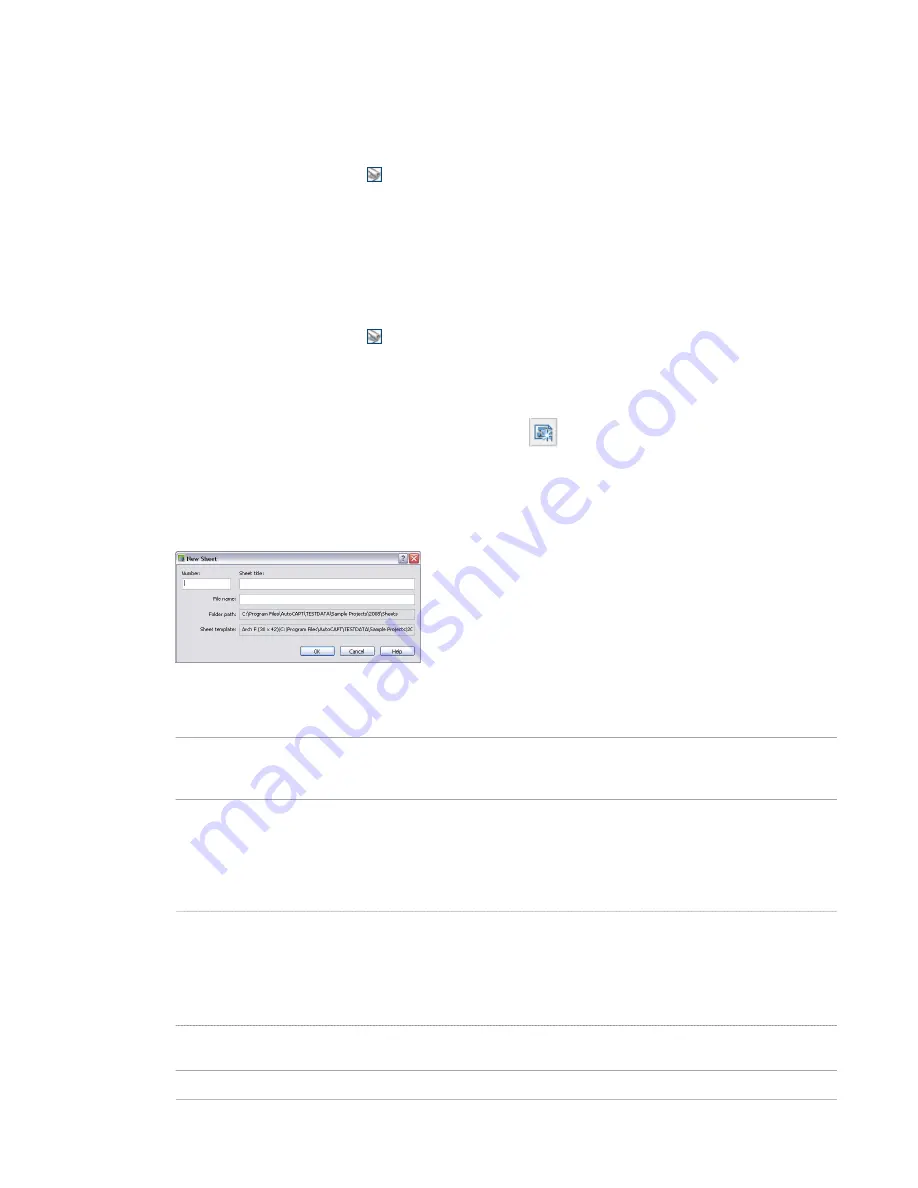
When you delete a sheet subset, only the logical categorization represented by the subset is deleted. No sheets or sheet
drawings are deleted. You can re-import sheets from the deleted category into other sheet subsets later. For information
about importing sheets, see “
Importing Sheets into the Sheet Set
” on page 270.
You can remove a sheet subset only if it contains no sheets.
1
Click Window menu
➤
Project Navigator Palette.
2
Click the Sheets tab, and click
.
3
Select the sheet subset you want to delete, right-click, and click Delete.
Creating a New Sheet
Use this procedure to create a new sheet. Each new sheet is created in a new sheet drawing. Sheets can contain multiple
sheet views.
1
Click Window menu
➤
Project Navigator Palette.
2
Click the Sheets tab, and click
.
3
Add a new sheet to the project in one of these ways:
■
Right-click the subset in which to place the new sheet, and click New
➤
Sheet.
■
In the toolbar at the bottom of the Sheets tab, click
.
4
If you selected to be prompted for a template each time you create a new sheet, you are prompted now for
a sheet template. Select a layout from a DWT, DWG or DWS file as a sheet template, and click OK.
If you have selected not to be prompted for a sheet template when creating new sheets, the default template
defined in the project sheet set or the sheet subset is used.
5
Define the sheet properties:
Then…
If you want to…
enter a number. If you selected a project prefix in the project settings, the
prefix is placed in front of the sheet number in the file name. You can change
that numbering, if you want to.
number the new sheet
enter one under Sheet title. The sheet title is used in these locations:
enter a title for the plotting sheet
■
As the display name of the sheet in the Project Navigator.
■
As the display name of the sheet in a sheet list.
■
As the sheet layout name in the sheet drawing.
enter one under File name. The file name is used as the display name of the
sheet drawing in the Project Navigator.
NOTE The suggested file name consists of the project prefix, sheet number,
and sheet title. You can change that, if necessary.
enter a file name for the plotting sheet
enter a new folder path. The folder path defined in the sheet subset is
suggested.
change the folder in which the sheet is saved
enter a template path here.
select a new sheet template
Creating a New Sheet | 269
Содержание 00128-051462-9310 - AUTOCAD 2008 COMM UPG FRM 2005 DVD
Страница 1: ...AutoCAD Architecture 2008 User s Guide 2007 ...
Страница 4: ...1 2 3 4 5 6 7 8 9 10 ...
Страница 40: ...xl Contents ...
Страница 41: ...Workflow and User Interface 1 1 ...
Страница 42: ...2 Chapter 1 Workflow and User Interface ...
Страница 146: ...106 Chapter 3 Content Browser ...
Страница 164: ...124 Chapter 4 Creating and Saving Drawings ...
Страница 370: ...330 Chapter 6 Drawing Management ...
Страница 440: ...400 Chapter 8 Drawing Compare ...
Страница 528: ...488 Chapter 10 Display System ...
Страница 540: ...500 Chapter 11 Style Manager ...
Страница 612: ...572 Chapter 13 Content Creation Guidelines ...
Страница 613: ...Conceptual Design 2 573 ...
Страница 614: ...574 Chapter 14 Conceptual Design ...
Страница 678: ...638 Chapter 16 ObjectViewer ...
Страница 683: ...Designing with Architectural Objects 3 643 ...
Страница 684: ...644 Chapter 18 Designing with Architectural Objects ...
Страница 788: ...748 Chapter 18 Walls ...
Страница 942: ...902 Chapter 19 Curtain Walls ...
Страница 1042: ...1002 Chapter 21 AEC Polygons ...
Страница 1052: ...Changing a door width 1012 Chapter 22 Doors ...
Страница 1106: ...Changing a window width 1066 Chapter 23 Windows ...
Страница 1172: ...1132 Chapter 24 Openings ...
Страница 1226: ...Using grips to change the flight width of a spiral stair run 1186 Chapter 25 Stairs ...
Страница 1368: ...Using the Angle grip to edit slab slope 1328 Chapter 28 Slabs and Roof Slabs ...
Страница 1491: ...Design Utilities 4 1451 ...
Страница 1492: ...1452 Chapter 30 Design Utilities ...
Страница 1536: ...1496 Chapter 31 Layout Curves and Grids ...
Страница 1537: ...Grids Grids are AEC objects on which you can anchor other objects such as columns and constrain their locations 32 1497 ...
Страница 1564: ...1524 Chapter 32 Grids ...
Страница 1570: ...Transferring a hatch from one boundary to another Moving a hatch back to original boundary 1530 Chapter 33 Detail Drafting Tools ...
Страница 1611: ...Documentation 5 1571 ...
Страница 1612: ...1572 Chapter 36 Documentation ...
Страница 1706: ...Stretching a surface opening Moving a surface opening 1666 Chapter 36 Spaces ...
Страница 1710: ...Offsetting the edge of a window opening on a freeform space surface 1670 Chapter 36 Spaces ...
Страница 1711: ...Adding a vertex to the edge of a window opening on a freeform space surface Working with Surface Openings 1671 ...
Страница 1712: ...Converting the edge of a window opening to arc on a freeform space surface 1672 Chapter 36 Spaces ...
Страница 1715: ...Removing the vertex of a window opening on a freeform space surface Working with Surface Openings 1675 ...
Страница 1927: ...Elevation Labels Elevation labels are used to dimension height values in plan and section views 41 1887 ...
Страница 1956: ...1916 Chapter 42 Fields ...
Страница 2035: ...Properties of a detail callout The Properties of a Callout Tool 1995 ...
Страница 2060: ...2020 Chapter 45 Callouts ...
Страница 2170: ...2130 Chapter 47 AEC Content and DesignCenter ...
Страница 2171: ...Other Utilities 6 2131 ...
Страница 2172: ...2132 Chapter 48 Other Utilities ...
Страница 2182: ...2142 Chapter 51 Reference AEC Objects ...
Страница 2212: ...2172 Chapter 52 Customizing and Adding New Content for Detail Components ...
Страница 2217: ...AutoCAD Architecture 2008 Menus 54 2177 ...
Страница 2226: ...2186 Chapter 54 AutoCAD Architecture 2008 Menus ...
Страница 2268: ...2228 Index ...