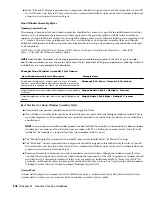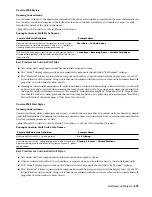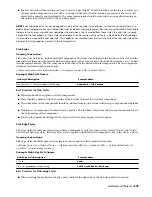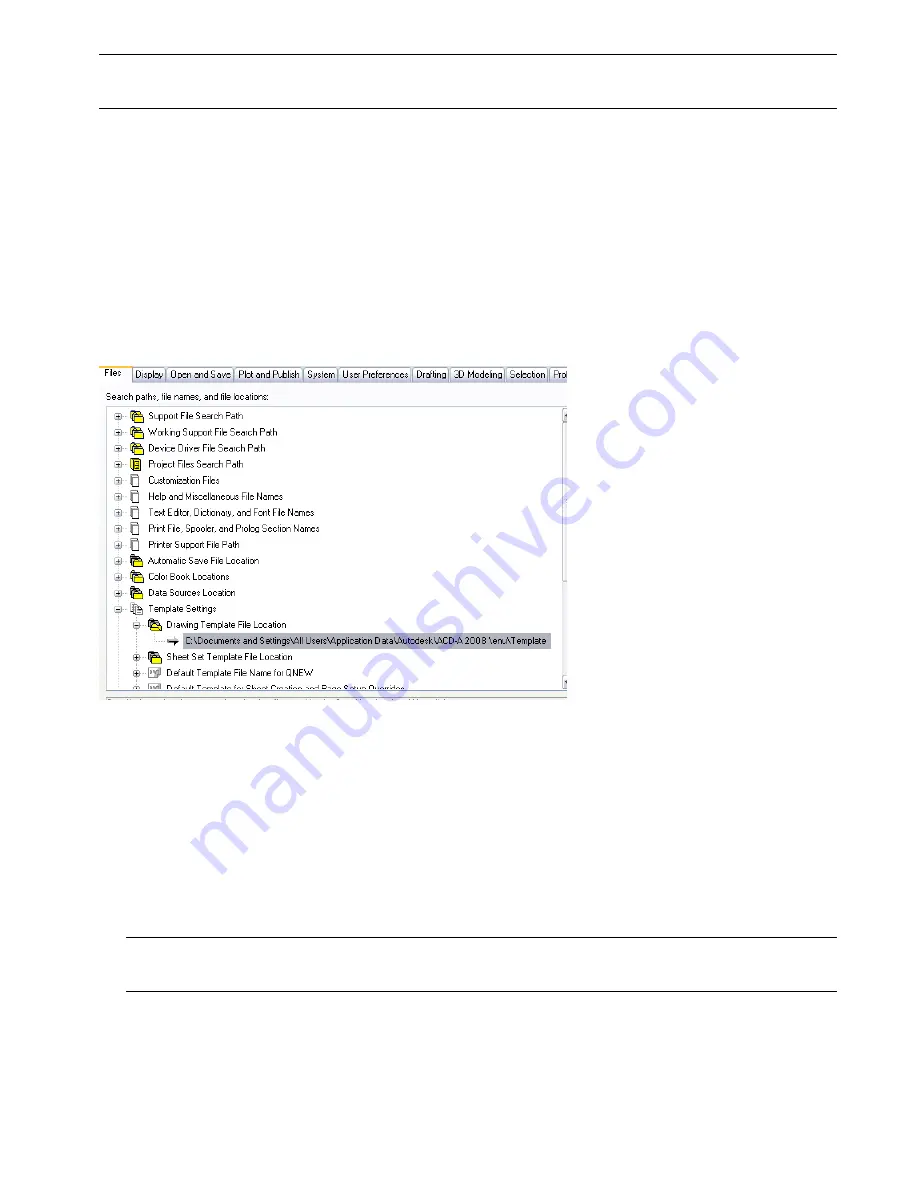
NOTE For more information on NIBS or to purchase a copy of the National CAD Standard documentation you can visit their
web site at
http://www.nibs.org/
Content Resources
To create and distribute content effectively, it is important to have an understanding of where different types of content
are best stored, and the possibilities each one of them provide towards a cohesive, well-managed system of templates,
styles, symbols and tools. Careful attention should be paid to ease of user access, centralized storage and automation.
Template Drawings
There are a variety of things that should be kept in the template, however care should be taken to keeping it as “lean”
as possible. Before storing content in a template you should consider other options, choosing to store it in the template
only after confirming that it is the best possible location. Normally, the template itself should be stored in the location
that is specified in the “OPTIONS” dialogue box under “Template Settings”.
Setting the template file location in the “Options” dialog box.
Items that should be included in the template file:
■
Layer definitions: Pre-defined layers should be kept to a minimum. Most layers are created when needed by the
layer key style that is loaded into a drawing. Only include pre-defined layers for those other objects and settings
that must be in the template before a Layer Key Style is loaded or any objects created.
■
Text styles: Include text style definitions to be used for standard notes and dimensions.
■
Title Blocks, Layouts and Page Setups: These should be created in templates intended for use as plot sheet
templates. Templates that are intended to be used for sheet sets, especially, should have page setups saved within
them to serve as page setup overrides when publishing a sheet set.
■
Multi-View Blocks: Normally these should be stored as AEC Content or tags, however if you want to use a
custom column grid bubble block instead of the default grid bubble, you should store it in the template.
NOTE Custom blocks do not scale correctly if you copy objects to which they are attached (such as doors with door
hardware) and paste them in a drawing that has drawing units specified differently.
■
Classification Definitions: Those classification definitions that you use frequently are best stored in your
drawing template, so that they are readily available when you need to classify either a style or an individual object.
Content Resources | 535
Содержание 00128-051462-9310 - AUTOCAD 2008 COMM UPG FRM 2005 DVD
Страница 1: ...AutoCAD Architecture 2008 User s Guide 2007 ...
Страница 4: ...1 2 3 4 5 6 7 8 9 10 ...
Страница 40: ...xl Contents ...
Страница 41: ...Workflow and User Interface 1 1 ...
Страница 42: ...2 Chapter 1 Workflow and User Interface ...
Страница 146: ...106 Chapter 3 Content Browser ...
Страница 164: ...124 Chapter 4 Creating and Saving Drawings ...
Страница 370: ...330 Chapter 6 Drawing Management ...
Страница 440: ...400 Chapter 8 Drawing Compare ...
Страница 528: ...488 Chapter 10 Display System ...
Страница 540: ...500 Chapter 11 Style Manager ...
Страница 612: ...572 Chapter 13 Content Creation Guidelines ...
Страница 613: ...Conceptual Design 2 573 ...
Страница 614: ...574 Chapter 14 Conceptual Design ...
Страница 678: ...638 Chapter 16 ObjectViewer ...
Страница 683: ...Designing with Architectural Objects 3 643 ...
Страница 684: ...644 Chapter 18 Designing with Architectural Objects ...
Страница 788: ...748 Chapter 18 Walls ...
Страница 942: ...902 Chapter 19 Curtain Walls ...
Страница 1042: ...1002 Chapter 21 AEC Polygons ...
Страница 1052: ...Changing a door width 1012 Chapter 22 Doors ...
Страница 1106: ...Changing a window width 1066 Chapter 23 Windows ...
Страница 1172: ...1132 Chapter 24 Openings ...
Страница 1226: ...Using grips to change the flight width of a spiral stair run 1186 Chapter 25 Stairs ...
Страница 1368: ...Using the Angle grip to edit slab slope 1328 Chapter 28 Slabs and Roof Slabs ...
Страница 1491: ...Design Utilities 4 1451 ...
Страница 1492: ...1452 Chapter 30 Design Utilities ...
Страница 1536: ...1496 Chapter 31 Layout Curves and Grids ...
Страница 1537: ...Grids Grids are AEC objects on which you can anchor other objects such as columns and constrain their locations 32 1497 ...
Страница 1564: ...1524 Chapter 32 Grids ...
Страница 1570: ...Transferring a hatch from one boundary to another Moving a hatch back to original boundary 1530 Chapter 33 Detail Drafting Tools ...
Страница 1611: ...Documentation 5 1571 ...
Страница 1612: ...1572 Chapter 36 Documentation ...
Страница 1706: ...Stretching a surface opening Moving a surface opening 1666 Chapter 36 Spaces ...
Страница 1710: ...Offsetting the edge of a window opening on a freeform space surface 1670 Chapter 36 Spaces ...
Страница 1711: ...Adding a vertex to the edge of a window opening on a freeform space surface Working with Surface Openings 1671 ...
Страница 1712: ...Converting the edge of a window opening to arc on a freeform space surface 1672 Chapter 36 Spaces ...
Страница 1715: ...Removing the vertex of a window opening on a freeform space surface Working with Surface Openings 1675 ...
Страница 1927: ...Elevation Labels Elevation labels are used to dimension height values in plan and section views 41 1887 ...
Страница 1956: ...1916 Chapter 42 Fields ...
Страница 2035: ...Properties of a detail callout The Properties of a Callout Tool 1995 ...
Страница 2060: ...2020 Chapter 45 Callouts ...
Страница 2170: ...2130 Chapter 47 AEC Content and DesignCenter ...
Страница 2171: ...Other Utilities 6 2131 ...
Страница 2172: ...2132 Chapter 48 Other Utilities ...
Страница 2182: ...2142 Chapter 51 Reference AEC Objects ...
Страница 2212: ...2172 Chapter 52 Customizing and Adding New Content for Detail Components ...
Страница 2217: ...AutoCAD Architecture 2008 Menus 54 2177 ...
Страница 2226: ...2186 Chapter 54 AutoCAD Architecture 2008 Menus ...
Страница 2268: ...2228 Index ...