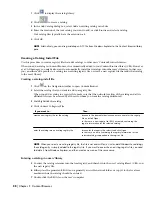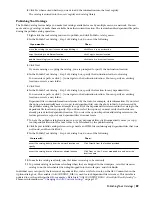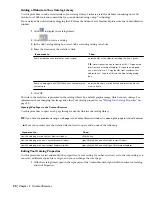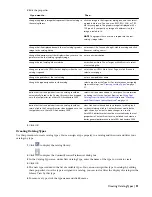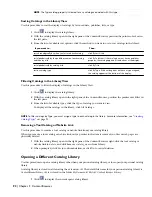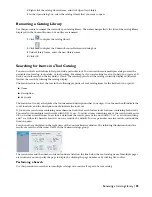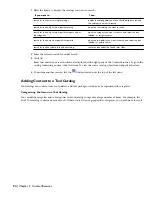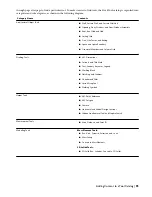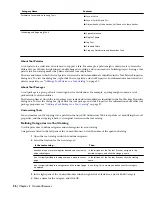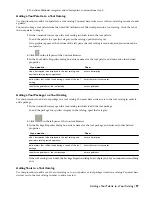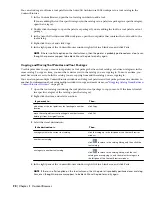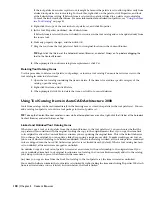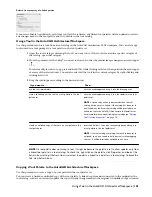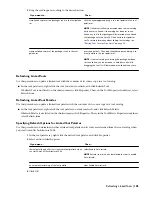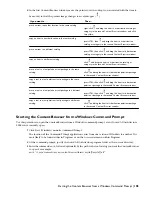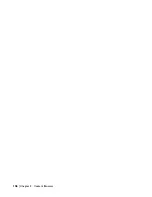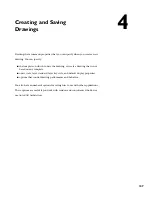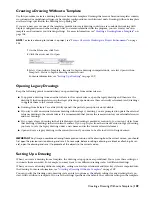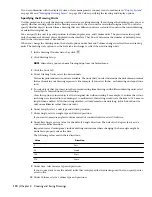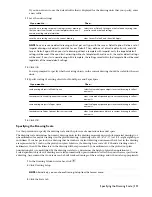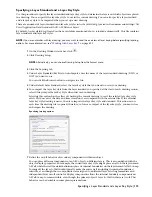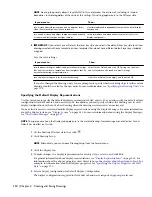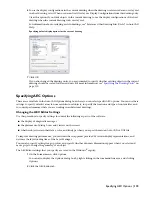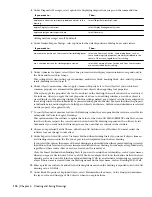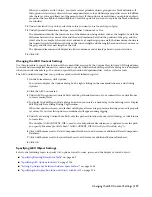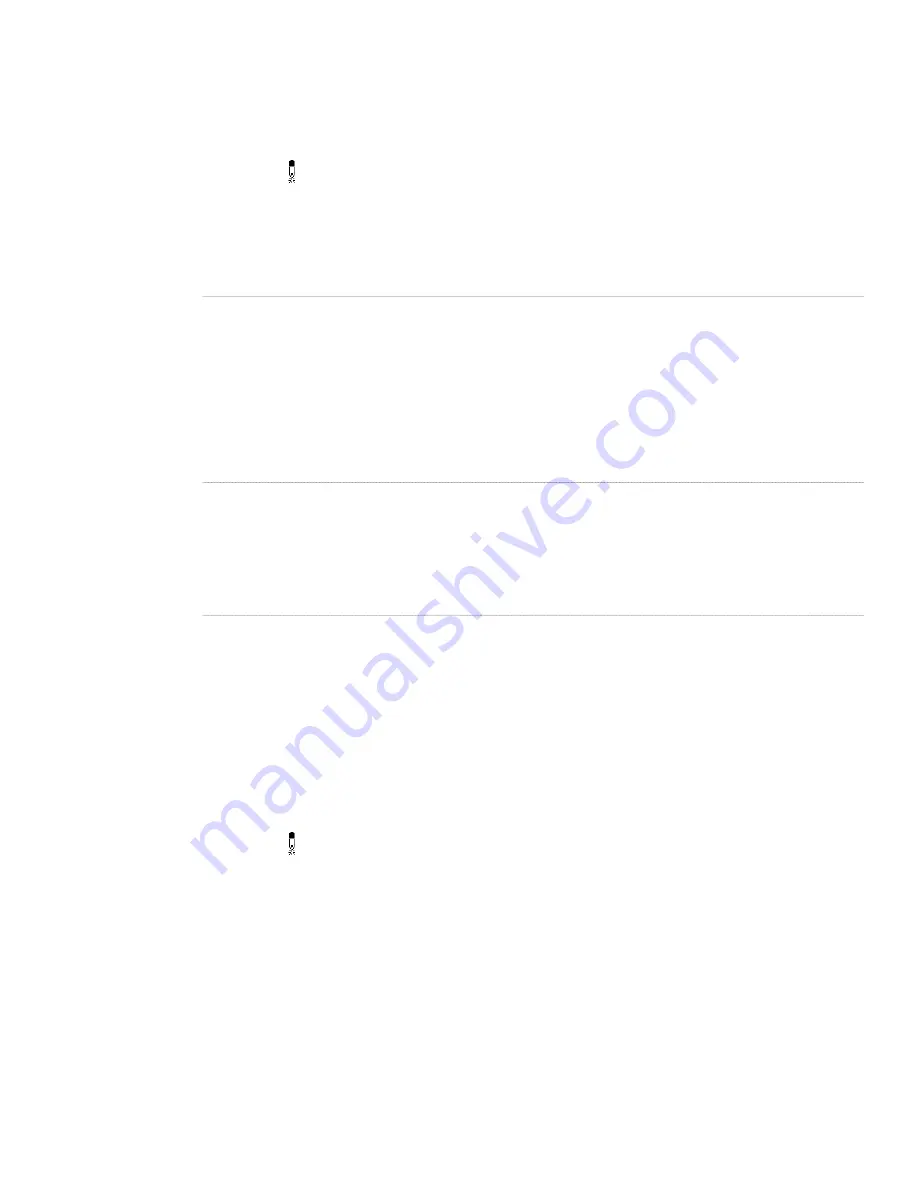
as a new tool palette, with no relationship to the original. For more information about linked and unlinked tool palettes,
see “
Using the Items in a Tool Catalog
” on page 83.
1
Open the tool catalog containing the tool palette to copy to the tool palette set. If the palette is located in
a specific category of the catalog, open that category.
2
Move the pointer over the i-drop
®
icon next to the tool palette, so that the pointer image changes to an
eyedropper ( ).
To copy multiple tool palettes, press and hold
CTRL
while clicking each palette; then position the eyedropper
over any of the selected palettes.
3
Drag the eyedropper according to the desired action:
Then…
If you want to…
click the eyedropper and drag it to a tool palette in the tool
palette set.
NOTE A linked palette will only be created when the tool
catalog has been set to linked. If the catalog has been set to
non-linked, any palette from that catalog will be inserted as
non-linked tool palette onto the AutoCAD Architecture tool
palettes set. For more information about linking tool catalogs
see
“
Editing Tool Catalog Properties
” on page 90
.
store a linked copy of the tool palette in the tool palette set
press and hold alt. Then click the eyedropper, and drag it to
a tool palette in the tool palette set.
NOTE If the tool catalog containing the palette has been set
to unlinked, you do not need to hold down alt while dragging
the palette. It will be inserted as unlinked in any case.
create an unlinked copy of the tool palette in the tool palette
set
Copying a Tool Package to the AutoCAD Architecture Workspace
Use this procedure to copy a tool package to a palette in the tool palette set.
You can create linked or unlinked copies of the tools in the package. A linked copy remains connected to the original
in the tool catalog, so that you can easily update the copy with any changes made to the original. An unlinked copy
is treated as a new tool, with no relationship to the original. For more information about linked and unlinked tools,
see “
Using the Items in a Tool Catalog
” on page 83.
1
Open the tool catalog containing the tool package to copy into the tool palette set. If the package is located
in a specific category of the catalog, open that category.
2
Move the pointer over the i-drop
®
icon next to the tool package, so that the pointer image changes to an
eyedropper ( ).
To copy multiple tool packages, press and hold
CTRL
while clicking each package; then position the
eyedropper over any of the selected packages.
102 | Chapter 3 Content Browser
Содержание 00128-051462-9310 - AUTOCAD 2008 COMM UPG FRM 2005 DVD
Страница 1: ...AutoCAD Architecture 2008 User s Guide 2007 ...
Страница 4: ...1 2 3 4 5 6 7 8 9 10 ...
Страница 40: ...xl Contents ...
Страница 41: ...Workflow and User Interface 1 1 ...
Страница 42: ...2 Chapter 1 Workflow and User Interface ...
Страница 146: ...106 Chapter 3 Content Browser ...
Страница 164: ...124 Chapter 4 Creating and Saving Drawings ...
Страница 370: ...330 Chapter 6 Drawing Management ...
Страница 440: ...400 Chapter 8 Drawing Compare ...
Страница 528: ...488 Chapter 10 Display System ...
Страница 540: ...500 Chapter 11 Style Manager ...
Страница 612: ...572 Chapter 13 Content Creation Guidelines ...
Страница 613: ...Conceptual Design 2 573 ...
Страница 614: ...574 Chapter 14 Conceptual Design ...
Страница 678: ...638 Chapter 16 ObjectViewer ...
Страница 683: ...Designing with Architectural Objects 3 643 ...
Страница 684: ...644 Chapter 18 Designing with Architectural Objects ...
Страница 788: ...748 Chapter 18 Walls ...
Страница 942: ...902 Chapter 19 Curtain Walls ...
Страница 1042: ...1002 Chapter 21 AEC Polygons ...
Страница 1052: ...Changing a door width 1012 Chapter 22 Doors ...
Страница 1106: ...Changing a window width 1066 Chapter 23 Windows ...
Страница 1172: ...1132 Chapter 24 Openings ...
Страница 1226: ...Using grips to change the flight width of a spiral stair run 1186 Chapter 25 Stairs ...
Страница 1368: ...Using the Angle grip to edit slab slope 1328 Chapter 28 Slabs and Roof Slabs ...
Страница 1491: ...Design Utilities 4 1451 ...
Страница 1492: ...1452 Chapter 30 Design Utilities ...
Страница 1536: ...1496 Chapter 31 Layout Curves and Grids ...
Страница 1537: ...Grids Grids are AEC objects on which you can anchor other objects such as columns and constrain their locations 32 1497 ...
Страница 1564: ...1524 Chapter 32 Grids ...
Страница 1570: ...Transferring a hatch from one boundary to another Moving a hatch back to original boundary 1530 Chapter 33 Detail Drafting Tools ...
Страница 1611: ...Documentation 5 1571 ...
Страница 1612: ...1572 Chapter 36 Documentation ...
Страница 1706: ...Stretching a surface opening Moving a surface opening 1666 Chapter 36 Spaces ...
Страница 1710: ...Offsetting the edge of a window opening on a freeform space surface 1670 Chapter 36 Spaces ...
Страница 1711: ...Adding a vertex to the edge of a window opening on a freeform space surface Working with Surface Openings 1671 ...
Страница 1712: ...Converting the edge of a window opening to arc on a freeform space surface 1672 Chapter 36 Spaces ...
Страница 1715: ...Removing the vertex of a window opening on a freeform space surface Working with Surface Openings 1675 ...
Страница 1927: ...Elevation Labels Elevation labels are used to dimension height values in plan and section views 41 1887 ...
Страница 1956: ...1916 Chapter 42 Fields ...
Страница 2035: ...Properties of a detail callout The Properties of a Callout Tool 1995 ...
Страница 2060: ...2020 Chapter 45 Callouts ...
Страница 2170: ...2130 Chapter 47 AEC Content and DesignCenter ...
Страница 2171: ...Other Utilities 6 2131 ...
Страница 2172: ...2132 Chapter 48 Other Utilities ...
Страница 2182: ...2142 Chapter 51 Reference AEC Objects ...
Страница 2212: ...2172 Chapter 52 Customizing and Adding New Content for Detail Components ...
Страница 2217: ...AutoCAD Architecture 2008 Menus 54 2177 ...
Страница 2226: ...2186 Chapter 54 AutoCAD Architecture 2008 Menus ...
Страница 2268: ...2228 Index ...