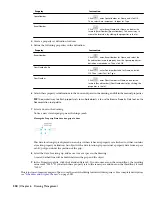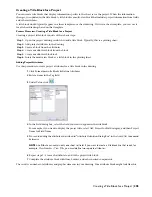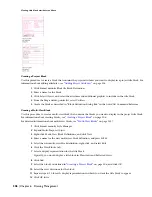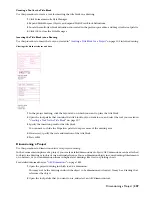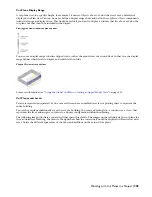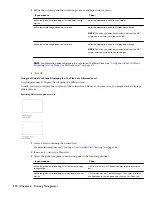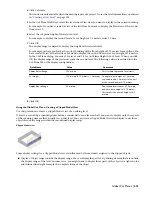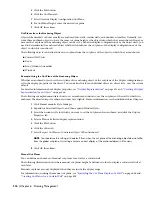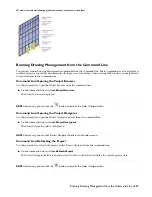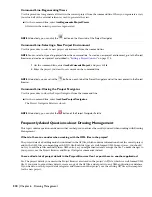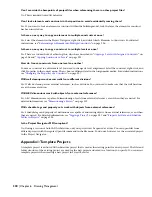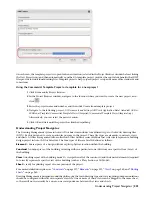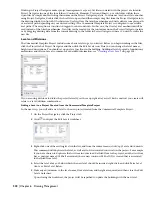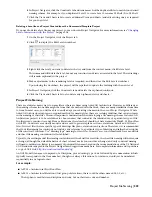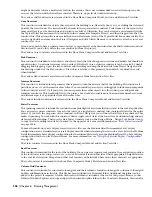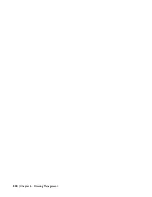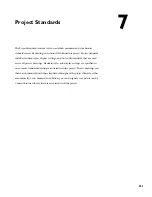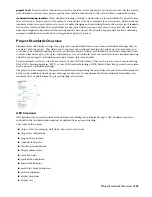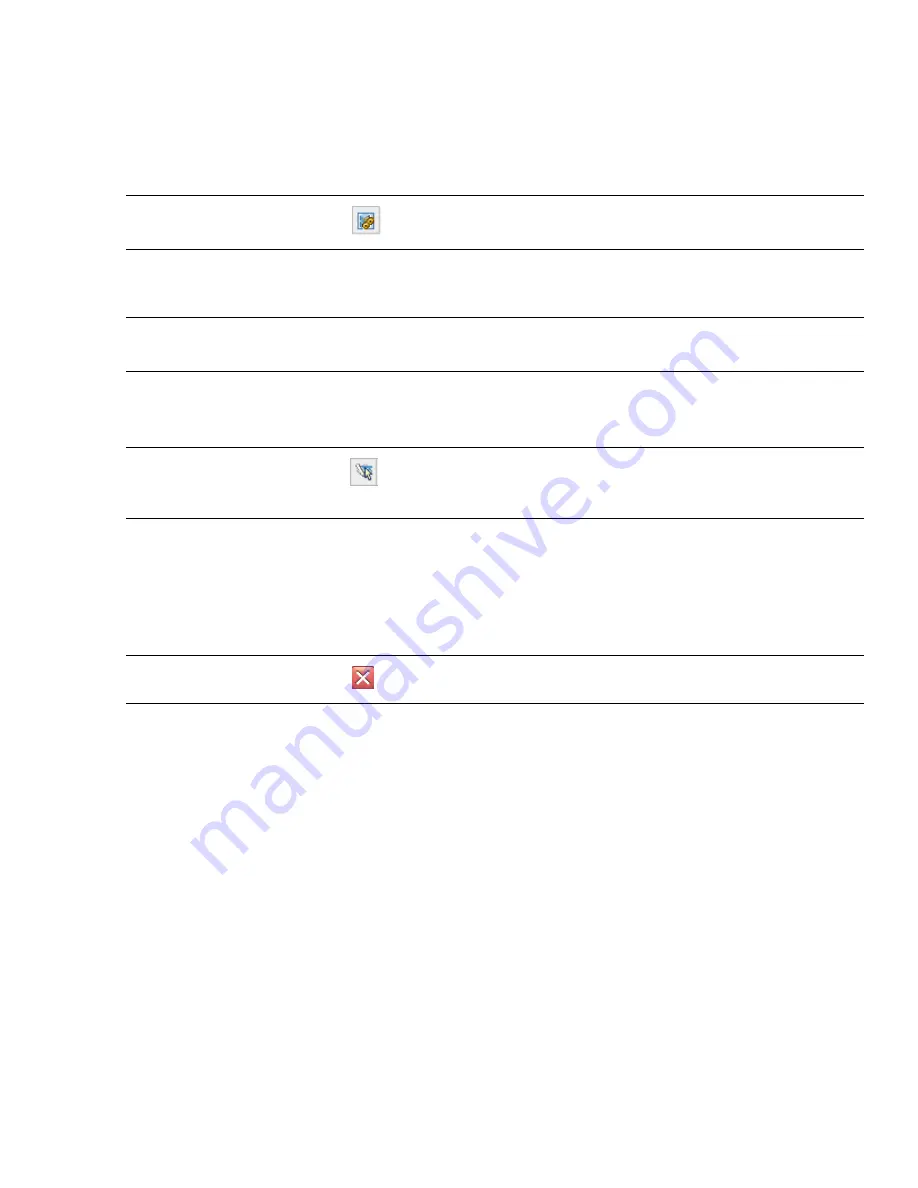
Command Line: Regenerating Views
Use this procedure to regenerate all views in the current project from the command line. When you regenerate a view,
you reload all of the external references used to generate the view.
■
On the command line, enter AecRegenerateProjectViews.
All views in the current project are regenerated.
NOTE Alternatively, you can click the
button on the Views tab of the Project Navigator.
Command Line: Selecting a New Project Environment
Use this procedure to select a new project environment from the command line.
NOTE You can select only existing projects from the command line. To create a new project environment, go to the Project
Browser and create a new project as described in
“
Setting a Project Current
” on page 174
.
1
On the command line, enter AecSetCurrentProject, and press
ENTER
.
2
Enter the project you want to set current on the command line.
NOTE Alternatively, you can click the
button on each tab of the Project Navigator and set the new project in the Project
Browser.
Command Line: Closing the Project Navigator
Use this procedure to close the Project Navigator from the command line.
■
On the command line, enter AecCloseProjectNavigator.
The Project Navigator Palette is closed.
NOTE Alternatively, you can click the
button of the Project Navigator Palette.
Frequently Asked Questions about Drawing Management
This topic contains questions and answers that can help you to achieve the results you need when working with Drawing
Management.
What do I have to consider when working with the XML files in the project?
The project data of a building model is contained in the APJ file, which contains information about the overall project,
and in the XML files accompanying each DWG file. Both file types are well-formed XML. In most cases, you should
not try to edit these files manually in an XML editor, as you might inadvertently corrupt the file. To make changes to
your project, use the Project Browser and Project Navigator commands instead.
I have added a lot of project details in the Project Browser. Can I export these to another application?
Yes. The project details you enter in the Project Browser are stored in the project’s APJ file, which is a well-formed XML
file. If you want to export these details, create a copy of the APJ file, and export it to any XML application or database.
If you want to use the project detail categories and items in another project, use the existing APJ file as the template
for the new project.
318 | Chapter 6 Drawing Management
Содержание 00128-051462-9310 - AUTOCAD 2008 COMM UPG FRM 2005 DVD
Страница 1: ...AutoCAD Architecture 2008 User s Guide 2007 ...
Страница 4: ...1 2 3 4 5 6 7 8 9 10 ...
Страница 40: ...xl Contents ...
Страница 41: ...Workflow and User Interface 1 1 ...
Страница 42: ...2 Chapter 1 Workflow and User Interface ...
Страница 146: ...106 Chapter 3 Content Browser ...
Страница 164: ...124 Chapter 4 Creating and Saving Drawings ...
Страница 370: ...330 Chapter 6 Drawing Management ...
Страница 440: ...400 Chapter 8 Drawing Compare ...
Страница 528: ...488 Chapter 10 Display System ...
Страница 540: ...500 Chapter 11 Style Manager ...
Страница 612: ...572 Chapter 13 Content Creation Guidelines ...
Страница 613: ...Conceptual Design 2 573 ...
Страница 614: ...574 Chapter 14 Conceptual Design ...
Страница 678: ...638 Chapter 16 ObjectViewer ...
Страница 683: ...Designing with Architectural Objects 3 643 ...
Страница 684: ...644 Chapter 18 Designing with Architectural Objects ...
Страница 788: ...748 Chapter 18 Walls ...
Страница 942: ...902 Chapter 19 Curtain Walls ...
Страница 1042: ...1002 Chapter 21 AEC Polygons ...
Страница 1052: ...Changing a door width 1012 Chapter 22 Doors ...
Страница 1106: ...Changing a window width 1066 Chapter 23 Windows ...
Страница 1172: ...1132 Chapter 24 Openings ...
Страница 1226: ...Using grips to change the flight width of a spiral stair run 1186 Chapter 25 Stairs ...
Страница 1368: ...Using the Angle grip to edit slab slope 1328 Chapter 28 Slabs and Roof Slabs ...
Страница 1491: ...Design Utilities 4 1451 ...
Страница 1492: ...1452 Chapter 30 Design Utilities ...
Страница 1536: ...1496 Chapter 31 Layout Curves and Grids ...
Страница 1537: ...Grids Grids are AEC objects on which you can anchor other objects such as columns and constrain their locations 32 1497 ...
Страница 1564: ...1524 Chapter 32 Grids ...
Страница 1570: ...Transferring a hatch from one boundary to another Moving a hatch back to original boundary 1530 Chapter 33 Detail Drafting Tools ...
Страница 1611: ...Documentation 5 1571 ...
Страница 1612: ...1572 Chapter 36 Documentation ...
Страница 1706: ...Stretching a surface opening Moving a surface opening 1666 Chapter 36 Spaces ...
Страница 1710: ...Offsetting the edge of a window opening on a freeform space surface 1670 Chapter 36 Spaces ...
Страница 1711: ...Adding a vertex to the edge of a window opening on a freeform space surface Working with Surface Openings 1671 ...
Страница 1712: ...Converting the edge of a window opening to arc on a freeform space surface 1672 Chapter 36 Spaces ...
Страница 1715: ...Removing the vertex of a window opening on a freeform space surface Working with Surface Openings 1675 ...
Страница 1927: ...Elevation Labels Elevation labels are used to dimension height values in plan and section views 41 1887 ...
Страница 1956: ...1916 Chapter 42 Fields ...
Страница 2035: ...Properties of a detail callout The Properties of a Callout Tool 1995 ...
Страница 2060: ...2020 Chapter 45 Callouts ...
Страница 2170: ...2130 Chapter 47 AEC Content and DesignCenter ...
Страница 2171: ...Other Utilities 6 2131 ...
Страница 2172: ...2132 Chapter 48 Other Utilities ...
Страница 2182: ...2142 Chapter 51 Reference AEC Objects ...
Страница 2212: ...2172 Chapter 52 Customizing and Adding New Content for Detail Components ...
Страница 2217: ...AutoCAD Architecture 2008 Menus 54 2177 ...
Страница 2226: ...2186 Chapter 54 AutoCAD Architecture 2008 Menus ...
Страница 2268: ...2228 Index ...