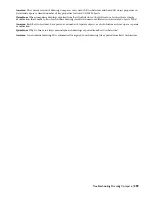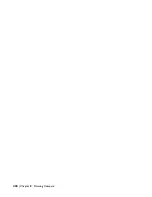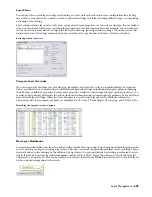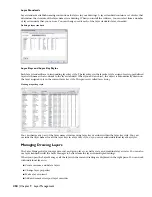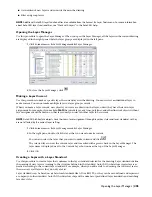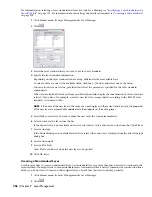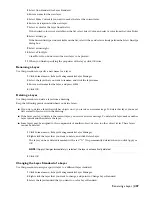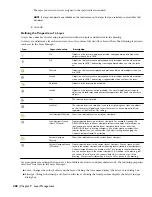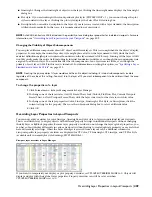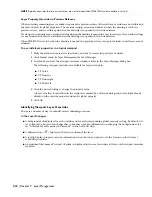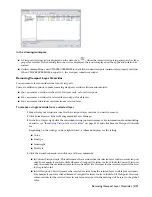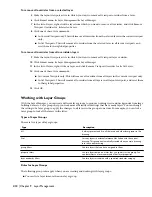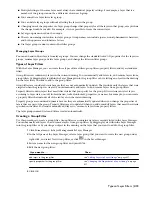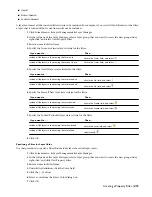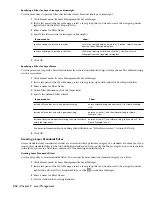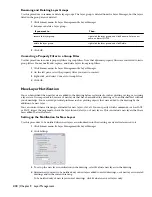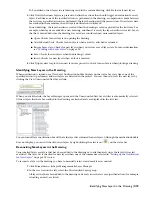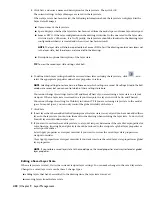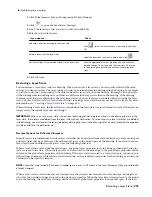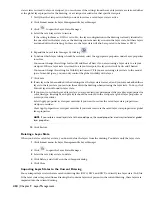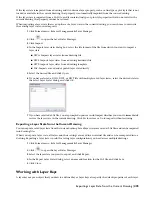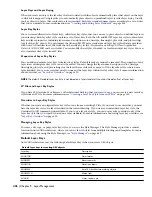To remove all overrides from a selected layer
5
Make the layout viewport active in which you want to remove all viewport overrides from a layer.
6
Click Format menu
➤
Layer Management
➤
Layer Manager.
7
In the list of layers, right-click the layer from which you want to remove all overrides, and click Remove
Viewport Overrides for
➤
Selected Layers.
8
Click one of these two commands:
■
In Current Viewport only: This will remove all overrides from the selected layer in the current viewport
only.
■
In All Viewports: This will remove all overrides from the selected layer in all layout viewports, and
reset them to their global properties.
To remove all overrides from all overridden layers
9
Make the layout viewport active in which you want to remove all viewport layer overrides.
10
Click Format menu
➤
Layer Management
➤
Layer Manager.
11
In the list of layers, right-click any layer, and click Remove Viewport Overrides for
➤
All Layers.
12
Click one of these two commands:
■
In Current Viewport only: This will remove all overrides from all layers in the current viewport only.
■
In All Viewports: This will remove all overrides from all layers in all layout viewports, and reset them
to their global properties.
13
Click OK.
Working with Layer Groups
With the Layer Manager, you can create different layer groups to produce working views and backgrounds from large
building data sets. Layer groups help you work more efficiently in drawings that have many layers. You can change
the settings of a layer group to apply the changes to all layers in the group at one time. For example, you can lock a
layer group to lock all the layers in the filter.
Types of Layer Groups
There are five types of layer groups:
Description
Type
Is always present and lists all the layers and other layer groups in the
drawing.
All
Lists any layers in external reference files linked with the current
drawing. This group is automatically created when you xref a drawing
into the current drawing.
Xref
Contain layers that you have assigned to them.
group filters
Contain layers based on a filter that you specify for the group. You
can base filters on layer names and other layer properties.
property filters
Contain layers associated with a specified standards category.
layer standards filters
Rules for Layer Groups
The following group rules apply when you are creating and working with layer groups:
■
You can list a layer in more than one layer group.
412 | Chapter 9 Layer Management
Содержание 00128-051462-9310 - AUTOCAD 2008 COMM UPG FRM 2005 DVD
Страница 1: ...AutoCAD Architecture 2008 User s Guide 2007 ...
Страница 4: ...1 2 3 4 5 6 7 8 9 10 ...
Страница 40: ...xl Contents ...
Страница 41: ...Workflow and User Interface 1 1 ...
Страница 42: ...2 Chapter 1 Workflow and User Interface ...
Страница 146: ...106 Chapter 3 Content Browser ...
Страница 164: ...124 Chapter 4 Creating and Saving Drawings ...
Страница 370: ...330 Chapter 6 Drawing Management ...
Страница 440: ...400 Chapter 8 Drawing Compare ...
Страница 528: ...488 Chapter 10 Display System ...
Страница 540: ...500 Chapter 11 Style Manager ...
Страница 612: ...572 Chapter 13 Content Creation Guidelines ...
Страница 613: ...Conceptual Design 2 573 ...
Страница 614: ...574 Chapter 14 Conceptual Design ...
Страница 678: ...638 Chapter 16 ObjectViewer ...
Страница 683: ...Designing with Architectural Objects 3 643 ...
Страница 684: ...644 Chapter 18 Designing with Architectural Objects ...
Страница 788: ...748 Chapter 18 Walls ...
Страница 942: ...902 Chapter 19 Curtain Walls ...
Страница 1042: ...1002 Chapter 21 AEC Polygons ...
Страница 1052: ...Changing a door width 1012 Chapter 22 Doors ...
Страница 1106: ...Changing a window width 1066 Chapter 23 Windows ...
Страница 1172: ...1132 Chapter 24 Openings ...
Страница 1226: ...Using grips to change the flight width of a spiral stair run 1186 Chapter 25 Stairs ...
Страница 1368: ...Using the Angle grip to edit slab slope 1328 Chapter 28 Slabs and Roof Slabs ...
Страница 1491: ...Design Utilities 4 1451 ...
Страница 1492: ...1452 Chapter 30 Design Utilities ...
Страница 1536: ...1496 Chapter 31 Layout Curves and Grids ...
Страница 1537: ...Grids Grids are AEC objects on which you can anchor other objects such as columns and constrain their locations 32 1497 ...
Страница 1564: ...1524 Chapter 32 Grids ...
Страница 1570: ...Transferring a hatch from one boundary to another Moving a hatch back to original boundary 1530 Chapter 33 Detail Drafting Tools ...
Страница 1611: ...Documentation 5 1571 ...
Страница 1612: ...1572 Chapter 36 Documentation ...
Страница 1706: ...Stretching a surface opening Moving a surface opening 1666 Chapter 36 Spaces ...
Страница 1710: ...Offsetting the edge of a window opening on a freeform space surface 1670 Chapter 36 Spaces ...
Страница 1711: ...Adding a vertex to the edge of a window opening on a freeform space surface Working with Surface Openings 1671 ...
Страница 1712: ...Converting the edge of a window opening to arc on a freeform space surface 1672 Chapter 36 Spaces ...
Страница 1715: ...Removing the vertex of a window opening on a freeform space surface Working with Surface Openings 1675 ...
Страница 1927: ...Elevation Labels Elevation labels are used to dimension height values in plan and section views 41 1887 ...
Страница 1956: ...1916 Chapter 42 Fields ...
Страница 2035: ...Properties of a detail callout The Properties of a Callout Tool 1995 ...
Страница 2060: ...2020 Chapter 45 Callouts ...
Страница 2170: ...2130 Chapter 47 AEC Content and DesignCenter ...
Страница 2171: ...Other Utilities 6 2131 ...
Страница 2172: ...2132 Chapter 48 Other Utilities ...
Страница 2182: ...2142 Chapter 51 Reference AEC Objects ...
Страница 2212: ...2172 Chapter 52 Customizing and Adding New Content for Detail Components ...
Страница 2217: ...AutoCAD Architecture 2008 Menus 54 2177 ...
Страница 2226: ...2186 Chapter 54 AutoCAD Architecture 2008 Menus ...
Страница 2268: ...2228 Index ...