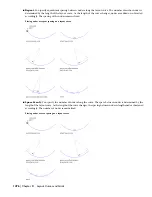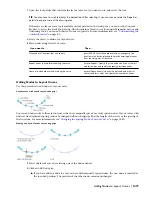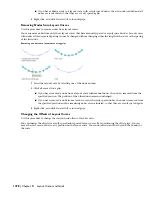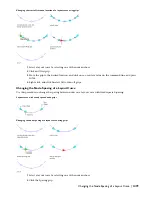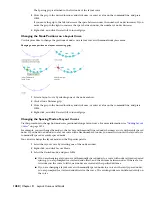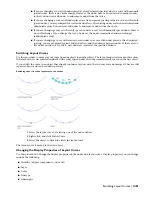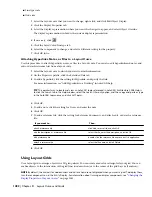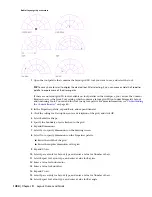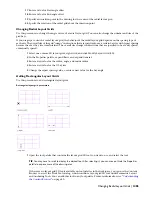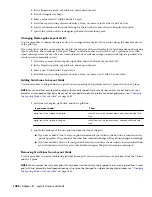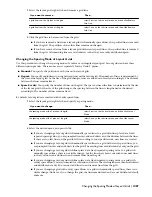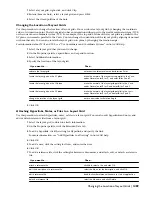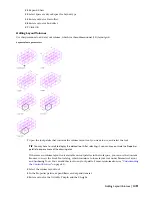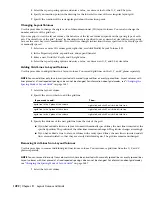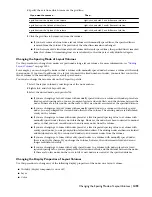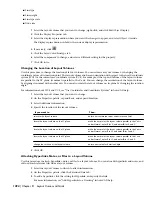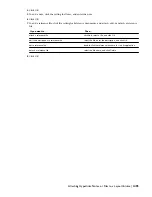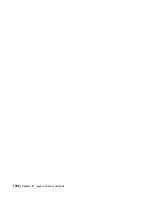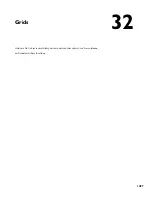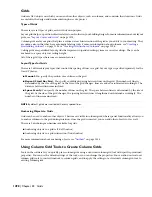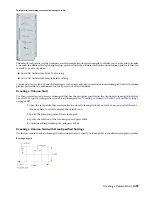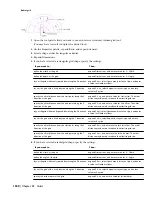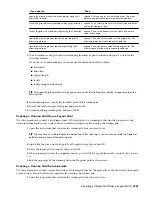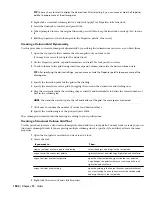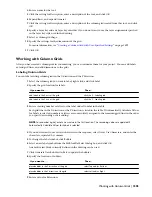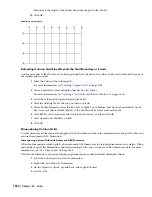8
Click OK.
Using Layout Volumes
Use a layout volume to arrange objects in a 3D grid. Changing the size of a layout volume changes the spacing of
objects attached to that volume and can also change the size and height of objects attached to that volume.
Creating a Layout Volume Tool
Use this procedure to create a layout volume tool and add it to a tool palette. You may want to create your own layout
volume tools if you are placing multiple layout volumes of a specific style and they all have the same properties.
1
Open the tool palette where you want to add the tool.
2
Create the tool:
Then…
If you want to…
select the object, and drag it to the tool palette.
create a tool from a layout volume in the drawing
right-click the tool, and click Copy. Right-click, and click Paste.
copy a tool in the current tool palette
open the other tool palette, right-click the tool, and click
Copy. Reopen the palette where you want to add the tool,
right-click, and click Paste.
copy a tool from another tool palette
open the Content Browser, and locate the tool you want to
copy. Position the cursor over the i-drop handle, and drag
the tool to the tool palette.
copy a tool from the Content Browser
3
Right-click the new tool, and click Properties.
4
For Name, enter the name you want displayed for this tool’s tooltip. This name will also be displayed with
the tool if it is published to a catalog in the Content Browser.
5
For Description, click in the text box, and then enter the description you want displayed for this tool’s
tooltip. This description will also be displayed with the tool if it is published to a catalog in the Content
Browser.
6
Expand Basic, and expand General.
7
Under General, click the Description text box, enter a description of the tool, and click OK.
8
For Layer key, click the text box, select a layer key, and click OK.
9
For Layer overrides, click the text box, select a layer key override, and click OK.
10
Expand Dimensions.
11
Click Yes to specify the dimension of the grid on the drawing screen as you are creating it.
12
Click No to specify numerical values on the Properties palette, and enter values for Width, Depth, and
Height
13
Expand X Axis.
14
Select Space evenly for Layout type, and enter a value for Number of bays.
15
Select Repeat for Layout type, and enter a value for Bay size.
16
Enter a value for Start offset.
17
Enter a value for End offset.
18
Expand Y Axis.
19
Select Space evenly for Layout type, and enter a value for Number of bays.
20
Select Repeat for Layout type, and enter a value for Bay angle.
21
Enter a value for Start offset.
22
Enter a value for End offset.
1490 | Chapter 31 Layout Curves and Grids
Содержание 00128-051462-9310 - AUTOCAD 2008 COMM UPG FRM 2005 DVD
Страница 1: ...AutoCAD Architecture 2008 User s Guide 2007 ...
Страница 4: ...1 2 3 4 5 6 7 8 9 10 ...
Страница 40: ...xl Contents ...
Страница 41: ...Workflow and User Interface 1 1 ...
Страница 42: ...2 Chapter 1 Workflow and User Interface ...
Страница 146: ...106 Chapter 3 Content Browser ...
Страница 164: ...124 Chapter 4 Creating and Saving Drawings ...
Страница 370: ...330 Chapter 6 Drawing Management ...
Страница 440: ...400 Chapter 8 Drawing Compare ...
Страница 528: ...488 Chapter 10 Display System ...
Страница 540: ...500 Chapter 11 Style Manager ...
Страница 612: ...572 Chapter 13 Content Creation Guidelines ...
Страница 613: ...Conceptual Design 2 573 ...
Страница 614: ...574 Chapter 14 Conceptual Design ...
Страница 678: ...638 Chapter 16 ObjectViewer ...
Страница 683: ...Designing with Architectural Objects 3 643 ...
Страница 684: ...644 Chapter 18 Designing with Architectural Objects ...
Страница 788: ...748 Chapter 18 Walls ...
Страница 942: ...902 Chapter 19 Curtain Walls ...
Страница 1042: ...1002 Chapter 21 AEC Polygons ...
Страница 1052: ...Changing a door width 1012 Chapter 22 Doors ...
Страница 1106: ...Changing a window width 1066 Chapter 23 Windows ...
Страница 1172: ...1132 Chapter 24 Openings ...
Страница 1226: ...Using grips to change the flight width of a spiral stair run 1186 Chapter 25 Stairs ...
Страница 1368: ...Using the Angle grip to edit slab slope 1328 Chapter 28 Slabs and Roof Slabs ...
Страница 1491: ...Design Utilities 4 1451 ...
Страница 1492: ...1452 Chapter 30 Design Utilities ...
Страница 1536: ...1496 Chapter 31 Layout Curves and Grids ...
Страница 1537: ...Grids Grids are AEC objects on which you can anchor other objects such as columns and constrain their locations 32 1497 ...
Страница 1564: ...1524 Chapter 32 Grids ...
Страница 1570: ...Transferring a hatch from one boundary to another Moving a hatch back to original boundary 1530 Chapter 33 Detail Drafting Tools ...
Страница 1611: ...Documentation 5 1571 ...
Страница 1612: ...1572 Chapter 36 Documentation ...
Страница 1706: ...Stretching a surface opening Moving a surface opening 1666 Chapter 36 Spaces ...
Страница 1710: ...Offsetting the edge of a window opening on a freeform space surface 1670 Chapter 36 Spaces ...
Страница 1711: ...Adding a vertex to the edge of a window opening on a freeform space surface Working with Surface Openings 1671 ...
Страница 1712: ...Converting the edge of a window opening to arc on a freeform space surface 1672 Chapter 36 Spaces ...
Страница 1715: ...Removing the vertex of a window opening on a freeform space surface Working with Surface Openings 1675 ...
Страница 1927: ...Elevation Labels Elevation labels are used to dimension height values in plan and section views 41 1887 ...
Страница 1956: ...1916 Chapter 42 Fields ...
Страница 2035: ...Properties of a detail callout The Properties of a Callout Tool 1995 ...
Страница 2060: ...2020 Chapter 45 Callouts ...
Страница 2170: ...2130 Chapter 47 AEC Content and DesignCenter ...
Страница 2171: ...Other Utilities 6 2131 ...
Страница 2172: ...2132 Chapter 48 Other Utilities ...
Страница 2182: ...2142 Chapter 51 Reference AEC Objects ...
Страница 2212: ...2172 Chapter 52 Customizing and Adding New Content for Detail Components ...
Страница 2217: ...AutoCAD Architecture 2008 Menus 54 2177 ...
Страница 2226: ...2186 Chapter 54 AutoCAD Architecture 2008 Menus ...
Страница 2268: ...2228 Index ...