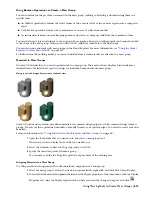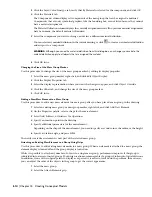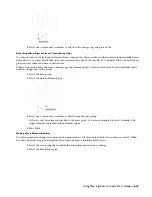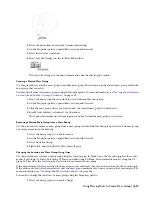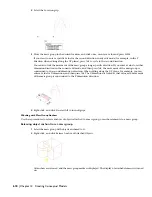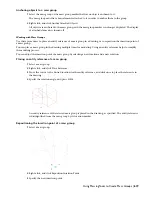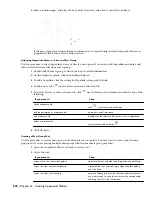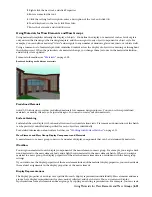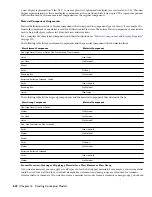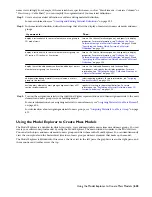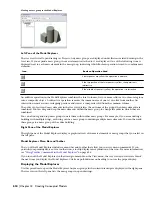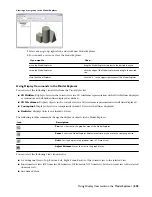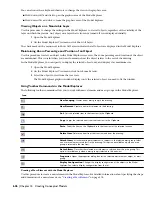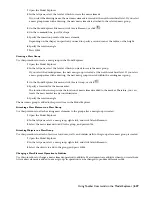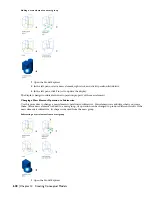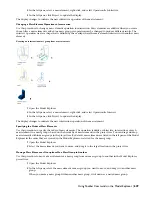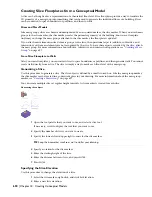3
Select the mass element you want to make intersecting.
4
On the Properties palette, expand Basic, and expand General.
5
Select Intersect for Operation.
6
Select Save All Changes on the In-Place Edit toolbar.
This saves the changes to the mass element and ends the edit-in-place session.
Creating a Nested Mass Group
Use this procedure to attach a mass group to another mass group. This action nests the current mass group within the
mass group that you select.
You may find it easier to nest mass groups using the Model Explorer. For more information, see “
Moving a Mass Element
or Group from One Mass Group to Another
” on page 629.
1
Select the mass group that you want to nest within another mass group.
2
On the Properties palette, expand Basic, and expand General.
3
Click the mass group where you want to nest the current mass group for Attached to.
4
Specify Add, Subtract, or Intersect for Operation.
This option determines how the mass group is nested within the mass group you selected.
Removing a Nested Mass Group from a Mass Group
Use this procedure to remove a mass group from a mass group in which the first mass group is nested. The mass group
you remove remains in the drawing.
1
Select the mass group you want to remove.
2
On the Properties palette, expand Basic, and expand General.
3
Select None for Group.
4
Right-click, and click Deselect All to turn off grips.
Changing the Location of a Mass Group Using Grips
Use this procedure to relocate a mass group using the Location grip. In Model view, the Location grip has three edit
modes: Edit Along XY Plane, Edit Along YZ Plane, and Edit Along ZX Plane. The default edit mode is along the XY
plane. In Plan view, the Location grip is restricted to movement in one plane.
If the mass elements that are attached to the mass group are anchored, they move when you move the Location grip.
If the anchor of objects has been released, only the mass group marker moves when you move the Location grip. For
more information, see “
Working with Mass Group Anchors
” on page 618.
You can also change the location of a mass group using the Properties palette.
1
Select the mass group you want to change.
Using Massing Tools to Create Mass Groups | 617
Содержание 00128-051462-9310 - AUTOCAD 2008 COMM UPG FRM 2005 DVD
Страница 1: ...AutoCAD Architecture 2008 User s Guide 2007 ...
Страница 4: ...1 2 3 4 5 6 7 8 9 10 ...
Страница 40: ...xl Contents ...
Страница 41: ...Workflow and User Interface 1 1 ...
Страница 42: ...2 Chapter 1 Workflow and User Interface ...
Страница 146: ...106 Chapter 3 Content Browser ...
Страница 164: ...124 Chapter 4 Creating and Saving Drawings ...
Страница 370: ...330 Chapter 6 Drawing Management ...
Страница 440: ...400 Chapter 8 Drawing Compare ...
Страница 528: ...488 Chapter 10 Display System ...
Страница 540: ...500 Chapter 11 Style Manager ...
Страница 612: ...572 Chapter 13 Content Creation Guidelines ...
Страница 613: ...Conceptual Design 2 573 ...
Страница 614: ...574 Chapter 14 Conceptual Design ...
Страница 678: ...638 Chapter 16 ObjectViewer ...
Страница 683: ...Designing with Architectural Objects 3 643 ...
Страница 684: ...644 Chapter 18 Designing with Architectural Objects ...
Страница 788: ...748 Chapter 18 Walls ...
Страница 942: ...902 Chapter 19 Curtain Walls ...
Страница 1042: ...1002 Chapter 21 AEC Polygons ...
Страница 1052: ...Changing a door width 1012 Chapter 22 Doors ...
Страница 1106: ...Changing a window width 1066 Chapter 23 Windows ...
Страница 1172: ...1132 Chapter 24 Openings ...
Страница 1226: ...Using grips to change the flight width of a spiral stair run 1186 Chapter 25 Stairs ...
Страница 1368: ...Using the Angle grip to edit slab slope 1328 Chapter 28 Slabs and Roof Slabs ...
Страница 1491: ...Design Utilities 4 1451 ...
Страница 1492: ...1452 Chapter 30 Design Utilities ...
Страница 1536: ...1496 Chapter 31 Layout Curves and Grids ...
Страница 1537: ...Grids Grids are AEC objects on which you can anchor other objects such as columns and constrain their locations 32 1497 ...
Страница 1564: ...1524 Chapter 32 Grids ...
Страница 1570: ...Transferring a hatch from one boundary to another Moving a hatch back to original boundary 1530 Chapter 33 Detail Drafting Tools ...
Страница 1611: ...Documentation 5 1571 ...
Страница 1612: ...1572 Chapter 36 Documentation ...
Страница 1706: ...Stretching a surface opening Moving a surface opening 1666 Chapter 36 Spaces ...
Страница 1710: ...Offsetting the edge of a window opening on a freeform space surface 1670 Chapter 36 Spaces ...
Страница 1711: ...Adding a vertex to the edge of a window opening on a freeform space surface Working with Surface Openings 1671 ...
Страница 1712: ...Converting the edge of a window opening to arc on a freeform space surface 1672 Chapter 36 Spaces ...
Страница 1715: ...Removing the vertex of a window opening on a freeform space surface Working with Surface Openings 1675 ...
Страница 1927: ...Elevation Labels Elevation labels are used to dimension height values in plan and section views 41 1887 ...
Страница 1956: ...1916 Chapter 42 Fields ...
Страница 2035: ...Properties of a detail callout The Properties of a Callout Tool 1995 ...
Страница 2060: ...2020 Chapter 45 Callouts ...
Страница 2170: ...2130 Chapter 47 AEC Content and DesignCenter ...
Страница 2171: ...Other Utilities 6 2131 ...
Страница 2172: ...2132 Chapter 48 Other Utilities ...
Страница 2182: ...2142 Chapter 51 Reference AEC Objects ...
Страница 2212: ...2172 Chapter 52 Customizing and Adding New Content for Detail Components ...
Страница 2217: ...AutoCAD Architecture 2008 Menus 54 2177 ...
Страница 2226: ...2186 Chapter 54 AutoCAD Architecture 2008 Menus ...
Страница 2268: ...2228 Index ...