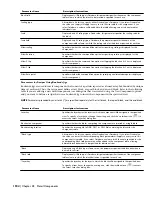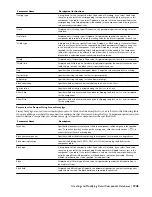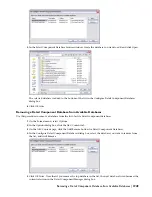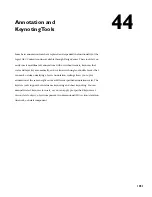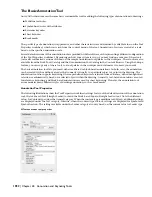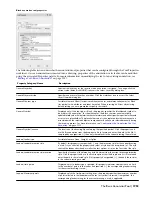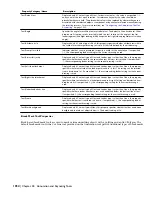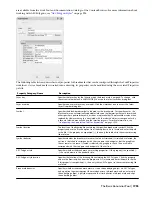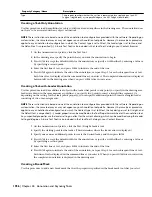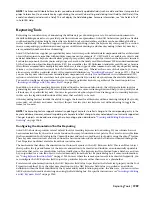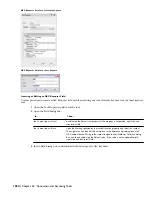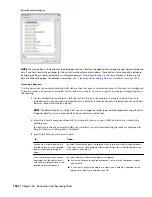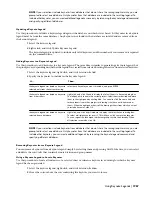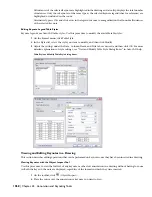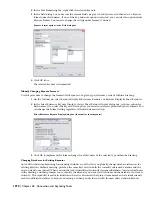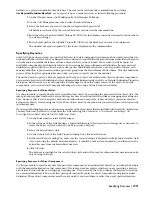Description
Property Category/Name
This property specifies whether the cut line is represented by a single edge of an AEC
Polygon (single break) or two parallel edges of an AEC Polygon (dual break).
Type
Creating a Text-Only Annotation
Use this procedure to add a multiline text object (without a leader) anywhere in the drawing area. The annotation does
not have to be associated with any object or linework.
NOTE These instructions are based on one of the annotation tool configurations provided with the software. Depending on
customization, the same tool may or may not appear on your Annotation tool palette. However, the same basic procedure
applies to any annotation tool configuration in which the Content type is set to Mtext, the Leader type is set to None, and
the Default text is unspecified (--). A basic Text Tool is also included in the Stock Tool Catalog in your Content Browser.
1
On the Annotation tool palette, click the Text Tool.
2
In the drawing area, specify the point where you want the annotation to begin.
3
Press
ENTER
to accept the default width for the annotation, or specify a width either by entering a value or
by specifying a second point.
4
Enter the first line of text, and press
ENTER
to indicate the end of the line.
5
Press
ENTER
again to indicate the end of the annotation, or repeat Step 3 for each subsequent line of text.
Each line of text is displayed on the command line as you enter it. The completed annotation is displayed
horizontally in the drawing area when you press
ENTER
twice in succession.
Creating a Text-with-Leader Annotation
Use this procedure to add a multiline text object with a leader that points to any point you specify in the drawing area.
Leaders are drawn in the same manner as polylines: you specify two points to insert a straight line segment. Or,
depending on the setting for the Limit points property, you can specify additional points to insert an angled leader
consisting of two or more segments.
NOTE These instructions are based on one of the annotation tool configurations provided with the software. Depending on
customization, the same tool may or may not appear on your Annotation tool palette. However, the same basic procedure
applies to any annotation tool configuration in which the Content type is set to Mtext, the Leader type is set to Straight, and
the Default text is unspecified (--). Leader properties can be modified on the Tool Properties worksheet of the annotation tool.
Any unspecified properties use the leader settings in effect for the current drawing, which can be modified using the Leader
Settings dialog box. A basic Text Tool is also included in the Stock Tool Catalog in your Content Browser.
1
On the Annotation tool palette, click the Text (Straight Leader) tool.
2
Specify the starting point for the leader. (This determines where the leader arrow is displayed.)
3
Specify one or more additional points to create the desired leader, and then press
ENTER
.
4
Press
ENTER
to accept the default width for the annotation, or specify a width either by entering a value or
by specifying a second point.
5
Enter the first line of text, and press
ENTER
to indicate the end of the line.
6
Press
ENTER
again to indicate the end of the annotation, or repeat Step 4 for each subsequent line of text.
Each line of text is displayed on the command line as you enter it. When you press
ENTER
twice in succession,
the completed annotation is displayed in the drawing area.
Creating a Break Mark
Use this procedure to add a new break mark that has the properties specified in the break mark tool that you select.
1956 | Chapter 44 Annotation and Keynoting Tools
Содержание 00128-051462-9310 - AUTOCAD 2008 COMM UPG FRM 2005 DVD
Страница 1: ...AutoCAD Architecture 2008 User s Guide 2007 ...
Страница 4: ...1 2 3 4 5 6 7 8 9 10 ...
Страница 40: ...xl Contents ...
Страница 41: ...Workflow and User Interface 1 1 ...
Страница 42: ...2 Chapter 1 Workflow and User Interface ...
Страница 146: ...106 Chapter 3 Content Browser ...
Страница 164: ...124 Chapter 4 Creating and Saving Drawings ...
Страница 370: ...330 Chapter 6 Drawing Management ...
Страница 440: ...400 Chapter 8 Drawing Compare ...
Страница 528: ...488 Chapter 10 Display System ...
Страница 540: ...500 Chapter 11 Style Manager ...
Страница 612: ...572 Chapter 13 Content Creation Guidelines ...
Страница 613: ...Conceptual Design 2 573 ...
Страница 614: ...574 Chapter 14 Conceptual Design ...
Страница 678: ...638 Chapter 16 ObjectViewer ...
Страница 683: ...Designing with Architectural Objects 3 643 ...
Страница 684: ...644 Chapter 18 Designing with Architectural Objects ...
Страница 788: ...748 Chapter 18 Walls ...
Страница 942: ...902 Chapter 19 Curtain Walls ...
Страница 1042: ...1002 Chapter 21 AEC Polygons ...
Страница 1052: ...Changing a door width 1012 Chapter 22 Doors ...
Страница 1106: ...Changing a window width 1066 Chapter 23 Windows ...
Страница 1172: ...1132 Chapter 24 Openings ...
Страница 1226: ...Using grips to change the flight width of a spiral stair run 1186 Chapter 25 Stairs ...
Страница 1368: ...Using the Angle grip to edit slab slope 1328 Chapter 28 Slabs and Roof Slabs ...
Страница 1491: ...Design Utilities 4 1451 ...
Страница 1492: ...1452 Chapter 30 Design Utilities ...
Страница 1536: ...1496 Chapter 31 Layout Curves and Grids ...
Страница 1537: ...Grids Grids are AEC objects on which you can anchor other objects such as columns and constrain their locations 32 1497 ...
Страница 1564: ...1524 Chapter 32 Grids ...
Страница 1570: ...Transferring a hatch from one boundary to another Moving a hatch back to original boundary 1530 Chapter 33 Detail Drafting Tools ...
Страница 1611: ...Documentation 5 1571 ...
Страница 1612: ...1572 Chapter 36 Documentation ...
Страница 1706: ...Stretching a surface opening Moving a surface opening 1666 Chapter 36 Spaces ...
Страница 1710: ...Offsetting the edge of a window opening on a freeform space surface 1670 Chapter 36 Spaces ...
Страница 1711: ...Adding a vertex to the edge of a window opening on a freeform space surface Working with Surface Openings 1671 ...
Страница 1712: ...Converting the edge of a window opening to arc on a freeform space surface 1672 Chapter 36 Spaces ...
Страница 1715: ...Removing the vertex of a window opening on a freeform space surface Working with Surface Openings 1675 ...
Страница 1927: ...Elevation Labels Elevation labels are used to dimension height values in plan and section views 41 1887 ...
Страница 1956: ...1916 Chapter 42 Fields ...
Страница 2035: ...Properties of a detail callout The Properties of a Callout Tool 1995 ...
Страница 2060: ...2020 Chapter 45 Callouts ...
Страница 2170: ...2130 Chapter 47 AEC Content and DesignCenter ...
Страница 2171: ...Other Utilities 6 2131 ...
Страница 2172: ...2132 Chapter 48 Other Utilities ...
Страница 2182: ...2142 Chapter 51 Reference AEC Objects ...
Страница 2212: ...2172 Chapter 52 Customizing and Adding New Content for Detail Components ...
Страница 2217: ...AutoCAD Architecture 2008 Menus 54 2177 ...
Страница 2226: ...2186 Chapter 54 AutoCAD Architecture 2008 Menus ...
Страница 2268: ...2228 Index ...