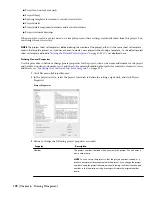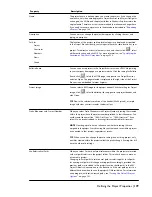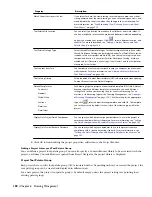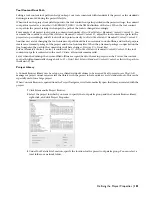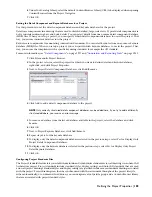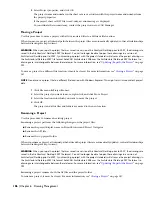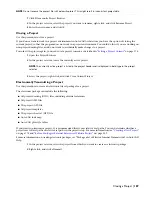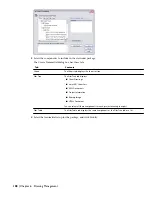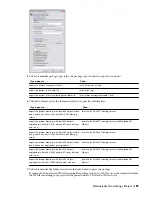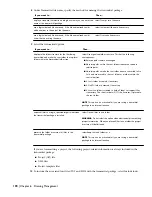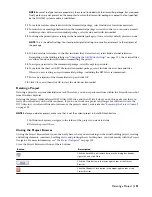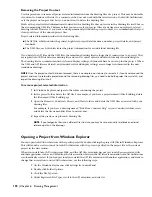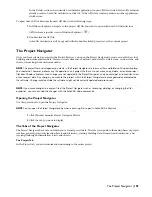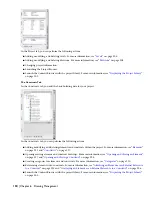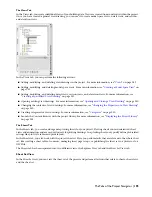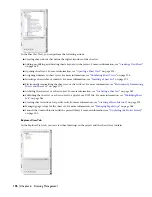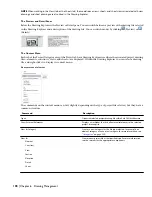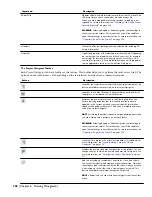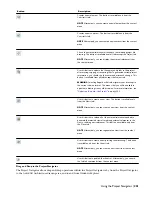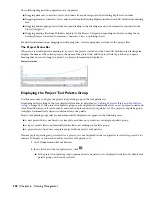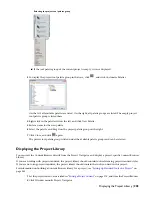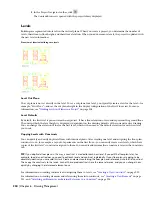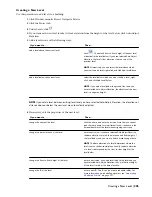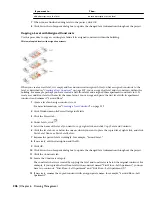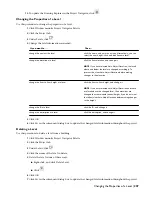Removing the Project Context
Use this procedure to remove all project-related information from the drawing files of a project. This may be desirable
if you want to hand over the files to a contractor who does not work with the latest version of AutoCAD Architecture,
or if the project no longer exists but you do not want to delete the drawing files.
Much of the project-related information associated with a drawing file does not reside in the drawing file itself, but in
the accompanying XML file. This means that you can use all your project files at any time in a non-project-related
drawing context. However, if you want to work permanently without the project context, it is recommended that you
clean your file set of the unused project files.
Project-related information resides in the following files:
■
The APJ file, which contains the general, high-level project data like name, number, project details, and project
standards.
■
The XML files, each of which stores the project information for an individual drawing file.
If you delete the APJ file and the XML files, the remaining drawing files no longer have connections to a project. They
are regular AutoCAD Architecture drawing files and can be copied, edited, and deleted like any other drawing file.
The drawing files can contain standard styles and display settings, if standards have been set up for the project. When
the XML and APJ files are deleted, any standard styles and display settings are no longer synchronized in the now
standalone drawings.
NOTE Once the project context has been removed, there is no simple, one-step way to recreate it. if you have removed the
project, and want to re-build a project around the remaining drawing files, you need to build the project from scratch, and
import the drawing files into it.
To remove project-releated information
1
In Windows Explorer, navigate to the folder containing the project.
2
In the project folder, delete the APJ file. For example, if you have a project named Office Building, delete
the file named Office Building.apj.
3
Open the Elements, Constructs, Sheets, and Views folders, and delete the XML files associated with your
drawing files.
For example, if you have a drawing named “First Floor Construct.dwg” in your Constructs folder, select
and delete the file named First Floor Construct.xml.
4
Repeat the previous step for each drawing file.
NOTE If you reorganize files into a different file structure, you may have to manually reset broken external
reference paths in the drawings.
Opening a Project from Windows Explorer
You can open AutoCAD Architecture with a specific project by double-clicking the project APJ file in Windows
®
Explorer.
This will launch a new session of AutoCAD Architecture with the project specified in the project file as the current
project in the new session.
When you install AutoCAD Architecture 2008, and the APJ files extension has not previously been associated with
another application, such as an XML editor, the file association between the APJ file extension and AutoCAD Architecture
is automatically created. If you had previously associated the APJ file extension with another application, and want to
change that association to AutoCAD Architecture, use the following steps:
1
On the Windows Start menu, click Settings
➤
Control Panel.
2
Double-click Folder Options.
3
Click the File Types tab.
4
Under Registered File Types, scroll to the APJ extension, and select it.
192 | Chapter 6 Drawing Management
Содержание 00128-051462-9310 - AUTOCAD 2008 COMM UPG FRM 2005 DVD
Страница 1: ...AutoCAD Architecture 2008 User s Guide 2007 ...
Страница 4: ...1 2 3 4 5 6 7 8 9 10 ...
Страница 40: ...xl Contents ...
Страница 41: ...Workflow and User Interface 1 1 ...
Страница 42: ...2 Chapter 1 Workflow and User Interface ...
Страница 146: ...106 Chapter 3 Content Browser ...
Страница 164: ...124 Chapter 4 Creating and Saving Drawings ...
Страница 370: ...330 Chapter 6 Drawing Management ...
Страница 440: ...400 Chapter 8 Drawing Compare ...
Страница 528: ...488 Chapter 10 Display System ...
Страница 540: ...500 Chapter 11 Style Manager ...
Страница 612: ...572 Chapter 13 Content Creation Guidelines ...
Страница 613: ...Conceptual Design 2 573 ...
Страница 614: ...574 Chapter 14 Conceptual Design ...
Страница 678: ...638 Chapter 16 ObjectViewer ...
Страница 683: ...Designing with Architectural Objects 3 643 ...
Страница 684: ...644 Chapter 18 Designing with Architectural Objects ...
Страница 788: ...748 Chapter 18 Walls ...
Страница 942: ...902 Chapter 19 Curtain Walls ...
Страница 1042: ...1002 Chapter 21 AEC Polygons ...
Страница 1052: ...Changing a door width 1012 Chapter 22 Doors ...
Страница 1106: ...Changing a window width 1066 Chapter 23 Windows ...
Страница 1172: ...1132 Chapter 24 Openings ...
Страница 1226: ...Using grips to change the flight width of a spiral stair run 1186 Chapter 25 Stairs ...
Страница 1368: ...Using the Angle grip to edit slab slope 1328 Chapter 28 Slabs and Roof Slabs ...
Страница 1491: ...Design Utilities 4 1451 ...
Страница 1492: ...1452 Chapter 30 Design Utilities ...
Страница 1536: ...1496 Chapter 31 Layout Curves and Grids ...
Страница 1537: ...Grids Grids are AEC objects on which you can anchor other objects such as columns and constrain their locations 32 1497 ...
Страница 1564: ...1524 Chapter 32 Grids ...
Страница 1570: ...Transferring a hatch from one boundary to another Moving a hatch back to original boundary 1530 Chapter 33 Detail Drafting Tools ...
Страница 1611: ...Documentation 5 1571 ...
Страница 1612: ...1572 Chapter 36 Documentation ...
Страница 1706: ...Stretching a surface opening Moving a surface opening 1666 Chapter 36 Spaces ...
Страница 1710: ...Offsetting the edge of a window opening on a freeform space surface 1670 Chapter 36 Spaces ...
Страница 1711: ...Adding a vertex to the edge of a window opening on a freeform space surface Working with Surface Openings 1671 ...
Страница 1712: ...Converting the edge of a window opening to arc on a freeform space surface 1672 Chapter 36 Spaces ...
Страница 1715: ...Removing the vertex of a window opening on a freeform space surface Working with Surface Openings 1675 ...
Страница 1927: ...Elevation Labels Elevation labels are used to dimension height values in plan and section views 41 1887 ...
Страница 1956: ...1916 Chapter 42 Fields ...
Страница 2035: ...Properties of a detail callout The Properties of a Callout Tool 1995 ...
Страница 2060: ...2020 Chapter 45 Callouts ...
Страница 2170: ...2130 Chapter 47 AEC Content and DesignCenter ...
Страница 2171: ...Other Utilities 6 2131 ...
Страница 2172: ...2132 Chapter 48 Other Utilities ...
Страница 2182: ...2142 Chapter 51 Reference AEC Objects ...
Страница 2212: ...2172 Chapter 52 Customizing and Adding New Content for Detail Components ...
Страница 2217: ...AutoCAD Architecture 2008 Menus 54 2177 ...
Страница 2226: ...2186 Chapter 54 AutoCAD Architecture 2008 Menus ...
Страница 2268: ...2228 Index ...