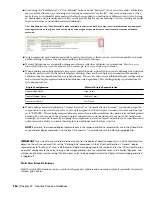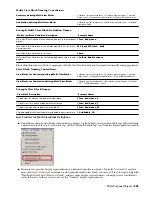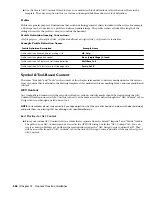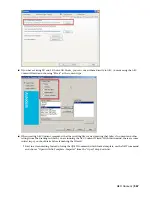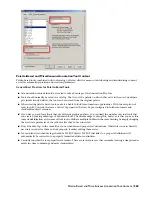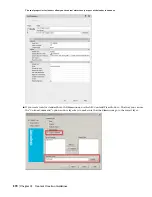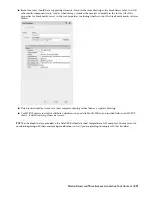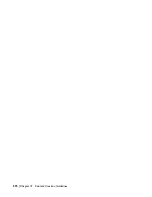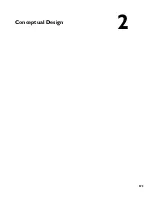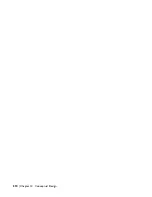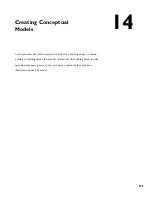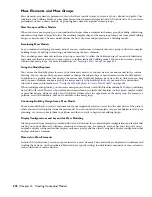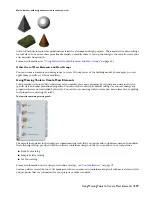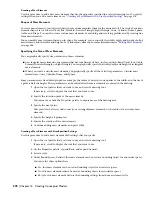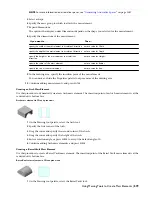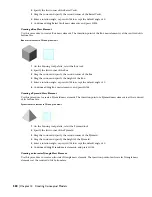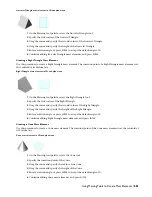Creating a Mass Element
Use this procedure to add a new mass element that has the properties specified in a selected massing tool. To specify
settings when you add a mass element, see “
Creating a Mass Element with User-Specified Settings
” on page 578.
Shapes of Mass Elements
To create mass elements, you start with basic shapes and manipulate them for the desired result. The twelve basic mass
element shapes are Arch, Barrel Vault, Box, Pyramid, Isosceles Triangle, Right Triangle, Cone, Cylinder, Dome, Sphere,
Gable, and Drape. You can also create custom mass elements by extruding and revolving profiles and by creating free
form mass elements.
You can modify a mass element based on its shape. For example, you can specify the width, depth, and height of a Box
mass element, and the radius and height of a Cylinder mass element. For more information, see “
Editing Mass Elements
”
on page 588.
Specifying the Size of Mass Elements
You can graphically specify size parameters of mass elements.
■
A rectangular mass element is any element that has four lines at its base, such as an Arch, Barrel Vault, Box, Gable,
Pyramid, Isosceles Triangle, or Right Triangle. You can graphically specify the width, depth, and height of rectangular
mass elements.
■
When you create a circular mass element, you graphically specify all the valid size parameters. Circular mass
elements are Cone, Cylinder, Dome, and Sphere.
Some parameters are fixed during input; for example, the radius of an arch is one quarter of the width, and the rise of
a gable is half the height. These parameters can be edited after the mass elements are placed in the drawing.
1
Open the tool palette that you want to use, and select a massing tool.
If necessary, scroll to display the tool that you want to use.
2
Specify the insertion point of the mass element.
You can move or hide the Properties palette to expose more of the drawing area.
3
Specify the next point.
This point can be the second corner (for a rectangular mass element), or the radius (for a circular mass
element).
4
Specify the height, if prompted.
5
Specify the rotation of the mass element.
6
Continue adding mass elements, and press
ENTER
.
Creating a Mass Element with User-Specified Settings
Use this procedure to add a mass element with settings that you specify.
1
Open the tool palette that you want to use, and select a massing tool.
If necessary, scroll to display the tool that you want to use.
2
On the Properties palette, expand Basic, and expand General.
3
Select a style.
4
Under Bound Spaces, define if this mass element can be used as a bounding object for associative spaces.
You can select three options here:
■
Yes: this mass element can be used as bounding object for associative spaces.
■
No: this mass element cannot be used as bounding object for associative spaces.
■
By style: this mass element will use the bounding settings from the mass element style.
578 | Chapter 14 Creating Conceptual Models
Содержание 00128-051462-9310 - AUTOCAD 2008 COMM UPG FRM 2005 DVD
Страница 1: ...AutoCAD Architecture 2008 User s Guide 2007 ...
Страница 4: ...1 2 3 4 5 6 7 8 9 10 ...
Страница 40: ...xl Contents ...
Страница 41: ...Workflow and User Interface 1 1 ...
Страница 42: ...2 Chapter 1 Workflow and User Interface ...
Страница 146: ...106 Chapter 3 Content Browser ...
Страница 164: ...124 Chapter 4 Creating and Saving Drawings ...
Страница 370: ...330 Chapter 6 Drawing Management ...
Страница 440: ...400 Chapter 8 Drawing Compare ...
Страница 528: ...488 Chapter 10 Display System ...
Страница 540: ...500 Chapter 11 Style Manager ...
Страница 612: ...572 Chapter 13 Content Creation Guidelines ...
Страница 613: ...Conceptual Design 2 573 ...
Страница 614: ...574 Chapter 14 Conceptual Design ...
Страница 678: ...638 Chapter 16 ObjectViewer ...
Страница 683: ...Designing with Architectural Objects 3 643 ...
Страница 684: ...644 Chapter 18 Designing with Architectural Objects ...
Страница 788: ...748 Chapter 18 Walls ...
Страница 942: ...902 Chapter 19 Curtain Walls ...
Страница 1042: ...1002 Chapter 21 AEC Polygons ...
Страница 1052: ...Changing a door width 1012 Chapter 22 Doors ...
Страница 1106: ...Changing a window width 1066 Chapter 23 Windows ...
Страница 1172: ...1132 Chapter 24 Openings ...
Страница 1226: ...Using grips to change the flight width of a spiral stair run 1186 Chapter 25 Stairs ...
Страница 1368: ...Using the Angle grip to edit slab slope 1328 Chapter 28 Slabs and Roof Slabs ...
Страница 1491: ...Design Utilities 4 1451 ...
Страница 1492: ...1452 Chapter 30 Design Utilities ...
Страница 1536: ...1496 Chapter 31 Layout Curves and Grids ...
Страница 1537: ...Grids Grids are AEC objects on which you can anchor other objects such as columns and constrain their locations 32 1497 ...
Страница 1564: ...1524 Chapter 32 Grids ...
Страница 1570: ...Transferring a hatch from one boundary to another Moving a hatch back to original boundary 1530 Chapter 33 Detail Drafting Tools ...
Страница 1611: ...Documentation 5 1571 ...
Страница 1612: ...1572 Chapter 36 Documentation ...
Страница 1706: ...Stretching a surface opening Moving a surface opening 1666 Chapter 36 Spaces ...
Страница 1710: ...Offsetting the edge of a window opening on a freeform space surface 1670 Chapter 36 Spaces ...
Страница 1711: ...Adding a vertex to the edge of a window opening on a freeform space surface Working with Surface Openings 1671 ...
Страница 1712: ...Converting the edge of a window opening to arc on a freeform space surface 1672 Chapter 36 Spaces ...
Страница 1715: ...Removing the vertex of a window opening on a freeform space surface Working with Surface Openings 1675 ...
Страница 1927: ...Elevation Labels Elevation labels are used to dimension height values in plan and section views 41 1887 ...
Страница 1956: ...1916 Chapter 42 Fields ...
Страница 2035: ...Properties of a detail callout The Properties of a Callout Tool 1995 ...
Страница 2060: ...2020 Chapter 45 Callouts ...
Страница 2170: ...2130 Chapter 47 AEC Content and DesignCenter ...
Страница 2171: ...Other Utilities 6 2131 ...
Страница 2172: ...2132 Chapter 48 Other Utilities ...
Страница 2182: ...2142 Chapter 51 Reference AEC Objects ...
Страница 2212: ...2172 Chapter 52 Customizing and Adding New Content for Detail Components ...
Страница 2217: ...AutoCAD Architecture 2008 Menus 54 2177 ...
Страница 2226: ...2186 Chapter 54 AutoCAD Architecture 2008 Menus ...
Страница 2268: ...2228 Index ...