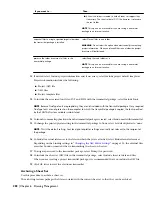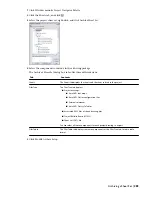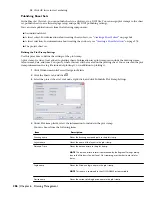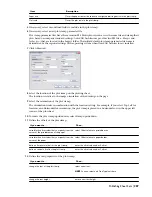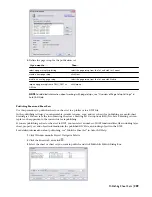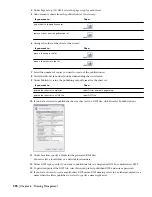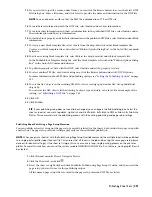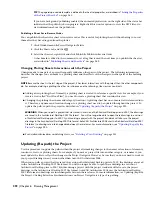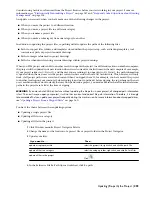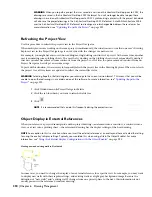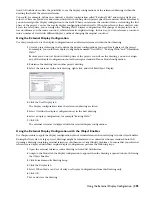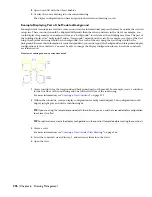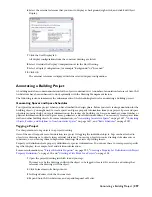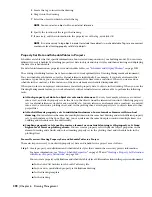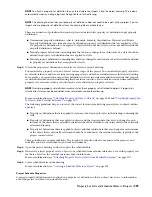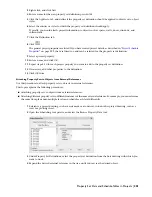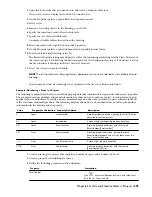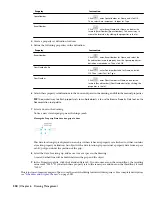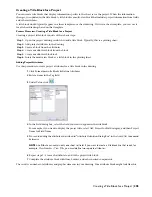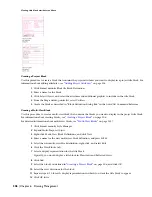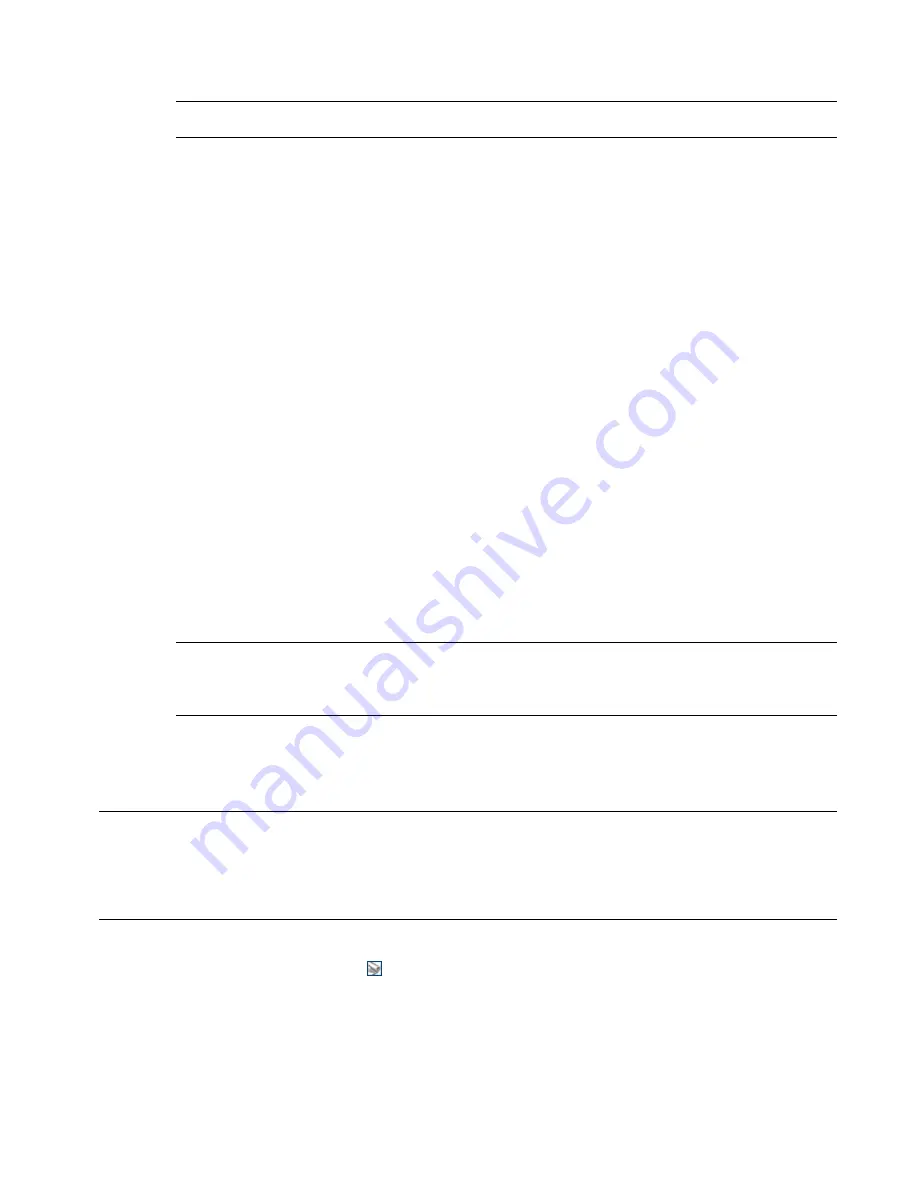
15
If you selected to specify a name, under Name, you can click the Browse button to access the Select DWF
File dialog box. Enter a file name, and click Select to provide the name and destination for the DWF file.
NOTE You can also enter an URL so that the DWF file is uploaded to an FTP or HTTP site.
16
To include layer information with the DWF file, select Include under Layer information.
17
To include sheet information and sheet set information in the published DWF files, select Include under
Sheet information and Sheet set information.
18
To include block property and attribute information in the published DWF files, select Include under Block
information.
19
To create a new block template file, select Create from the drop-down list under Block template file.
Create a new block template file as described in “Publish Options Dialog Box” in the AutoCAD Command
Reference.
20
To edit an existing block template file, select Edit in the drop-down list under Block template file.
In the Publish Block Template dialog box, edit the block template as described in “Publish Options Dialog
Box” in the AutoCAD Command Reference.
21
To publish property set data with the DWF, select Include under AEC property set data.
22
To select another PPL file, or edit an existing one, click the Browse button under AEC DWF Options.
For more information about PPL files and publishing options, see “
Setting the Publishing Options
” on page
143.
23
To sort the AEC objects in the resulting DWF file, select a sorting option under AEC Group Individual
objects by.
You can sort the AEC objects in the drawing by object type and style, or by layer. For an example of the
sorting, see “
Publishing a DWF File
” on page 145.
24
Click OK.
25
Click Publish.
TIP If your publishing setup does not need to be changed, you can bypass the Publish dialog box. Select the
sheet or sheet set you want to publish, right-click, and click Publish
➤
Publish to DWF or Publish
➤
Publish to
Plotter. This command starts the publishing process with the existing publishing and page setup settings.
Publishing Sheet Sets Using a Page Setup Override
You can publish a sheet set using not the page setup currently selected for the sheets, but override that page setup with
another one. The page setup override settings apply only for this individual publish job.
NOTE When you print a sheet set with the Publish using Page Setup Override command, the multiple sheets will be published
to a single printer/plotter spool file or plt file. This ensures that all sheets in the job will be using the same page setup (same
device with identical settings). If the sheet set is large, this can cause a very long, single printing process on the printer or
plotter. To avoid this situation, you can set the system variable SSMPUBLISHCOLLATE to 0. In that case, no single plot file will
be created.
1
Click Window menu
➤
Project Navigator Palette.
2
Click the Sheets tab, and click
.
3
Select the sheet set, right-click and click Publish
➤
Publish using Page Setup Override, and then select the
page setup you want to use for this publishing output.
All the named page setups that are saved in the page setup override DWT file are listed.
Publishing Sheet Sets | 291
Содержание 00128-051462-9310 - AUTOCAD 2008 COMM UPG FRM 2005 DVD
Страница 1: ...AutoCAD Architecture 2008 User s Guide 2007 ...
Страница 4: ...1 2 3 4 5 6 7 8 9 10 ...
Страница 40: ...xl Contents ...
Страница 41: ...Workflow and User Interface 1 1 ...
Страница 42: ...2 Chapter 1 Workflow and User Interface ...
Страница 146: ...106 Chapter 3 Content Browser ...
Страница 164: ...124 Chapter 4 Creating and Saving Drawings ...
Страница 370: ...330 Chapter 6 Drawing Management ...
Страница 440: ...400 Chapter 8 Drawing Compare ...
Страница 528: ...488 Chapter 10 Display System ...
Страница 540: ...500 Chapter 11 Style Manager ...
Страница 612: ...572 Chapter 13 Content Creation Guidelines ...
Страница 613: ...Conceptual Design 2 573 ...
Страница 614: ...574 Chapter 14 Conceptual Design ...
Страница 678: ...638 Chapter 16 ObjectViewer ...
Страница 683: ...Designing with Architectural Objects 3 643 ...
Страница 684: ...644 Chapter 18 Designing with Architectural Objects ...
Страница 788: ...748 Chapter 18 Walls ...
Страница 942: ...902 Chapter 19 Curtain Walls ...
Страница 1042: ...1002 Chapter 21 AEC Polygons ...
Страница 1052: ...Changing a door width 1012 Chapter 22 Doors ...
Страница 1106: ...Changing a window width 1066 Chapter 23 Windows ...
Страница 1172: ...1132 Chapter 24 Openings ...
Страница 1226: ...Using grips to change the flight width of a spiral stair run 1186 Chapter 25 Stairs ...
Страница 1368: ...Using the Angle grip to edit slab slope 1328 Chapter 28 Slabs and Roof Slabs ...
Страница 1491: ...Design Utilities 4 1451 ...
Страница 1492: ...1452 Chapter 30 Design Utilities ...
Страница 1536: ...1496 Chapter 31 Layout Curves and Grids ...
Страница 1537: ...Grids Grids are AEC objects on which you can anchor other objects such as columns and constrain their locations 32 1497 ...
Страница 1564: ...1524 Chapter 32 Grids ...
Страница 1570: ...Transferring a hatch from one boundary to another Moving a hatch back to original boundary 1530 Chapter 33 Detail Drafting Tools ...
Страница 1611: ...Documentation 5 1571 ...
Страница 1612: ...1572 Chapter 36 Documentation ...
Страница 1706: ...Stretching a surface opening Moving a surface opening 1666 Chapter 36 Spaces ...
Страница 1710: ...Offsetting the edge of a window opening on a freeform space surface 1670 Chapter 36 Spaces ...
Страница 1711: ...Adding a vertex to the edge of a window opening on a freeform space surface Working with Surface Openings 1671 ...
Страница 1712: ...Converting the edge of a window opening to arc on a freeform space surface 1672 Chapter 36 Spaces ...
Страница 1715: ...Removing the vertex of a window opening on a freeform space surface Working with Surface Openings 1675 ...
Страница 1927: ...Elevation Labels Elevation labels are used to dimension height values in plan and section views 41 1887 ...
Страница 1956: ...1916 Chapter 42 Fields ...
Страница 2035: ...Properties of a detail callout The Properties of a Callout Tool 1995 ...
Страница 2060: ...2020 Chapter 45 Callouts ...
Страница 2170: ...2130 Chapter 47 AEC Content and DesignCenter ...
Страница 2171: ...Other Utilities 6 2131 ...
Страница 2172: ...2132 Chapter 48 Other Utilities ...
Страница 2182: ...2142 Chapter 51 Reference AEC Objects ...
Страница 2212: ...2172 Chapter 52 Customizing and Adding New Content for Detail Components ...
Страница 2217: ...AutoCAD Architecture 2008 Menus 54 2177 ...
Страница 2226: ...2186 Chapter 54 AutoCAD Architecture 2008 Menus ...
Страница 2268: ...2228 Index ...