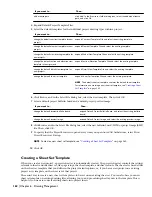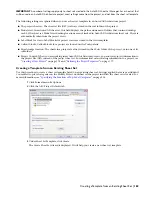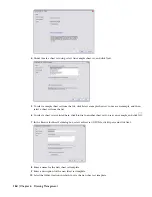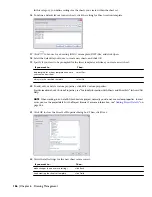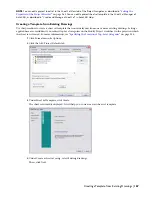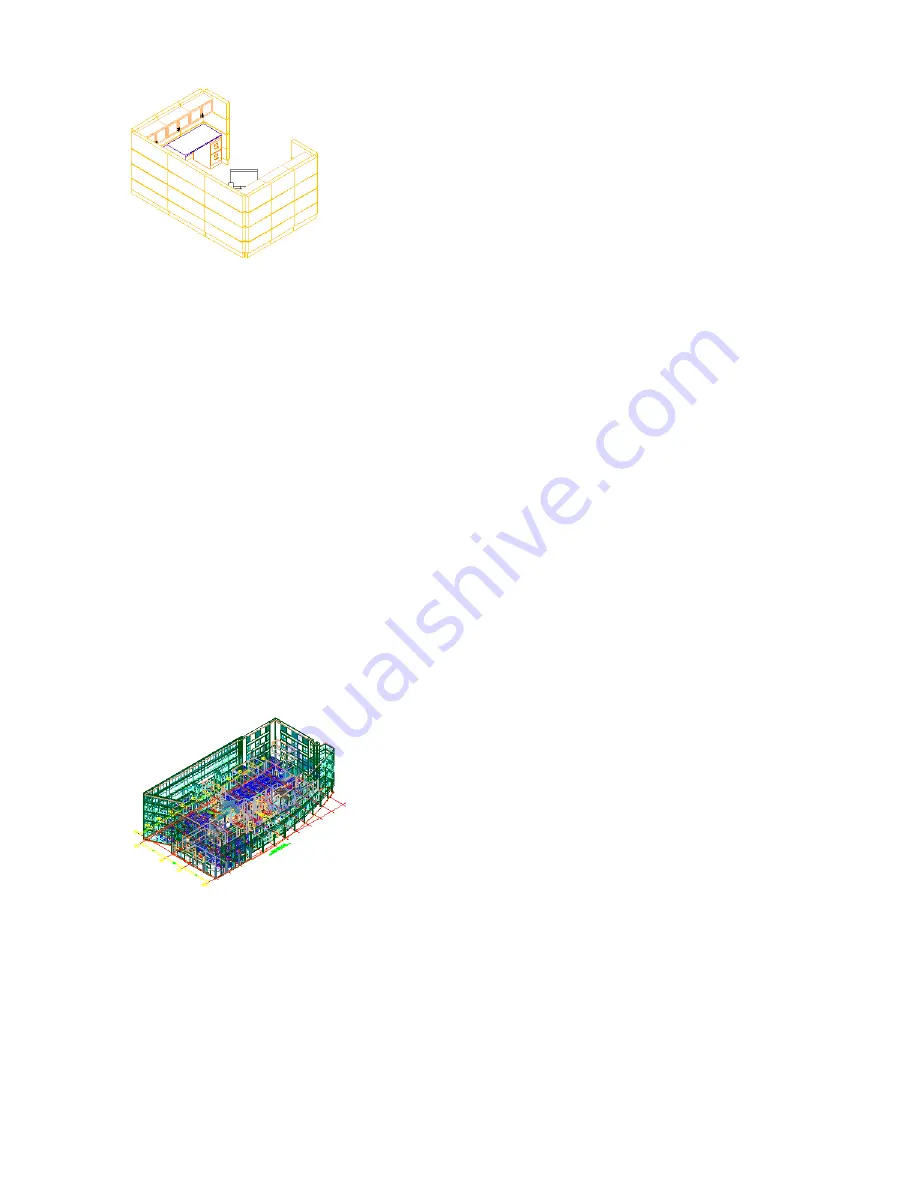
3D view of cubicle element
An element is a generic building block for multiple use. The element knows nothing about which level or division it
is placed on; that is determined by the construct it is referenced into. If you create a bathroom layout as an element,
you can use it on the second floor of the west wing just as well as on the first floor of the east wing. To place the element
on a specific floor and wing, you need to reference it into a construct. A construct has a level and division assignment.
For example, you could create an element named “Generic Bathroom Layout” and reference it into constructs named
“First Floor—Left Apartment,” “First Floor—Middle Apartment,” “First Floor—Right Apartment,” and so on.
Because the enhanced Schedule feature allows you to annotate instances of an external reference individually, you can
use the same element and annotate it differently depending on its position.
You cannot directly reference an element into a view, but you can reference an element directly into a plotting sheet.
This might be done for title blocks or the documentation of a detail on the plotting sheet.
For more information, see “
Elements
” on page 231.
Views and View Drawings
Once the structure of the building is defined, and constructs are assigned to levels and divisions, you can start to create
reports of the data. A view drawing automatically references a number of constructs to present a specific view of the
building project. To create a view drawing, you first decide what portion of the building you wish to look at and the
type of view to generate. You could, for example, create a first-floor reflected ceiling plan or a second-floor framing
plan. You could also create a composite view of all floors in the building. View drawings automatically reference the
appropriate constructs according to their location within the building. For example, to create a floor plan of the west
wing of the second floor, you would create a view that references all constructs assigned to the second floor and the
west wing. This would also include a curtain wall spanning the first through fifth floors. You can reference additional
constructs that do not lie on that floor but which you want to see in the view, such as a building outline or grid.
3D view of entire building view
In a view drawing you can also add data like annotation, dimensions, and schedule tables. Whether to create the
annotation in a view drawing or in a sheet is a decision you make based on your workflow and individual needs.
There are three different types of view drawings in the Drawing Management feature:
■
General view drawing: A general view drawing contains referenced constructs from the project, representing a specific
view on the building model. General view drawings are based on the general view template defined in the project
settings.
■
Detail view drawing: A detail view drawing contains one or more model space views that show a defined portion of
the detail drawing in the level of detail you specify. A model space view containing a detail can be associated with
a callout. Detail view drawings are based on the detail view template defined in the project settings.
152 | Chapter 6 Drawing Management
Содержание 00128-051462-9310 - AUTOCAD 2008 COMM UPG FRM 2005 DVD
Страница 1: ...AutoCAD Architecture 2008 User s Guide 2007 ...
Страница 4: ...1 2 3 4 5 6 7 8 9 10 ...
Страница 40: ...xl Contents ...
Страница 41: ...Workflow and User Interface 1 1 ...
Страница 42: ...2 Chapter 1 Workflow and User Interface ...
Страница 146: ...106 Chapter 3 Content Browser ...
Страница 164: ...124 Chapter 4 Creating and Saving Drawings ...
Страница 370: ...330 Chapter 6 Drawing Management ...
Страница 440: ...400 Chapter 8 Drawing Compare ...
Страница 528: ...488 Chapter 10 Display System ...
Страница 540: ...500 Chapter 11 Style Manager ...
Страница 612: ...572 Chapter 13 Content Creation Guidelines ...
Страница 613: ...Conceptual Design 2 573 ...
Страница 614: ...574 Chapter 14 Conceptual Design ...
Страница 678: ...638 Chapter 16 ObjectViewer ...
Страница 683: ...Designing with Architectural Objects 3 643 ...
Страница 684: ...644 Chapter 18 Designing with Architectural Objects ...
Страница 788: ...748 Chapter 18 Walls ...
Страница 942: ...902 Chapter 19 Curtain Walls ...
Страница 1042: ...1002 Chapter 21 AEC Polygons ...
Страница 1052: ...Changing a door width 1012 Chapter 22 Doors ...
Страница 1106: ...Changing a window width 1066 Chapter 23 Windows ...
Страница 1172: ...1132 Chapter 24 Openings ...
Страница 1226: ...Using grips to change the flight width of a spiral stair run 1186 Chapter 25 Stairs ...
Страница 1368: ...Using the Angle grip to edit slab slope 1328 Chapter 28 Slabs and Roof Slabs ...
Страница 1491: ...Design Utilities 4 1451 ...
Страница 1492: ...1452 Chapter 30 Design Utilities ...
Страница 1536: ...1496 Chapter 31 Layout Curves and Grids ...
Страница 1537: ...Grids Grids are AEC objects on which you can anchor other objects such as columns and constrain their locations 32 1497 ...
Страница 1564: ...1524 Chapter 32 Grids ...
Страница 1570: ...Transferring a hatch from one boundary to another Moving a hatch back to original boundary 1530 Chapter 33 Detail Drafting Tools ...
Страница 1611: ...Documentation 5 1571 ...
Страница 1612: ...1572 Chapter 36 Documentation ...
Страница 1706: ...Stretching a surface opening Moving a surface opening 1666 Chapter 36 Spaces ...
Страница 1710: ...Offsetting the edge of a window opening on a freeform space surface 1670 Chapter 36 Spaces ...
Страница 1711: ...Adding a vertex to the edge of a window opening on a freeform space surface Working with Surface Openings 1671 ...
Страница 1712: ...Converting the edge of a window opening to arc on a freeform space surface 1672 Chapter 36 Spaces ...
Страница 1715: ...Removing the vertex of a window opening on a freeform space surface Working with Surface Openings 1675 ...
Страница 1927: ...Elevation Labels Elevation labels are used to dimension height values in plan and section views 41 1887 ...
Страница 1956: ...1916 Chapter 42 Fields ...
Страница 2035: ...Properties of a detail callout The Properties of a Callout Tool 1995 ...
Страница 2060: ...2020 Chapter 45 Callouts ...
Страница 2170: ...2130 Chapter 47 AEC Content and DesignCenter ...
Страница 2171: ...Other Utilities 6 2131 ...
Страница 2172: ...2132 Chapter 48 Other Utilities ...
Страница 2182: ...2142 Chapter 51 Reference AEC Objects ...
Страница 2212: ...2172 Chapter 52 Customizing and Adding New Content for Detail Components ...
Страница 2217: ...AutoCAD Architecture 2008 Menus 54 2177 ...
Страница 2226: ...2186 Chapter 54 AutoCAD Architecture 2008 Menus ...
Страница 2268: ...2228 Index ...