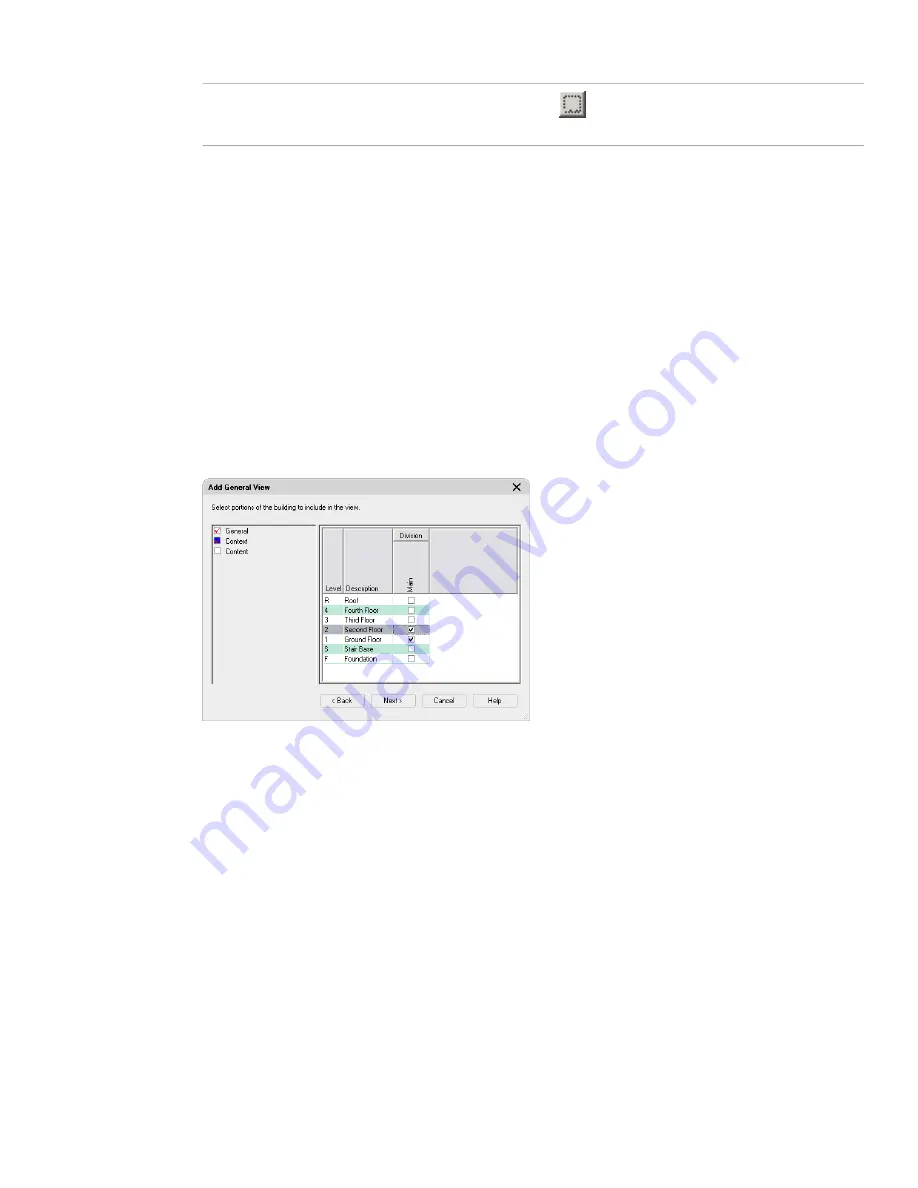
Then…
If you want to…
click
, and browse for a new template. The default
template for view drawings set in the project is suggested.
select a different template file
7
Click Next, and proceed to “
Creating a View Drawing: Assigning Levels and Divisions
” on page 248.
Creating a View Drawing:Assigning Levels and Divisions
Use this procedure to assign the levels and divisions to include in the view drawing.
You can choose multiple levels and divisions for a view drawing; for example, to create a view of the entire building.
When you select one or more levels as view context, all constructs that belong to the selected levels are referenced into
the view drawing at the elevation you set for the level in “
Creating a New Level
” on page 205. For example, the first-floor
constructs might be referenced at zero elevation and second-floor constructs at 2.75 meters. A spanning element would
be referenced at the elevation of the lowest level to which it is assigned.
The level and divisions you choose serve as a preselection for the next step. For example, if you choose the first level
and the south wing as view context, all constructs belonging to that level and wing are checked in the content selector.
You can exclude constructs if you wish, but preselection saves time and effort.
1
Define the general properties of the view drawing, as described in “
Creating a View Drawing: Defining
General Properties
” on page 246.
2
Click Next.
3
Select the levels and divisions to include in the view drawing.
4
When you finish setting the levels and divisions, click Next, and proceed to defining the view content as
described in “
Creating a View Drawing: Selecting the Constructs
” on page 248.
Creating a View Drawing: Selecting the Constructs
Use this procedure to select constructs to be referenced in the view drawing.
You can attach or overlay constructs into the view drawing. By default, each construct is attached as an external
reference. For detailed information on attaching and overlaying external references, see “Reference Other Drawing
Files” in AutoCAD Help.
If more than one level is selected, the constructs are inserted at the elevation of the level to which they are assigned.
For example, if you assign an apartment construct to the second level, which has an elevation of 2.75 meters, the
apartment construct is referenced into the view at 2.75 meters.
Selecting constructs is the key to creating a view drawing. The view drawing consists mainly of referenced constructs.
There are several ways to make the selection of constructs easier:
■
Preselect levels and divisions: Depending on the level and division you selected in the Context tab, all constructs
at that level and division are already checked.
248 | Chapter 6 Drawing Management
Содержание 00128-051462-9310 - AUTOCAD 2008 COMM UPG FRM 2005 DVD
Страница 1: ...AutoCAD Architecture 2008 User s Guide 2007 ...
Страница 4: ...1 2 3 4 5 6 7 8 9 10 ...
Страница 40: ...xl Contents ...
Страница 41: ...Workflow and User Interface 1 1 ...
Страница 42: ...2 Chapter 1 Workflow and User Interface ...
Страница 146: ...106 Chapter 3 Content Browser ...
Страница 164: ...124 Chapter 4 Creating and Saving Drawings ...
Страница 370: ...330 Chapter 6 Drawing Management ...
Страница 440: ...400 Chapter 8 Drawing Compare ...
Страница 528: ...488 Chapter 10 Display System ...
Страница 540: ...500 Chapter 11 Style Manager ...
Страница 612: ...572 Chapter 13 Content Creation Guidelines ...
Страница 613: ...Conceptual Design 2 573 ...
Страница 614: ...574 Chapter 14 Conceptual Design ...
Страница 678: ...638 Chapter 16 ObjectViewer ...
Страница 683: ...Designing with Architectural Objects 3 643 ...
Страница 684: ...644 Chapter 18 Designing with Architectural Objects ...
Страница 788: ...748 Chapter 18 Walls ...
Страница 942: ...902 Chapter 19 Curtain Walls ...
Страница 1042: ...1002 Chapter 21 AEC Polygons ...
Страница 1052: ...Changing a door width 1012 Chapter 22 Doors ...
Страница 1106: ...Changing a window width 1066 Chapter 23 Windows ...
Страница 1172: ...1132 Chapter 24 Openings ...
Страница 1226: ...Using grips to change the flight width of a spiral stair run 1186 Chapter 25 Stairs ...
Страница 1368: ...Using the Angle grip to edit slab slope 1328 Chapter 28 Slabs and Roof Slabs ...
Страница 1491: ...Design Utilities 4 1451 ...
Страница 1492: ...1452 Chapter 30 Design Utilities ...
Страница 1536: ...1496 Chapter 31 Layout Curves and Grids ...
Страница 1537: ...Grids Grids are AEC objects on which you can anchor other objects such as columns and constrain their locations 32 1497 ...
Страница 1564: ...1524 Chapter 32 Grids ...
Страница 1570: ...Transferring a hatch from one boundary to another Moving a hatch back to original boundary 1530 Chapter 33 Detail Drafting Tools ...
Страница 1611: ...Documentation 5 1571 ...
Страница 1612: ...1572 Chapter 36 Documentation ...
Страница 1706: ...Stretching a surface opening Moving a surface opening 1666 Chapter 36 Spaces ...
Страница 1710: ...Offsetting the edge of a window opening on a freeform space surface 1670 Chapter 36 Spaces ...
Страница 1711: ...Adding a vertex to the edge of a window opening on a freeform space surface Working with Surface Openings 1671 ...
Страница 1712: ...Converting the edge of a window opening to arc on a freeform space surface 1672 Chapter 36 Spaces ...
Страница 1715: ...Removing the vertex of a window opening on a freeform space surface Working with Surface Openings 1675 ...
Страница 1927: ...Elevation Labels Elevation labels are used to dimension height values in plan and section views 41 1887 ...
Страница 1956: ...1916 Chapter 42 Fields ...
Страница 2035: ...Properties of a detail callout The Properties of a Callout Tool 1995 ...
Страница 2060: ...2020 Chapter 45 Callouts ...
Страница 2170: ...2130 Chapter 47 AEC Content and DesignCenter ...
Страница 2171: ...Other Utilities 6 2131 ...
Страница 2172: ...2132 Chapter 48 Other Utilities ...
Страница 2182: ...2142 Chapter 51 Reference AEC Objects ...
Страница 2212: ...2172 Chapter 52 Customizing and Adding New Content for Detail Components ...
Страница 2217: ...AutoCAD Architecture 2008 Menus 54 2177 ...
Страница 2226: ...2186 Chapter 54 AutoCAD Architecture 2008 Menus ...
Страница 2268: ...2228 Index ...
















































