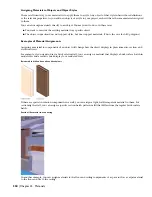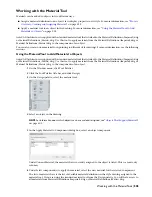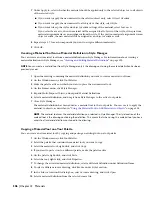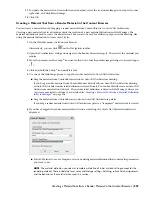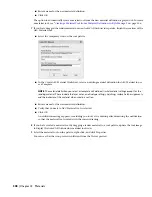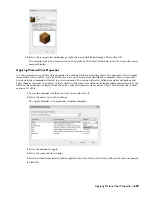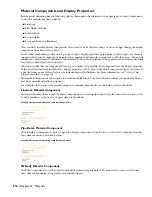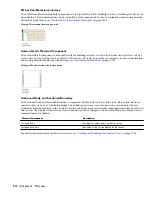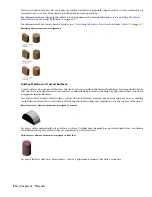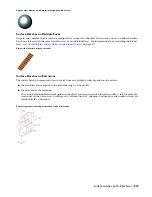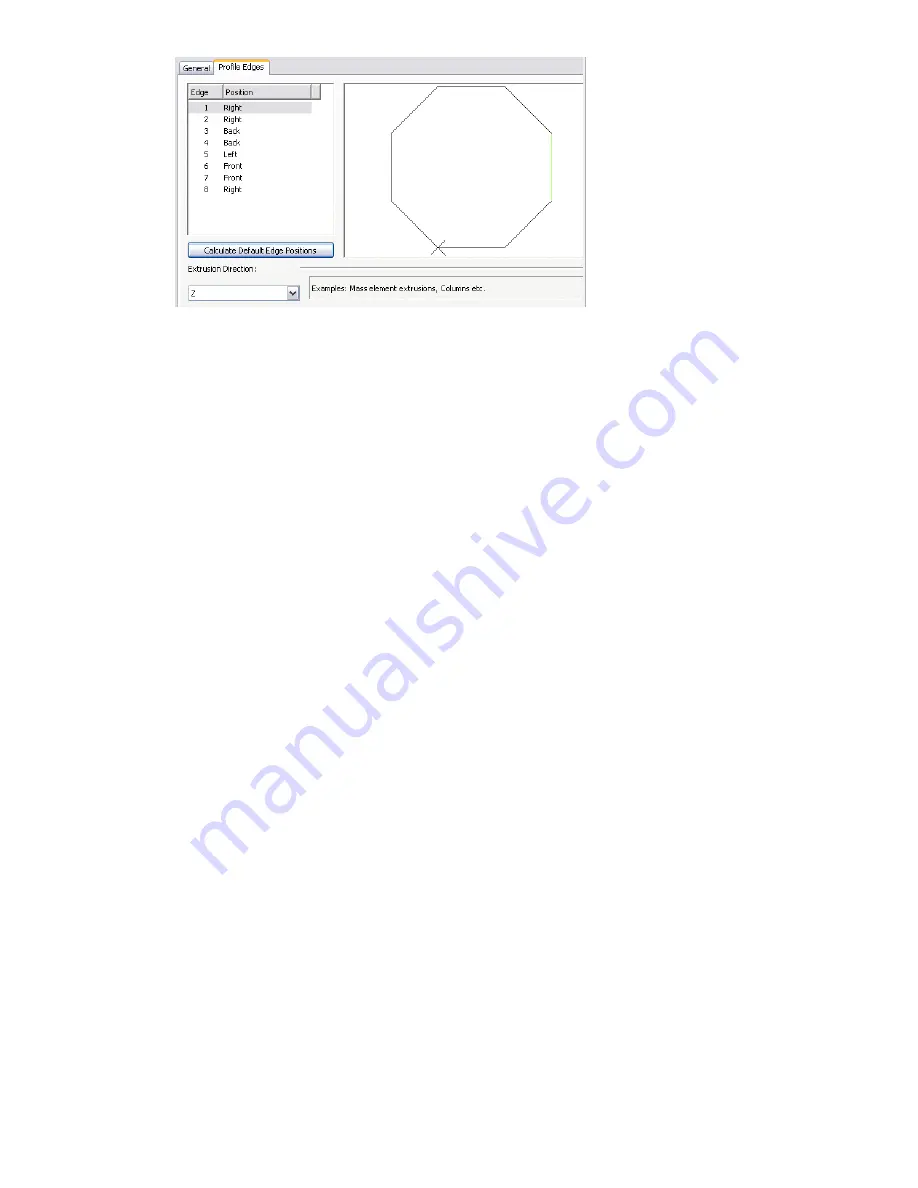
5
Select an extrusion direction.
6
For each edge, select a position that corresponds to the view direction you want to assign to the face created
from that edge.
The edge positions that are available depend on the extrusion direction you selected.
7
Click OK.
Surface Hatches on Free Form Mass Elements
Free Form mass elements are created when you perform a Boolean operation on a standard mass element by adding,
subtracting or intersecting another mass element. The resulting mass element can be irregularly shaped. For more
information, see “
Mass Elements and Mass Groups
” on page 576.
When a mass element is converted into a Free Form mass element, all previous material assignments of the source mass
elements are lost. The new mass element reverts to the Standard material definition. You can assign another definition
to the new mass element.
Overriding the Surface Hatch on Individual Objects
The surface hatch specified for a material determines the display of objects that are assigned the material in elevation
and model views, as well as the appearance in rendered views. The material definition specifies which faces of
objects—Top, Bottom, Left, Right, Front, Back—display a surface hatch.
However, in some instances, you may want to override the surface hatch for a selected face of an object. For example,
you may want to turn off the surface hatch where it could obscure small details of an object when the drawing is
plotted.
Override Operations
You can change the surface hatches for faces of individual objects in the following ways:
■
hide the surface hatch
■
change the rotation of the surface hatch
■
change the vertical and horizontal offsets of the surface hatch
You can also specify whether the changes are applied only to the selected face or to all faces of the object with the same
direction—for example, to all front faces.
Multiple Surface Hatch Overrides
You don’t need to create separate overrides for individual changes; you can create one surface hatch override that is
both rotated and offset. In most cases, this is the preferred method of working. However, in some cases, you need to
assign more than one override. For example, suppose you want to rotate the surface hatch of all front faces of a column,
and you want to offset one individual front face. You first add an override for the rotation and select All Front Faces.
Then you add an override for the offset in which you select Only Selected Front Face.
Surface Hatches on Free Form Mass Elements | 517
Содержание 00128-051462-9310 - AUTOCAD 2008 COMM UPG FRM 2005 DVD
Страница 1: ...AutoCAD Architecture 2008 User s Guide 2007 ...
Страница 4: ...1 2 3 4 5 6 7 8 9 10 ...
Страница 40: ...xl Contents ...
Страница 41: ...Workflow and User Interface 1 1 ...
Страница 42: ...2 Chapter 1 Workflow and User Interface ...
Страница 146: ...106 Chapter 3 Content Browser ...
Страница 164: ...124 Chapter 4 Creating and Saving Drawings ...
Страница 370: ...330 Chapter 6 Drawing Management ...
Страница 440: ...400 Chapter 8 Drawing Compare ...
Страница 528: ...488 Chapter 10 Display System ...
Страница 540: ...500 Chapter 11 Style Manager ...
Страница 612: ...572 Chapter 13 Content Creation Guidelines ...
Страница 613: ...Conceptual Design 2 573 ...
Страница 614: ...574 Chapter 14 Conceptual Design ...
Страница 678: ...638 Chapter 16 ObjectViewer ...
Страница 683: ...Designing with Architectural Objects 3 643 ...
Страница 684: ...644 Chapter 18 Designing with Architectural Objects ...
Страница 788: ...748 Chapter 18 Walls ...
Страница 942: ...902 Chapter 19 Curtain Walls ...
Страница 1042: ...1002 Chapter 21 AEC Polygons ...
Страница 1052: ...Changing a door width 1012 Chapter 22 Doors ...
Страница 1106: ...Changing a window width 1066 Chapter 23 Windows ...
Страница 1172: ...1132 Chapter 24 Openings ...
Страница 1226: ...Using grips to change the flight width of a spiral stair run 1186 Chapter 25 Stairs ...
Страница 1368: ...Using the Angle grip to edit slab slope 1328 Chapter 28 Slabs and Roof Slabs ...
Страница 1491: ...Design Utilities 4 1451 ...
Страница 1492: ...1452 Chapter 30 Design Utilities ...
Страница 1536: ...1496 Chapter 31 Layout Curves and Grids ...
Страница 1537: ...Grids Grids are AEC objects on which you can anchor other objects such as columns and constrain their locations 32 1497 ...
Страница 1564: ...1524 Chapter 32 Grids ...
Страница 1570: ...Transferring a hatch from one boundary to another Moving a hatch back to original boundary 1530 Chapter 33 Detail Drafting Tools ...
Страница 1611: ...Documentation 5 1571 ...
Страница 1612: ...1572 Chapter 36 Documentation ...
Страница 1706: ...Stretching a surface opening Moving a surface opening 1666 Chapter 36 Spaces ...
Страница 1710: ...Offsetting the edge of a window opening on a freeform space surface 1670 Chapter 36 Spaces ...
Страница 1711: ...Adding a vertex to the edge of a window opening on a freeform space surface Working with Surface Openings 1671 ...
Страница 1712: ...Converting the edge of a window opening to arc on a freeform space surface 1672 Chapter 36 Spaces ...
Страница 1715: ...Removing the vertex of a window opening on a freeform space surface Working with Surface Openings 1675 ...
Страница 1927: ...Elevation Labels Elevation labels are used to dimension height values in plan and section views 41 1887 ...
Страница 1956: ...1916 Chapter 42 Fields ...
Страница 2035: ...Properties of a detail callout The Properties of a Callout Tool 1995 ...
Страница 2060: ...2020 Chapter 45 Callouts ...
Страница 2170: ...2130 Chapter 47 AEC Content and DesignCenter ...
Страница 2171: ...Other Utilities 6 2131 ...
Страница 2172: ...2132 Chapter 48 Other Utilities ...
Страница 2182: ...2142 Chapter 51 Reference AEC Objects ...
Страница 2212: ...2172 Chapter 52 Customizing and Adding New Content for Detail Components ...
Страница 2217: ...AutoCAD Architecture 2008 Menus 54 2177 ...
Страница 2226: ...2186 Chapter 54 AutoCAD Architecture 2008 Menus ...
Страница 2268: ...2228 Index ...