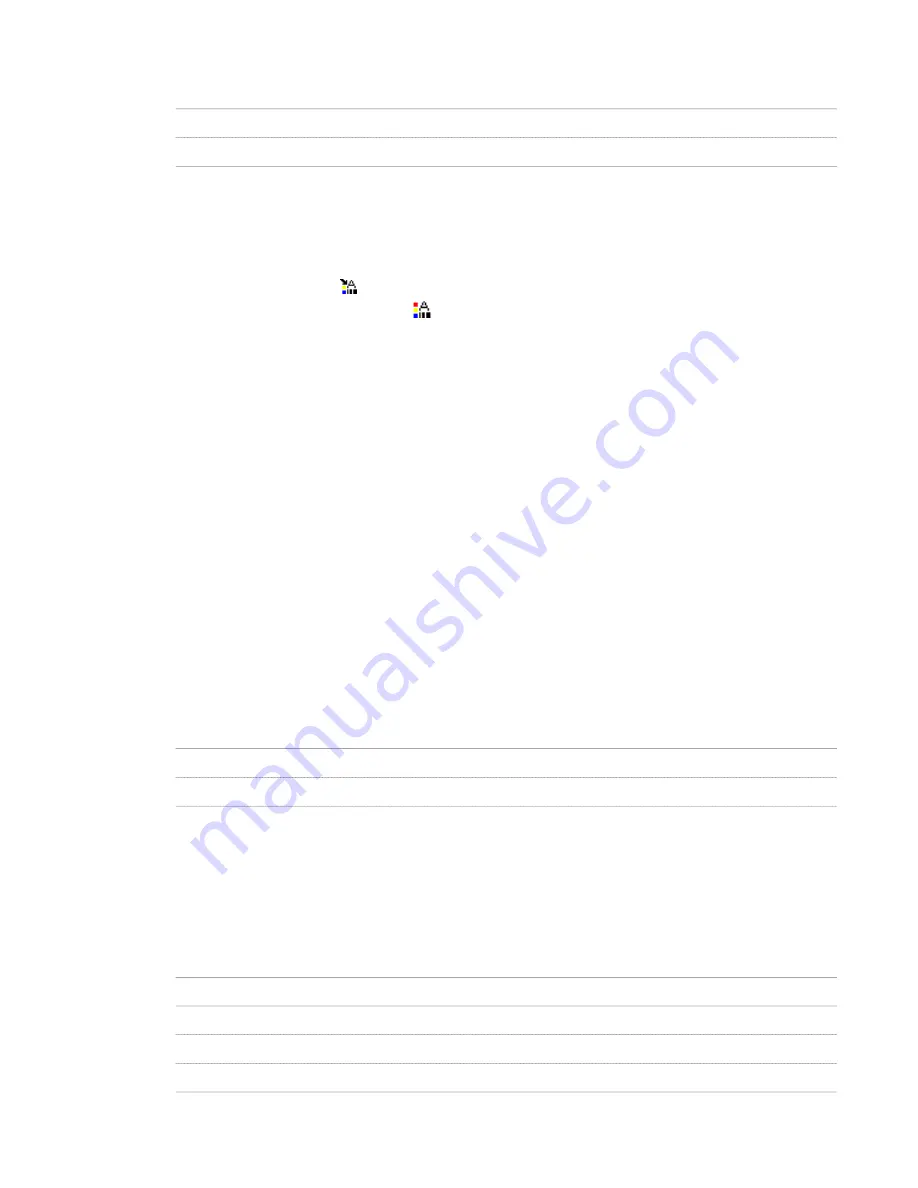
2
Select a display configuration or a display set:
Then …
If you want to …
expand Configurations, right-click the display configuration, and click Delete.
delete a display configuration
expand Sets, right-click the display set, and click Delete.
delete a display set
3
Click OK.
Deleting a Display Representation
Use this procedure to delete a display representation that is not assigned to a display set. You can delete display
representations that you create as well as some that are provided in AutoCAD Architecture templates. User-defined
display representations have this icon
next to their names. You cannot delete predefined display representations.
Predefined display representations have this icon
next to their names.
1
On the Format menu, click Display Manager.
2
Expand Representations by Object.
3
Select the object for which to delete a display representation.
4
To remove the display representation from all display sets, right-click the display representation, and click
Clear All.
5
Right-click the display representation to delete, and click Delete.
You will receive an error message if you try to delete a predefined display representation or one that is
assigned to a display set.
The name of the display representation deleted in the right pane is listed in the Representations by Object
directory in the left pane until you close and reopen the Display Manager.
6
Click OK.
Adding Notes and Reference Files to a Display Configuration or a Display Set
Use this procedure to enter notes and attach reference files to a display configuration or a display set. You can also edit
notes and edit or detach reference files.
1
On the Format menu, click Display Manager.
2
Select a display configuration or a display set:
Then …
If you want to …
expand Configurations, and select the display configuration.
add notes or files to a display configuration
expand Sets, and select the display set.
add notes or files to a display set
3
Click the General tab.
4
To add a description to the display configuration, enter it for Description.
5
Click Notes.
6
To add a note, click the Notes tab, and enter the note.
7
Click the Reference Docs tab, and attach, edit, or detach a reference file:
Then …
If you want to …
click Add, select a file, and click OK.
attach a reference file
select the file, and click Edit. Enter the description, and click OK.
edit the description of a reference file
double-click the reference file name to start its application.
edit a reference file
select the file name, and click Delete.
detach a reference file
Deleting a Display Representation | 475
Содержание 00128-051462-9310 - AUTOCAD 2008 COMM UPG FRM 2005 DVD
Страница 1: ...AutoCAD Architecture 2008 User s Guide 2007 ...
Страница 4: ...1 2 3 4 5 6 7 8 9 10 ...
Страница 40: ...xl Contents ...
Страница 41: ...Workflow and User Interface 1 1 ...
Страница 42: ...2 Chapter 1 Workflow and User Interface ...
Страница 146: ...106 Chapter 3 Content Browser ...
Страница 164: ...124 Chapter 4 Creating and Saving Drawings ...
Страница 370: ...330 Chapter 6 Drawing Management ...
Страница 440: ...400 Chapter 8 Drawing Compare ...
Страница 528: ...488 Chapter 10 Display System ...
Страница 540: ...500 Chapter 11 Style Manager ...
Страница 612: ...572 Chapter 13 Content Creation Guidelines ...
Страница 613: ...Conceptual Design 2 573 ...
Страница 614: ...574 Chapter 14 Conceptual Design ...
Страница 678: ...638 Chapter 16 ObjectViewer ...
Страница 683: ...Designing with Architectural Objects 3 643 ...
Страница 684: ...644 Chapter 18 Designing with Architectural Objects ...
Страница 788: ...748 Chapter 18 Walls ...
Страница 942: ...902 Chapter 19 Curtain Walls ...
Страница 1042: ...1002 Chapter 21 AEC Polygons ...
Страница 1052: ...Changing a door width 1012 Chapter 22 Doors ...
Страница 1106: ...Changing a window width 1066 Chapter 23 Windows ...
Страница 1172: ...1132 Chapter 24 Openings ...
Страница 1226: ...Using grips to change the flight width of a spiral stair run 1186 Chapter 25 Stairs ...
Страница 1368: ...Using the Angle grip to edit slab slope 1328 Chapter 28 Slabs and Roof Slabs ...
Страница 1491: ...Design Utilities 4 1451 ...
Страница 1492: ...1452 Chapter 30 Design Utilities ...
Страница 1536: ...1496 Chapter 31 Layout Curves and Grids ...
Страница 1537: ...Grids Grids are AEC objects on which you can anchor other objects such as columns and constrain their locations 32 1497 ...
Страница 1564: ...1524 Chapter 32 Grids ...
Страница 1570: ...Transferring a hatch from one boundary to another Moving a hatch back to original boundary 1530 Chapter 33 Detail Drafting Tools ...
Страница 1611: ...Documentation 5 1571 ...
Страница 1612: ...1572 Chapter 36 Documentation ...
Страница 1706: ...Stretching a surface opening Moving a surface opening 1666 Chapter 36 Spaces ...
Страница 1710: ...Offsetting the edge of a window opening on a freeform space surface 1670 Chapter 36 Spaces ...
Страница 1711: ...Adding a vertex to the edge of a window opening on a freeform space surface Working with Surface Openings 1671 ...
Страница 1712: ...Converting the edge of a window opening to arc on a freeform space surface 1672 Chapter 36 Spaces ...
Страница 1715: ...Removing the vertex of a window opening on a freeform space surface Working with Surface Openings 1675 ...
Страница 1927: ...Elevation Labels Elevation labels are used to dimension height values in plan and section views 41 1887 ...
Страница 1956: ...1916 Chapter 42 Fields ...
Страница 2035: ...Properties of a detail callout The Properties of a Callout Tool 1995 ...
Страница 2060: ...2020 Chapter 45 Callouts ...
Страница 2170: ...2130 Chapter 47 AEC Content and DesignCenter ...
Страница 2171: ...Other Utilities 6 2131 ...
Страница 2172: ...2132 Chapter 48 Other Utilities ...
Страница 2182: ...2142 Chapter 51 Reference AEC Objects ...
Страница 2212: ...2172 Chapter 52 Customizing and Adding New Content for Detail Components ...
Страница 2217: ...AutoCAD Architecture 2008 Menus 54 2177 ...
Страница 2226: ...2186 Chapter 54 AutoCAD Architecture 2008 Menus ...
Страница 2268: ...2228 Index ...
















































