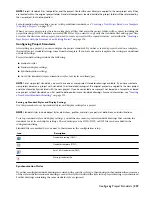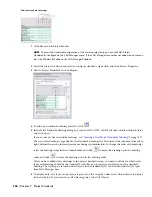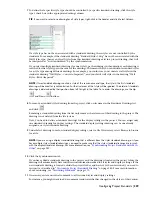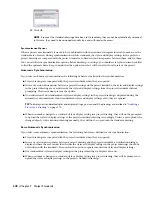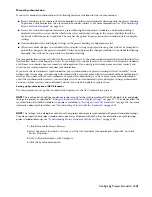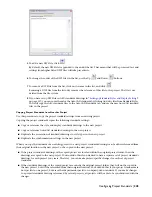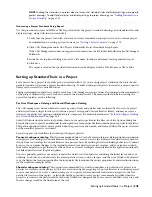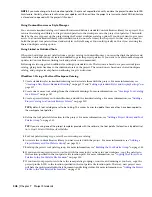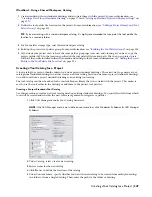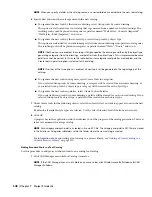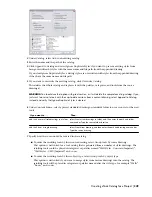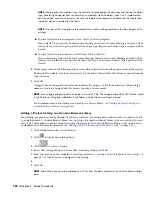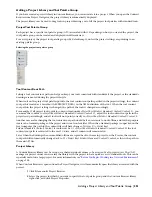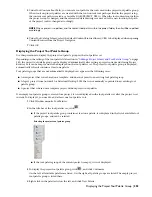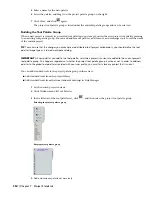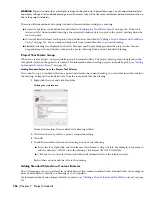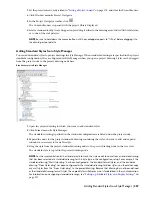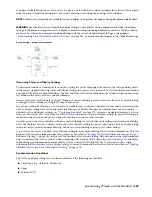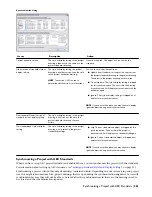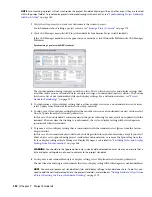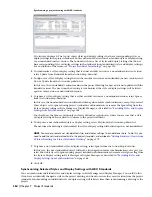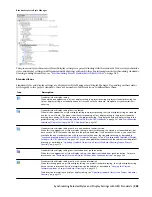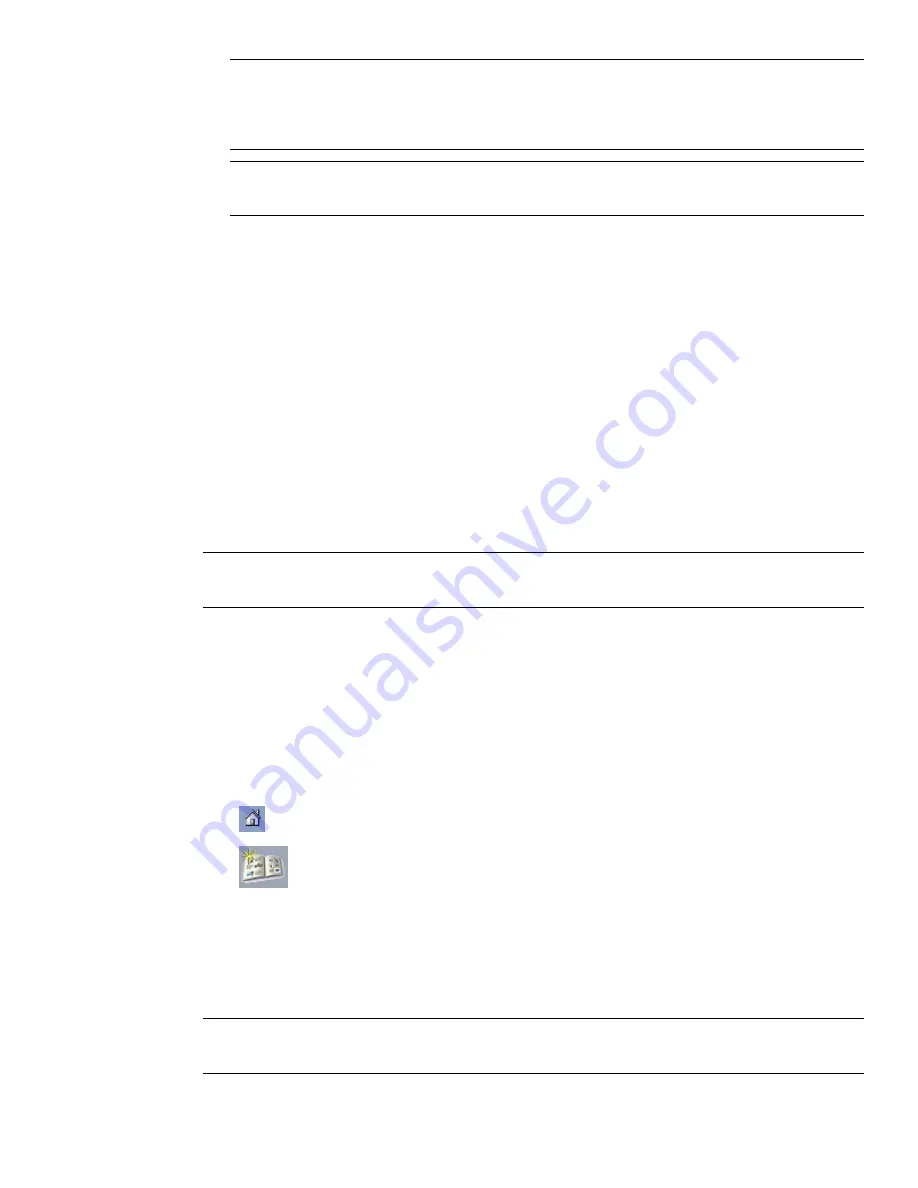
NOTE If both options are enabled, then the tools are first grouped by the drawings and then by the object
type, generating categories from the drawings, and palettes from the object types. This is implemented
because palettes cannot be nested. In this case the radio buttons below are disabled and the Create tools
in palettes option is selected for the tools.
NOTE If neither of the two options are enabled, all new tools will be generated in the top category of the
catalog.
■
To place the new tools in categories, select Create Tools in Categories.
If you selected to group tools by their source drawing, then for each source drawing a category will be
created. If you selected to group tools by their object type, then for each object type a category will be
created.
■
To place the new tools in palettes, select Create Tools in Palettes.
If you selected to group tools by their source drawing, then for each source drawing a palette will be
created. If you selected to group tools by their object type, then for each object type a palette will be
created.
8
Under Create tools for the following objects, select which object styles should appear as tools in the catalog.
By default, all available style types are selected. Use the Select All and Clear All buttons as needed to make
your selections.
9
Click OK.
A progress bar in the application status bar indicates the progress of the tool generation. When a large
number of tools are being added, the process can take a few moments.
NOTE Each category and each palette is created in its own ATC file. The category and palette ATC files are stored
in the Palettes or Categories subfolders in the folder in which the new catalog is created.
For information about associating a tool catalog to a project library, see “
Adding a Project Catalog to a
Content Browser Library
” on page 350.
Adding a Project Catalog to a Content Browser Library
Tool catalogs are placed in catalog libraries. If you have created a tool catalog with standard tools, you need to add it
to a catalog library. A Content Browser library can be set up on a shared network volume to be accessed by all project
users. The CAD manager or project owner can point the project to that Content Browser library to have quick access
to standard tools. For more information, see “
Adding a Project Library and Tool Palette Group
” on page 351.
1
Click Window menu
➤
Content Browser.
2
Click
to display the catalog library.
3
Click
to create a catalog.
4
In the Add Catalog dialog box, select Add an existing catalog or website.
5
Enter the location of the standards tool catalog created in “
Creating a Project Standards Tool Catalog
” on
page 347, or click Browse a to navigate to the catalog.
6
7
Click OK.
NOTE Alternatively, you can drag and drop an ATC file from Windows Explorer to the Content Browser library
pane.
350 | Chapter 7 Project Standards
Содержание 00128-051462-9310 - AUTOCAD 2008 COMM UPG FRM 2005 DVD
Страница 1: ...AutoCAD Architecture 2008 User s Guide 2007 ...
Страница 4: ...1 2 3 4 5 6 7 8 9 10 ...
Страница 40: ...xl Contents ...
Страница 41: ...Workflow and User Interface 1 1 ...
Страница 42: ...2 Chapter 1 Workflow and User Interface ...
Страница 146: ...106 Chapter 3 Content Browser ...
Страница 164: ...124 Chapter 4 Creating and Saving Drawings ...
Страница 370: ...330 Chapter 6 Drawing Management ...
Страница 440: ...400 Chapter 8 Drawing Compare ...
Страница 528: ...488 Chapter 10 Display System ...
Страница 540: ...500 Chapter 11 Style Manager ...
Страница 612: ...572 Chapter 13 Content Creation Guidelines ...
Страница 613: ...Conceptual Design 2 573 ...
Страница 614: ...574 Chapter 14 Conceptual Design ...
Страница 678: ...638 Chapter 16 ObjectViewer ...
Страница 683: ...Designing with Architectural Objects 3 643 ...
Страница 684: ...644 Chapter 18 Designing with Architectural Objects ...
Страница 788: ...748 Chapter 18 Walls ...
Страница 942: ...902 Chapter 19 Curtain Walls ...
Страница 1042: ...1002 Chapter 21 AEC Polygons ...
Страница 1052: ...Changing a door width 1012 Chapter 22 Doors ...
Страница 1106: ...Changing a window width 1066 Chapter 23 Windows ...
Страница 1172: ...1132 Chapter 24 Openings ...
Страница 1226: ...Using grips to change the flight width of a spiral stair run 1186 Chapter 25 Stairs ...
Страница 1368: ...Using the Angle grip to edit slab slope 1328 Chapter 28 Slabs and Roof Slabs ...
Страница 1491: ...Design Utilities 4 1451 ...
Страница 1492: ...1452 Chapter 30 Design Utilities ...
Страница 1536: ...1496 Chapter 31 Layout Curves and Grids ...
Страница 1537: ...Grids Grids are AEC objects on which you can anchor other objects such as columns and constrain their locations 32 1497 ...
Страница 1564: ...1524 Chapter 32 Grids ...
Страница 1570: ...Transferring a hatch from one boundary to another Moving a hatch back to original boundary 1530 Chapter 33 Detail Drafting Tools ...
Страница 1611: ...Documentation 5 1571 ...
Страница 1612: ...1572 Chapter 36 Documentation ...
Страница 1706: ...Stretching a surface opening Moving a surface opening 1666 Chapter 36 Spaces ...
Страница 1710: ...Offsetting the edge of a window opening on a freeform space surface 1670 Chapter 36 Spaces ...
Страница 1711: ...Adding a vertex to the edge of a window opening on a freeform space surface Working with Surface Openings 1671 ...
Страница 1712: ...Converting the edge of a window opening to arc on a freeform space surface 1672 Chapter 36 Spaces ...
Страница 1715: ...Removing the vertex of a window opening on a freeform space surface Working with Surface Openings 1675 ...
Страница 1927: ...Elevation Labels Elevation labels are used to dimension height values in plan and section views 41 1887 ...
Страница 1956: ...1916 Chapter 42 Fields ...
Страница 2035: ...Properties of a detail callout The Properties of a Callout Tool 1995 ...
Страница 2060: ...2020 Chapter 45 Callouts ...
Страница 2170: ...2130 Chapter 47 AEC Content and DesignCenter ...
Страница 2171: ...Other Utilities 6 2131 ...
Страница 2172: ...2132 Chapter 48 Other Utilities ...
Страница 2182: ...2142 Chapter 51 Reference AEC Objects ...
Страница 2212: ...2172 Chapter 52 Customizing and Adding New Content for Detail Components ...
Страница 2217: ...AutoCAD Architecture 2008 Menus 54 2177 ...
Страница 2226: ...2186 Chapter 54 AutoCAD Architecture 2008 Menus ...
Страница 2268: ...2228 Index ...