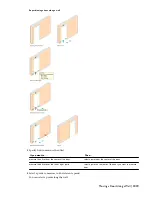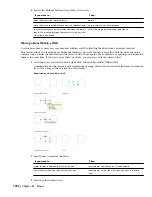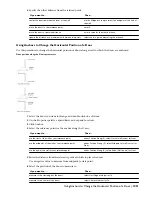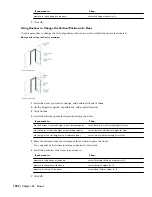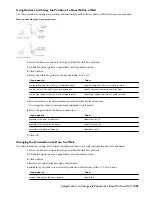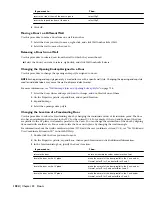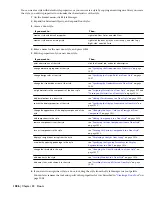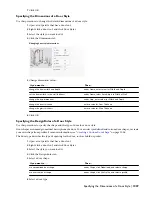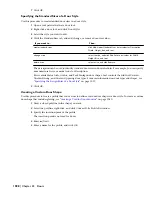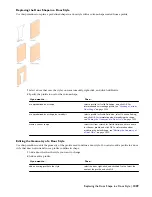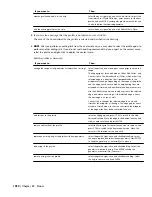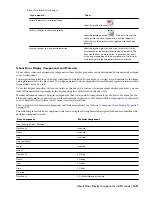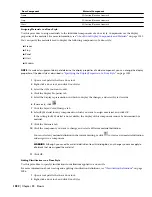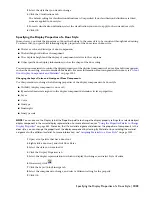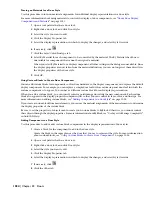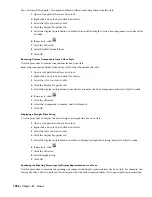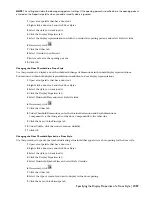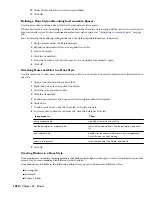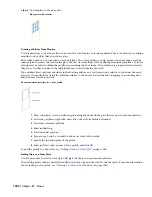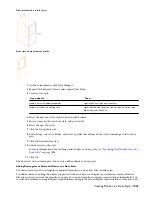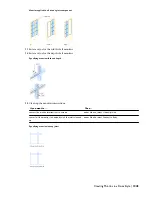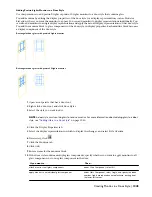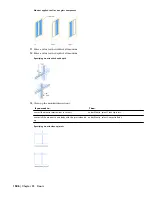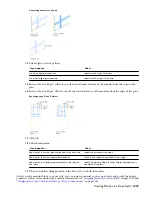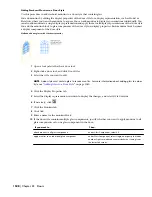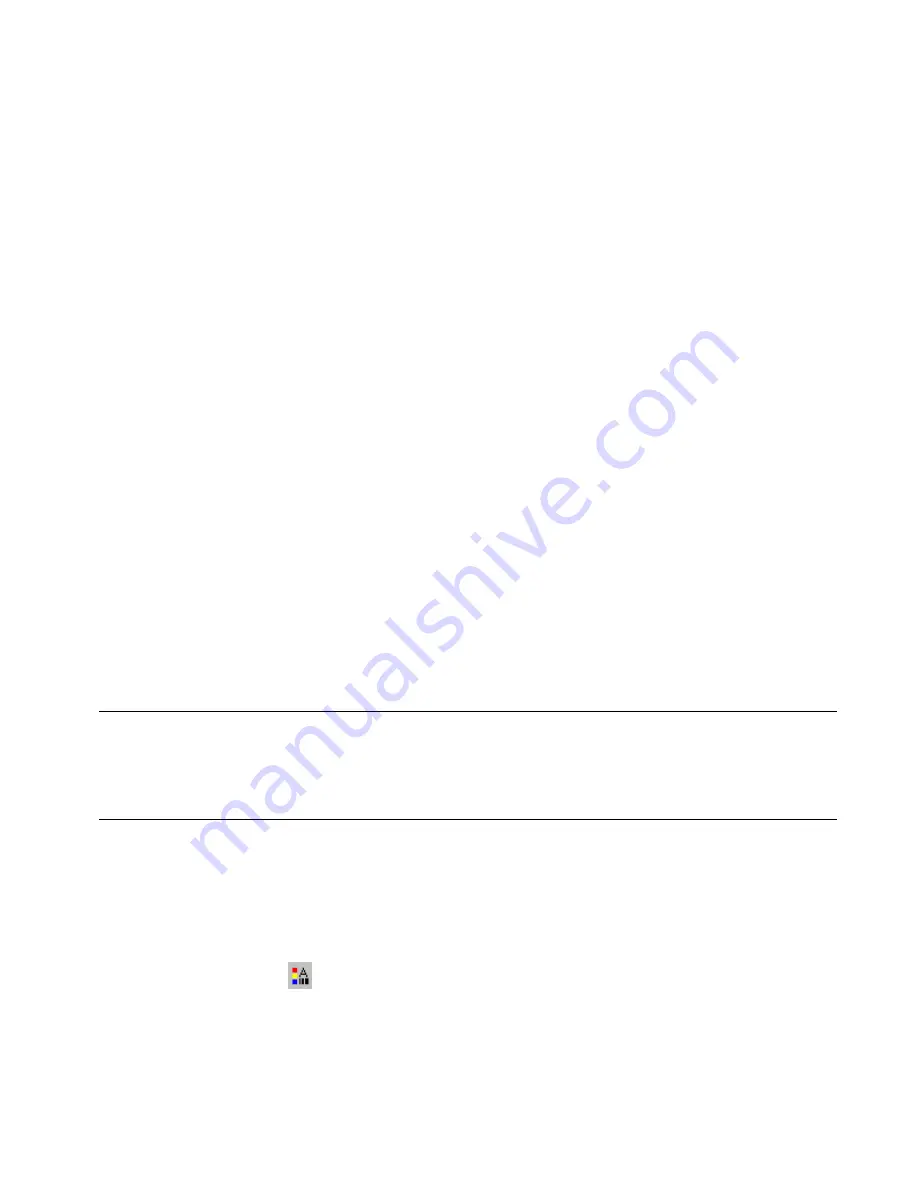
3
Select the style that you want to change.
4
Click the Classifications tab.
The default setting for classification definitions is Unspecified. If no classification definitions are listed,
none are applied to door styles.
5
For each classification definition, select the classification you want to apply to the current door style.
6
Click OK.
Specifying the Display Properties of a Door Style
In most cases, you want the appearance of doors that belong to the same style to be consistent throughout a drawing.
To achieve this, you specify the following display properties of the doors in each door style:
■
The layer, color, and linetype of door components
■
The hatching used with each component
■
The cut plane height and the display of components relative to the cut plane
■
Other specific door display information, such as the shape of the door swing
You can also use materials to control the display properties of the physical components of a door. Symbolic components,
such as the door swing, are not controlled by materials. For more information about using materials in doors, see “
About
Door Display Components and Materials
” on page 1031.
Changing the Layer, Color, and Linetype of Door Components
Use this procedure to change the following properties of the display components of a door style:
■
Visibility (display component is on or off)
■
By material (material assigned to the display component determines its layer properties)
■
Layer
■
Color
■
Linetype
■
Lineweight
■
Linetype scale
NOTE You can also use the Display tab of the Properties palette to change the display property settings for a selected object
display component in the current display representation. For more information, see
“
Using the Properties Palette to Change
Display Properties
” on page 445
. Note also, that If a material assignment determines the properties of components in the
door style, you can change the properties of the display component by clearing By Material or by overriding the material
assignment with a different material. For more information, see
“
Assigning Materials to a Door Style
” on page 1032
.
1
Open a tool palette that has a door tool.
2
Right-click a door tool, and click Door Styles.
3
Select the style you want to edit.
4
Click the Display Properties tab.
5
Select the display representation in which to display the changes, and select Style Override.
6
If necessary, click
.
7
Click the Layer/Color/Linetype tab.
8
Select the component to change, and select a different setting for the property.
9
Click OK.
Specifying the Display Properties of a Door Style | 1033
Содержание 00128-051462-9310 - AUTOCAD 2008 COMM UPG FRM 2005 DVD
Страница 1: ...AutoCAD Architecture 2008 User s Guide 2007 ...
Страница 4: ...1 2 3 4 5 6 7 8 9 10 ...
Страница 40: ...xl Contents ...
Страница 41: ...Workflow and User Interface 1 1 ...
Страница 42: ...2 Chapter 1 Workflow and User Interface ...
Страница 146: ...106 Chapter 3 Content Browser ...
Страница 164: ...124 Chapter 4 Creating and Saving Drawings ...
Страница 370: ...330 Chapter 6 Drawing Management ...
Страница 440: ...400 Chapter 8 Drawing Compare ...
Страница 528: ...488 Chapter 10 Display System ...
Страница 540: ...500 Chapter 11 Style Manager ...
Страница 612: ...572 Chapter 13 Content Creation Guidelines ...
Страница 613: ...Conceptual Design 2 573 ...
Страница 614: ...574 Chapter 14 Conceptual Design ...
Страница 678: ...638 Chapter 16 ObjectViewer ...
Страница 683: ...Designing with Architectural Objects 3 643 ...
Страница 684: ...644 Chapter 18 Designing with Architectural Objects ...
Страница 788: ...748 Chapter 18 Walls ...
Страница 942: ...902 Chapter 19 Curtain Walls ...
Страница 1042: ...1002 Chapter 21 AEC Polygons ...
Страница 1052: ...Changing a door width 1012 Chapter 22 Doors ...
Страница 1106: ...Changing a window width 1066 Chapter 23 Windows ...
Страница 1172: ...1132 Chapter 24 Openings ...
Страница 1226: ...Using grips to change the flight width of a spiral stair run 1186 Chapter 25 Stairs ...
Страница 1368: ...Using the Angle grip to edit slab slope 1328 Chapter 28 Slabs and Roof Slabs ...
Страница 1491: ...Design Utilities 4 1451 ...
Страница 1492: ...1452 Chapter 30 Design Utilities ...
Страница 1536: ...1496 Chapter 31 Layout Curves and Grids ...
Страница 1537: ...Grids Grids are AEC objects on which you can anchor other objects such as columns and constrain their locations 32 1497 ...
Страница 1564: ...1524 Chapter 32 Grids ...
Страница 1570: ...Transferring a hatch from one boundary to another Moving a hatch back to original boundary 1530 Chapter 33 Detail Drafting Tools ...
Страница 1611: ...Documentation 5 1571 ...
Страница 1612: ...1572 Chapter 36 Documentation ...
Страница 1706: ...Stretching a surface opening Moving a surface opening 1666 Chapter 36 Spaces ...
Страница 1710: ...Offsetting the edge of a window opening on a freeform space surface 1670 Chapter 36 Spaces ...
Страница 1711: ...Adding a vertex to the edge of a window opening on a freeform space surface Working with Surface Openings 1671 ...
Страница 1712: ...Converting the edge of a window opening to arc on a freeform space surface 1672 Chapter 36 Spaces ...
Страница 1715: ...Removing the vertex of a window opening on a freeform space surface Working with Surface Openings 1675 ...
Страница 1927: ...Elevation Labels Elevation labels are used to dimension height values in plan and section views 41 1887 ...
Страница 1956: ...1916 Chapter 42 Fields ...
Страница 2035: ...Properties of a detail callout The Properties of a Callout Tool 1995 ...
Страница 2060: ...2020 Chapter 45 Callouts ...
Страница 2170: ...2130 Chapter 47 AEC Content and DesignCenter ...
Страница 2171: ...Other Utilities 6 2131 ...
Страница 2172: ...2132 Chapter 48 Other Utilities ...
Страница 2182: ...2142 Chapter 51 Reference AEC Objects ...
Страница 2212: ...2172 Chapter 52 Customizing and Adding New Content for Detail Components ...
Страница 2217: ...AutoCAD Architecture 2008 Menus 54 2177 ...
Страница 2226: ...2186 Chapter 54 AutoCAD Architecture 2008 Menus ...
Страница 2268: ...2228 Index ...