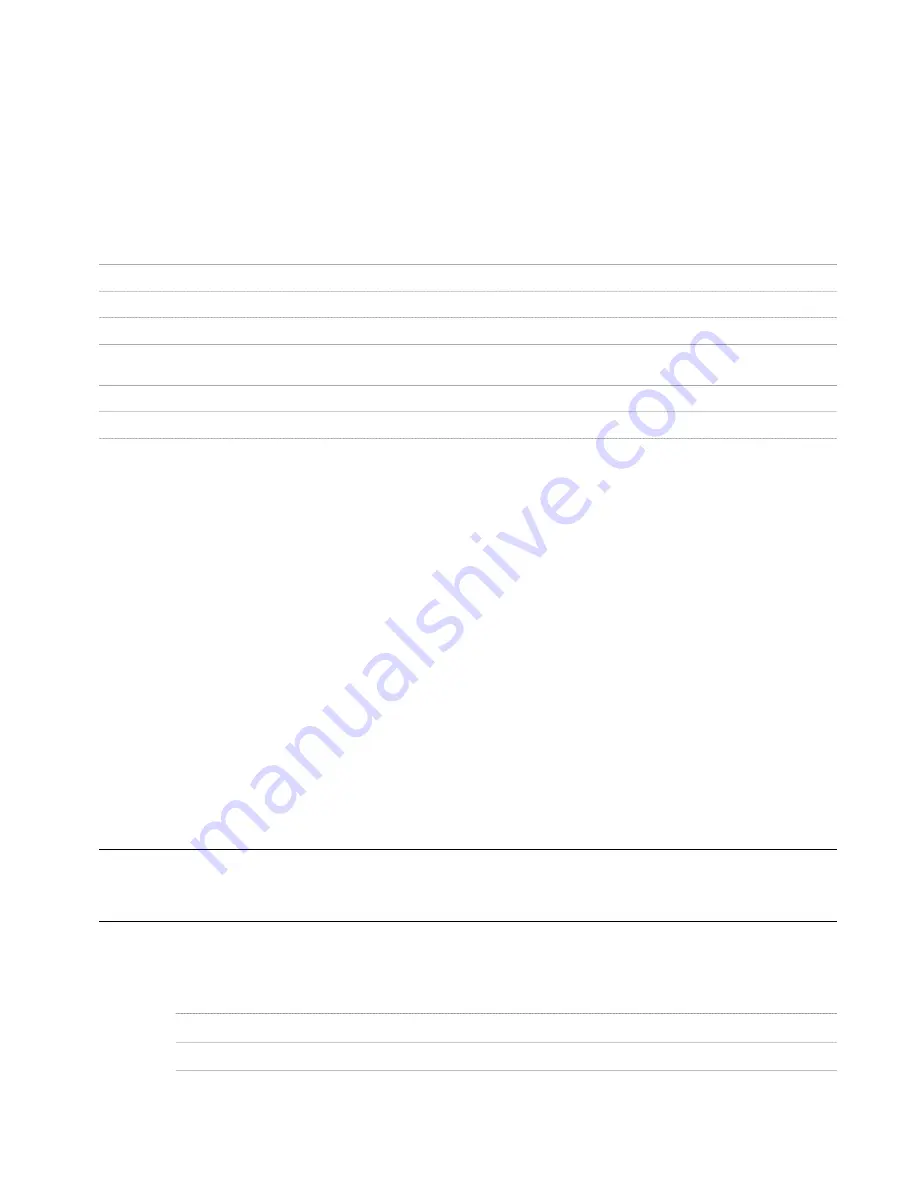
4
Select a file directory, and enter a name for the space evaluation file.
5
Click Save.
6
When the export is finished, click Close.
The space evaluation file is saved to the specified file directory. You can open it with any word processor.
Creating XLT Templates
Use this procedure to create the XSLT template file needed for exporting a space evaluation to an Excel spreadsheet.
You can use the following predefined field settings to format your XLT templates:
Description
Field name
The row in which the space evaluation begins
AREA_EVALUATION_BEGIN
The column in which the exported space images are placed
AREA_COLUMN_IMAGE
The column in which the space labels and descriptions are placed
AREA_COLUMN_LABEL
The column in which the space decomposition expressions and
modifier formulas are placed
AREA_COLUMN_EXPRESSION
The column in which all space results are placed
AREA_COLUMN_RESULT
The column in which the unrounded space results are placed
AREA_COLUMN_EXACT_VALUE
1
Open Microsoft Excel.
2
Select the table cell in which you want to place a special type of information, such as pictures or results.
3
Click the name box in the upper-left corner of the Excel sheet, and enter the desired field definition.
4
Repeat steps 2 and 3 for all field settings you want to place.
5
Define additional settings for your template. Settings in an XLT file include
■
Header and footer information
■
Company logos
■
Company fonts
■
Special cell formatting (borders, colors)
6
Save the resulting file with the extension XLT (Excel Template) to the default directory you are using for
templates.
The template is then available for selection next time you create a space evaluation.
Viewing Information About Spaces
Use this procedure to view the total base area used by each space, as well as the number of spaces of each style in the
drawing. For individual spaces, you can view the space style, description, area, and maximum and minimum size.
NOTE The results of the Space Info command are limited. Better and more detailed reporting on spaces can be achieved
either by running a space evaluation, as described in
“
Space Evaluation
” on page 1731
or by creating a schedule table for
space properties, as described in
“
Basic Schedules
” on page 2027
.
1
On the command line, enter SpaceInfo.
2
Specify the information you want to view:
Then…
If you want to…
click the Space Info Total tab.
view information about all spaces in the drawing
click the Space Information tab.
view information about the individual spaces in the drawing
3
Click OK.
Viewing Information About Spaces | 1737
Содержание 00128-051462-9310 - AUTOCAD 2008 COMM UPG FRM 2005 DVD
Страница 1: ...AutoCAD Architecture 2008 User s Guide 2007 ...
Страница 4: ...1 2 3 4 5 6 7 8 9 10 ...
Страница 40: ...xl Contents ...
Страница 41: ...Workflow and User Interface 1 1 ...
Страница 42: ...2 Chapter 1 Workflow and User Interface ...
Страница 146: ...106 Chapter 3 Content Browser ...
Страница 164: ...124 Chapter 4 Creating and Saving Drawings ...
Страница 370: ...330 Chapter 6 Drawing Management ...
Страница 440: ...400 Chapter 8 Drawing Compare ...
Страница 528: ...488 Chapter 10 Display System ...
Страница 540: ...500 Chapter 11 Style Manager ...
Страница 612: ...572 Chapter 13 Content Creation Guidelines ...
Страница 613: ...Conceptual Design 2 573 ...
Страница 614: ...574 Chapter 14 Conceptual Design ...
Страница 678: ...638 Chapter 16 ObjectViewer ...
Страница 683: ...Designing with Architectural Objects 3 643 ...
Страница 684: ...644 Chapter 18 Designing with Architectural Objects ...
Страница 788: ...748 Chapter 18 Walls ...
Страница 942: ...902 Chapter 19 Curtain Walls ...
Страница 1042: ...1002 Chapter 21 AEC Polygons ...
Страница 1052: ...Changing a door width 1012 Chapter 22 Doors ...
Страница 1106: ...Changing a window width 1066 Chapter 23 Windows ...
Страница 1172: ...1132 Chapter 24 Openings ...
Страница 1226: ...Using grips to change the flight width of a spiral stair run 1186 Chapter 25 Stairs ...
Страница 1368: ...Using the Angle grip to edit slab slope 1328 Chapter 28 Slabs and Roof Slabs ...
Страница 1491: ...Design Utilities 4 1451 ...
Страница 1492: ...1452 Chapter 30 Design Utilities ...
Страница 1536: ...1496 Chapter 31 Layout Curves and Grids ...
Страница 1537: ...Grids Grids are AEC objects on which you can anchor other objects such as columns and constrain their locations 32 1497 ...
Страница 1564: ...1524 Chapter 32 Grids ...
Страница 1570: ...Transferring a hatch from one boundary to another Moving a hatch back to original boundary 1530 Chapter 33 Detail Drafting Tools ...
Страница 1611: ...Documentation 5 1571 ...
Страница 1612: ...1572 Chapter 36 Documentation ...
Страница 1706: ...Stretching a surface opening Moving a surface opening 1666 Chapter 36 Spaces ...
Страница 1710: ...Offsetting the edge of a window opening on a freeform space surface 1670 Chapter 36 Spaces ...
Страница 1711: ...Adding a vertex to the edge of a window opening on a freeform space surface Working with Surface Openings 1671 ...
Страница 1712: ...Converting the edge of a window opening to arc on a freeform space surface 1672 Chapter 36 Spaces ...
Страница 1715: ...Removing the vertex of a window opening on a freeform space surface Working with Surface Openings 1675 ...
Страница 1927: ...Elevation Labels Elevation labels are used to dimension height values in plan and section views 41 1887 ...
Страница 1956: ...1916 Chapter 42 Fields ...
Страница 2035: ...Properties of a detail callout The Properties of a Callout Tool 1995 ...
Страница 2060: ...2020 Chapter 45 Callouts ...
Страница 2170: ...2130 Chapter 47 AEC Content and DesignCenter ...
Страница 2171: ...Other Utilities 6 2131 ...
Страница 2172: ...2132 Chapter 48 Other Utilities ...
Страница 2182: ...2142 Chapter 51 Reference AEC Objects ...
Страница 2212: ...2172 Chapter 52 Customizing and Adding New Content for Detail Components ...
Страница 2217: ...AutoCAD Architecture 2008 Menus 54 2177 ...
Страница 2226: ...2186 Chapter 54 AutoCAD Architecture 2008 Menus ...
Страница 2268: ...2228 Index ...
















































