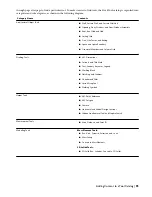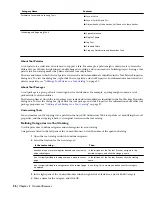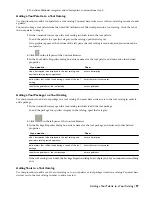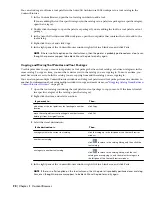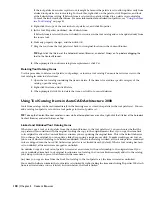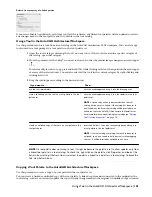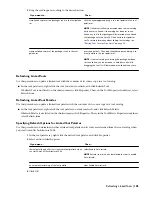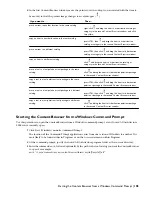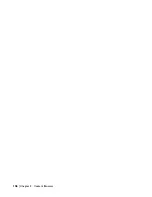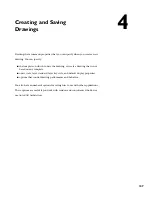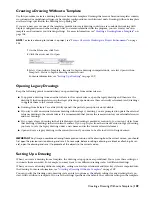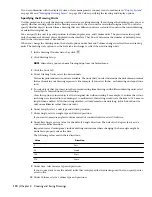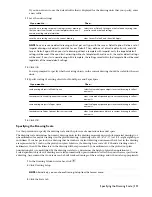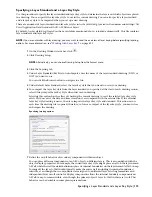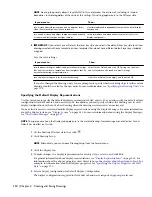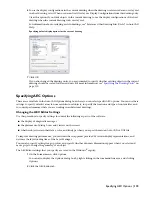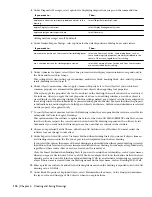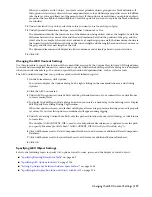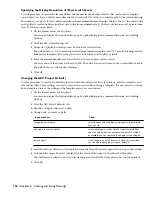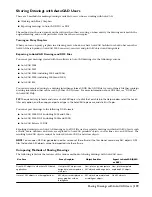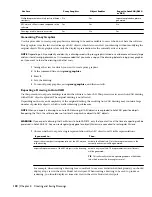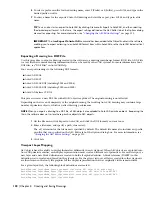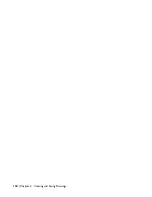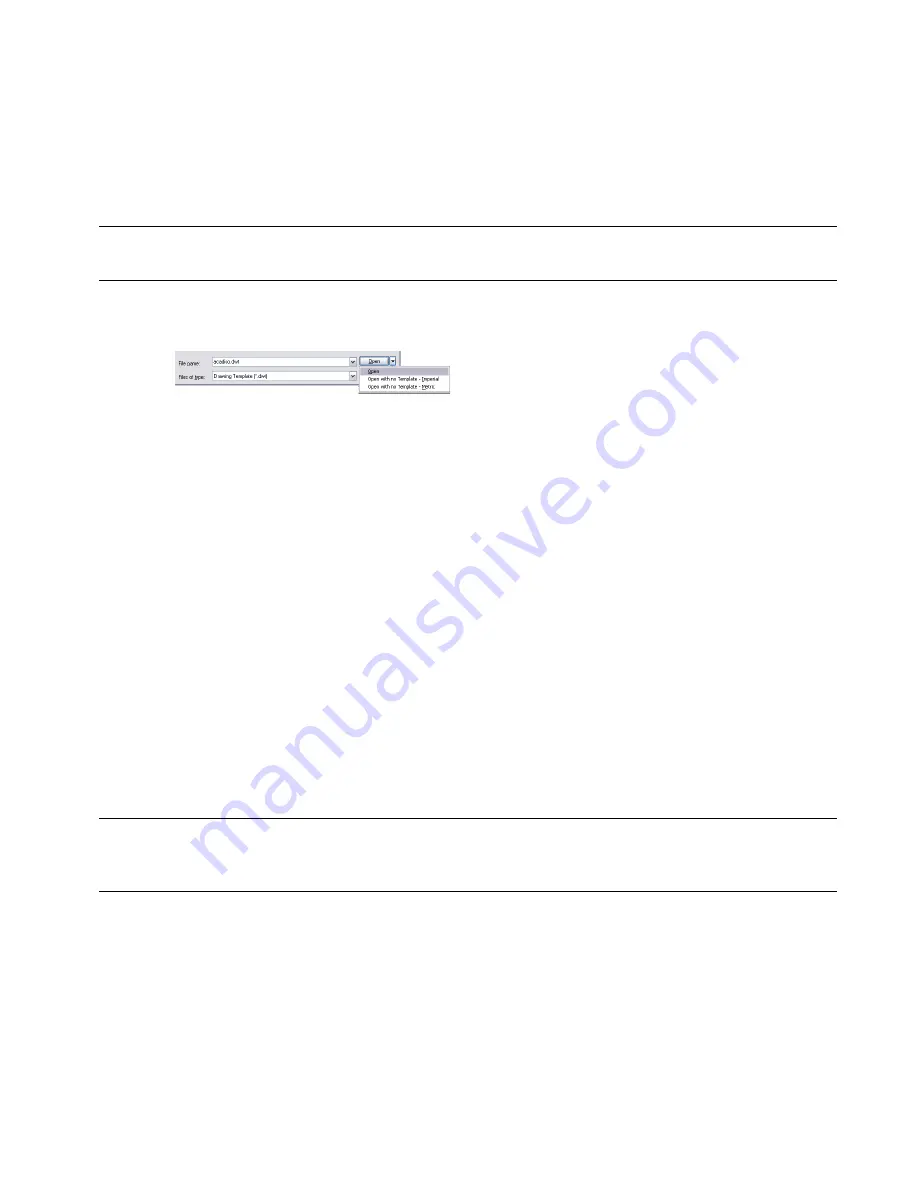
Creating a Drawing Without a Template
Use this procedure to create a drawing that is not based on a template. Drawings that are not based on templates contain
no customized or predefined settings, such as display configurations or architectural units. Drawings without a template
use the settings specified in the Drawing Setup dialog box.
If you are a new user use one of the templates provided to create drawings until you are comfortable working with
display configurations and other settings. After you are more familiar with the program, you can create your own
templates and customize your drawing settings. For more information, see “
Creating a Drawing from a Template
” on
page 108.
NOTE To create a drawing to include in a project, see
“
Process Overview: Working in a Project Environment
” on page
158
.
1
On the File menu, click New.
2
Click the arrow next to Open.
3
Select Open with no Template - Imperial to begin a drawing in imperial units, or select Open with no
Template - Metric to begin a drawing in metric units.
For more information, see “
Setting Up a Drawing
” on page 109.
Opening Legacy Drawings
Keep the following points in mind when you open drawings from earlier releases:
■
To upgrade a drawing from an earlier release to the current release, open the legacy drawing and then save the
drawing. If the drawing references other legacy drawings, open and save those externally referenced (xref) drawings
to upgrade them to the current release.
■
Drawings from Release 2 are always fully opened; the partial open option is not available.
■
If you try to edit an external reference drawing within a legacy drawing, you are prompted to update the external
reference drawing to the current release. It is recommended that you use the same version for your external references
and host drawings.
■
If you open a legacy drawing in the Style Manager, the drawing is marked as read-only; you can copy styles from
that drawing to drawings in newer current versions. If you copy styles from the current version to legacy drawing,
you have to save the legacy drawing under a new name and in the current release file format.
■
Open and save a legacy drawing in the current version if you want to be able to edit it in DesignCenter
®
.
IMPORTANT Any time you combine a drawing from a previous version with a drawing from the current version, you should
first open the previous version drawing and save it. For example, before inserting a drawing as a block or attaching it as an
xref, open the drawing and save it to promote all the objects to the current version.
Setting Up a Drawing
When you create a drawing from a template, the drawing setup options are predefined. You can use these settings or
customize them as needed. For example, you may want to use different drawing scales for different drawings.
When you create a drawing without a template, settings such as layer standards and layer key styles are imported into
the drawing. For more information, see “
Creating a Drawing Without a Template
” on page 109.
You can specify the drawing units, drawing scale, and layer options as the default settings for any drawing that you
start, with or without a template. If you save the settings specified as the default, they override settings in the template.
Creating a Drawing Without a Template | 109
Содержание 00128-051462-9310 - AUTOCAD 2008 COMM UPG FRM 2005 DVD
Страница 1: ...AutoCAD Architecture 2008 User s Guide 2007 ...
Страница 4: ...1 2 3 4 5 6 7 8 9 10 ...
Страница 40: ...xl Contents ...
Страница 41: ...Workflow and User Interface 1 1 ...
Страница 42: ...2 Chapter 1 Workflow and User Interface ...
Страница 146: ...106 Chapter 3 Content Browser ...
Страница 164: ...124 Chapter 4 Creating and Saving Drawings ...
Страница 370: ...330 Chapter 6 Drawing Management ...
Страница 440: ...400 Chapter 8 Drawing Compare ...
Страница 528: ...488 Chapter 10 Display System ...
Страница 540: ...500 Chapter 11 Style Manager ...
Страница 612: ...572 Chapter 13 Content Creation Guidelines ...
Страница 613: ...Conceptual Design 2 573 ...
Страница 614: ...574 Chapter 14 Conceptual Design ...
Страница 678: ...638 Chapter 16 ObjectViewer ...
Страница 683: ...Designing with Architectural Objects 3 643 ...
Страница 684: ...644 Chapter 18 Designing with Architectural Objects ...
Страница 788: ...748 Chapter 18 Walls ...
Страница 942: ...902 Chapter 19 Curtain Walls ...
Страница 1042: ...1002 Chapter 21 AEC Polygons ...
Страница 1052: ...Changing a door width 1012 Chapter 22 Doors ...
Страница 1106: ...Changing a window width 1066 Chapter 23 Windows ...
Страница 1172: ...1132 Chapter 24 Openings ...
Страница 1226: ...Using grips to change the flight width of a spiral stair run 1186 Chapter 25 Stairs ...
Страница 1368: ...Using the Angle grip to edit slab slope 1328 Chapter 28 Slabs and Roof Slabs ...
Страница 1491: ...Design Utilities 4 1451 ...
Страница 1492: ...1452 Chapter 30 Design Utilities ...
Страница 1536: ...1496 Chapter 31 Layout Curves and Grids ...
Страница 1537: ...Grids Grids are AEC objects on which you can anchor other objects such as columns and constrain their locations 32 1497 ...
Страница 1564: ...1524 Chapter 32 Grids ...
Страница 1570: ...Transferring a hatch from one boundary to another Moving a hatch back to original boundary 1530 Chapter 33 Detail Drafting Tools ...
Страница 1611: ...Documentation 5 1571 ...
Страница 1612: ...1572 Chapter 36 Documentation ...
Страница 1706: ...Stretching a surface opening Moving a surface opening 1666 Chapter 36 Spaces ...
Страница 1710: ...Offsetting the edge of a window opening on a freeform space surface 1670 Chapter 36 Spaces ...
Страница 1711: ...Adding a vertex to the edge of a window opening on a freeform space surface Working with Surface Openings 1671 ...
Страница 1712: ...Converting the edge of a window opening to arc on a freeform space surface 1672 Chapter 36 Spaces ...
Страница 1715: ...Removing the vertex of a window opening on a freeform space surface Working with Surface Openings 1675 ...
Страница 1927: ...Elevation Labels Elevation labels are used to dimension height values in plan and section views 41 1887 ...
Страница 1956: ...1916 Chapter 42 Fields ...
Страница 2035: ...Properties of a detail callout The Properties of a Callout Tool 1995 ...
Страница 2060: ...2020 Chapter 45 Callouts ...
Страница 2170: ...2130 Chapter 47 AEC Content and DesignCenter ...
Страница 2171: ...Other Utilities 6 2131 ...
Страница 2172: ...2132 Chapter 48 Other Utilities ...
Страница 2182: ...2142 Chapter 51 Reference AEC Objects ...
Страница 2212: ...2172 Chapter 52 Customizing and Adding New Content for Detail Components ...
Страница 2217: ...AutoCAD Architecture 2008 Menus 54 2177 ...
Страница 2226: ...2186 Chapter 54 AutoCAD Architecture 2008 Menus ...
Страница 2268: ...2228 Index ...