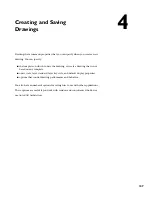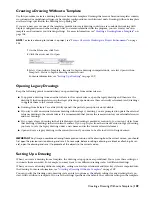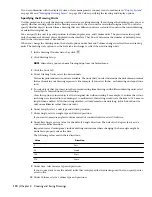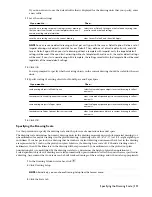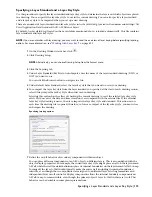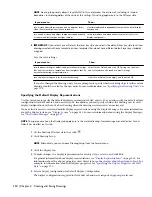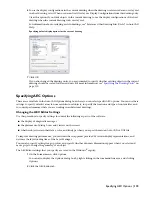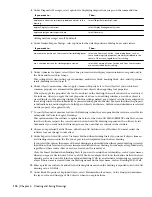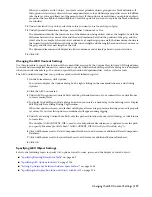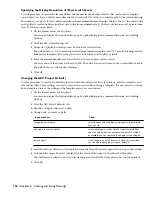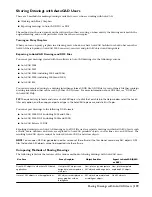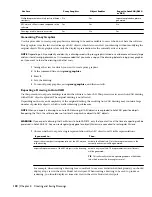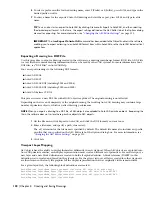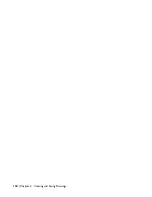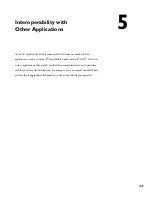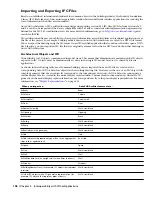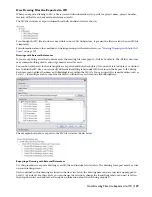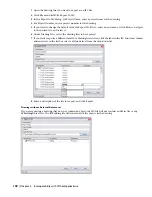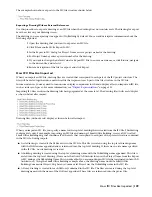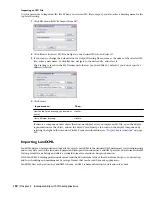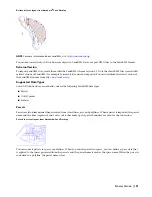To create a drawing that includes the exact graphics used in all layout tab viewports, activate any layout
tab. These drawings can be sent to a printing service, for example, to make plots without the need for
AutoCAD Architecture or the Object Enabler.
2
Press F2 to display the command window.
3
On the command line, enter -ExportToAutocad.
A list with the currently active export settings from the AEC Editor options page is displayed:
■
File Format
■
Bind Xrefs
■
Bind Type
■
Filename prefix
■
Filename suffix
4
To change the AutoCAD file format to which the drawing should be exported, enter F (Format) and press
ENTER
.
The following AutoCAD file format versions are available:
■
AutoCAD 2008
■
AutoCAD 2007
■
AutoCAD 2004 (including 2005 and 2006)
■
AutoCAD 2000 (including 2000i and 2002)
■
AutoCAD R14
5
To specify whether to bind xrefs when exporting a drawing, enter B (Bind Xrefs), press
ENTER
, and select
Y (Yes) or N (No).
NOTE If you want to retain visual fidelity in the exported drawing, selecting Yes is recommended. Visual fidelity
can be affected by exporting individual drawings and binding them later, because when opened individually the
xref may appear differently than it does in the host drawing.
6
To select the desired bind type for xrefs when exporting the drawing, enter T (bind Type), and choose one
of the following:
Then…
If you want to…
enter I (Insert).
In this case, for example, all exploded walls, regardless of
their source (host or xref) are located on the same layer.
discard the names of the xref drawings and incorporate their
layers and styles into the host drawing when the exported
drawing is created
enter B (Bind).
In this case, for example, the blocks that define walls in the
host drawing are located on A-Wall in the exploded drawing.
Walls in an attached xref drawing are located on a layer whose
name is created from the drawing name and the layer name,
such as Drawing1$0$A-Wall.
retain the xref identities when binding xrefs, such as layer
names, when exporting the drawings
7
To specify whether the object properties in the exported AutoCAD drawing should be maintained, enter
M (Maintain) and press
ENTER
:
■
If you want the object properties to be resolved and be directly assigned to the exploded objects, enter
Y (Yes).
■
If you want objects to remain in blocks and have their properties set ByLayer and ByBlock, enter N
(No).
Exporting a Drawing to AutoCAD | 121
Содержание 00128-051462-9310 - AUTOCAD 2008 COMM UPG FRM 2005 DVD
Страница 1: ...AutoCAD Architecture 2008 User s Guide 2007 ...
Страница 4: ...1 2 3 4 5 6 7 8 9 10 ...
Страница 40: ...xl Contents ...
Страница 41: ...Workflow and User Interface 1 1 ...
Страница 42: ...2 Chapter 1 Workflow and User Interface ...
Страница 146: ...106 Chapter 3 Content Browser ...
Страница 164: ...124 Chapter 4 Creating and Saving Drawings ...
Страница 370: ...330 Chapter 6 Drawing Management ...
Страница 440: ...400 Chapter 8 Drawing Compare ...
Страница 528: ...488 Chapter 10 Display System ...
Страница 540: ...500 Chapter 11 Style Manager ...
Страница 612: ...572 Chapter 13 Content Creation Guidelines ...
Страница 613: ...Conceptual Design 2 573 ...
Страница 614: ...574 Chapter 14 Conceptual Design ...
Страница 678: ...638 Chapter 16 ObjectViewer ...
Страница 683: ...Designing with Architectural Objects 3 643 ...
Страница 684: ...644 Chapter 18 Designing with Architectural Objects ...
Страница 788: ...748 Chapter 18 Walls ...
Страница 942: ...902 Chapter 19 Curtain Walls ...
Страница 1042: ...1002 Chapter 21 AEC Polygons ...
Страница 1052: ...Changing a door width 1012 Chapter 22 Doors ...
Страница 1106: ...Changing a window width 1066 Chapter 23 Windows ...
Страница 1172: ...1132 Chapter 24 Openings ...
Страница 1226: ...Using grips to change the flight width of a spiral stair run 1186 Chapter 25 Stairs ...
Страница 1368: ...Using the Angle grip to edit slab slope 1328 Chapter 28 Slabs and Roof Slabs ...
Страница 1491: ...Design Utilities 4 1451 ...
Страница 1492: ...1452 Chapter 30 Design Utilities ...
Страница 1536: ...1496 Chapter 31 Layout Curves and Grids ...
Страница 1537: ...Grids Grids are AEC objects on which you can anchor other objects such as columns and constrain their locations 32 1497 ...
Страница 1564: ...1524 Chapter 32 Grids ...
Страница 1570: ...Transferring a hatch from one boundary to another Moving a hatch back to original boundary 1530 Chapter 33 Detail Drafting Tools ...
Страница 1611: ...Documentation 5 1571 ...
Страница 1612: ...1572 Chapter 36 Documentation ...
Страница 1706: ...Stretching a surface opening Moving a surface opening 1666 Chapter 36 Spaces ...
Страница 1710: ...Offsetting the edge of a window opening on a freeform space surface 1670 Chapter 36 Spaces ...
Страница 1711: ...Adding a vertex to the edge of a window opening on a freeform space surface Working with Surface Openings 1671 ...
Страница 1712: ...Converting the edge of a window opening to arc on a freeform space surface 1672 Chapter 36 Spaces ...
Страница 1715: ...Removing the vertex of a window opening on a freeform space surface Working with Surface Openings 1675 ...
Страница 1927: ...Elevation Labels Elevation labels are used to dimension height values in plan and section views 41 1887 ...
Страница 1956: ...1916 Chapter 42 Fields ...
Страница 2035: ...Properties of a detail callout The Properties of a Callout Tool 1995 ...
Страница 2060: ...2020 Chapter 45 Callouts ...
Страница 2170: ...2130 Chapter 47 AEC Content and DesignCenter ...
Страница 2171: ...Other Utilities 6 2131 ...
Страница 2172: ...2132 Chapter 48 Other Utilities ...
Страница 2182: ...2142 Chapter 51 Reference AEC Objects ...
Страница 2212: ...2172 Chapter 52 Customizing and Adding New Content for Detail Components ...
Страница 2217: ...AutoCAD Architecture 2008 Menus 54 2177 ...
Страница 2226: ...2186 Chapter 54 AutoCAD Architecture 2008 Menus ...
Страница 2268: ...2228 Index ...