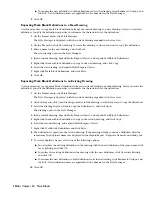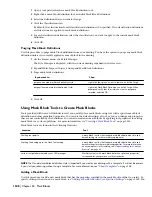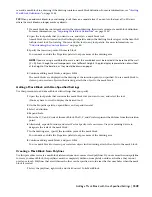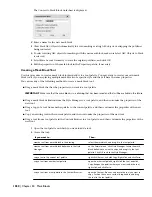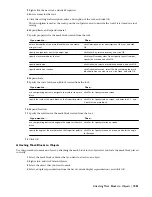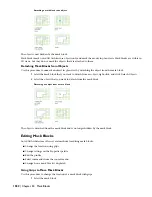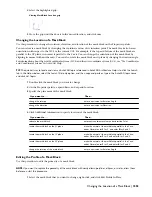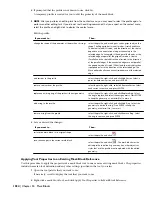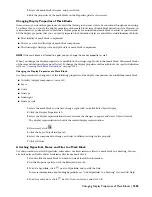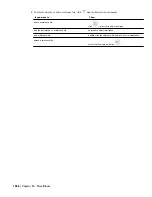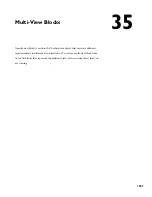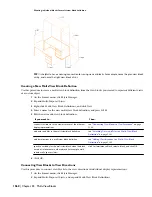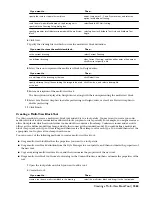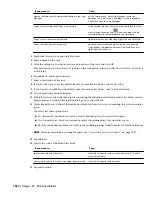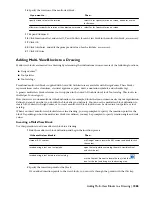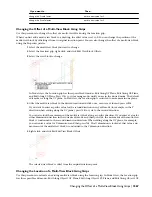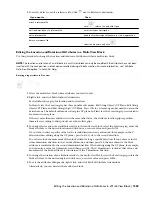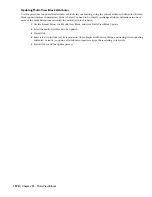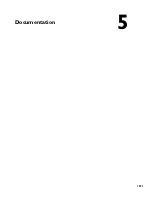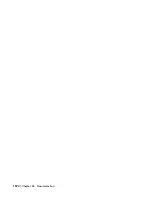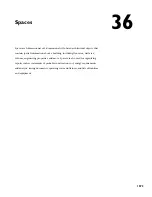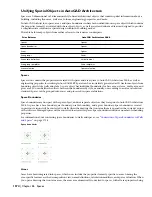Process Overview: Creating Multi-View Block Definitions
There are four general steps for creating a multi-view block:
Step 1:
Create a set of view blocks for each view direction in every display representation you need.
For example, if you need a multi-view block definition that displays in Model view and Reflected Plan view,
create a set of views for each representation. You create views only for those view directions where you want
a different result. For example, if the top and bottom views are supposed to look the same in the Reflected
Plan display representation, you draw the view block only once, and assign it to both view directions.
Step 2:
Create a multi-view block definition in which you assign the view blocks to view directions in individual
display representations.
Step 3:
If you want the new multi-view block definition to be available through DesignCenter
™
, add the definition
to DesignCenter.
Step 4:
If you want the new multi-view block definition to be available from a tool palette, add it to a palette.
Creating View Blocks
Use this procedure to create AutoCAD blocks to represent each view of the multi-view block definition in display
representations.
1
Draw the views you need for a specific display representation:
Then…
If you want to…
draw them on the XZ plane.
create views for the front and back directions
draw them on the YZ plane.
create views for the left and right directions
draw them on the XY plane.
create views for the top and bottom directions
create a block containing objects, such as mass elements, to
be used as the subtractive body.
create a block for an interference condition
2
Specify additional insertion points on the Defpoints layer through the AutoCAD point command, if
necessary.
NOTE The points added to view blocks are cumulative. For example, if you add one point to a view block used
for the top view and two points to the view block used for the model view, you have a total of four points to
cycle through. The fourth point is the regular base point defined during the creation of the block.
3
Select the World Coordinate System before making blocks from these individual views.
For more information about coordinate systems, see “Use Coordinates and Coordinate Systems” in AutoCAD
Help.
4
Define each view as a block, and coordinate the location of the insertion base point as you define each
block.
For example, if you specify the insertion base point of the model view block as the midpoint of the bottom
edge on the back side, the front and back view blocks have an insertion base point at the midpoint of the
bottom edge. Then, the left and right view blocks have an insertion base point at the bottom corner on
the back side, with the insertion base point for the top and bottom view blocks at the midpoint of the back
edge.
For more information about blocks, see “Create and Use Blocks (Symbols)” in AutoCAD Help.
Process Overview: Creating Multi-View Block Definitions | 1559
Содержание 00128-051462-9310 - AUTOCAD 2008 COMM UPG FRM 2005 DVD
Страница 1: ...AutoCAD Architecture 2008 User s Guide 2007 ...
Страница 4: ...1 2 3 4 5 6 7 8 9 10 ...
Страница 40: ...xl Contents ...
Страница 41: ...Workflow and User Interface 1 1 ...
Страница 42: ...2 Chapter 1 Workflow and User Interface ...
Страница 146: ...106 Chapter 3 Content Browser ...
Страница 164: ...124 Chapter 4 Creating and Saving Drawings ...
Страница 370: ...330 Chapter 6 Drawing Management ...
Страница 440: ...400 Chapter 8 Drawing Compare ...
Страница 528: ...488 Chapter 10 Display System ...
Страница 540: ...500 Chapter 11 Style Manager ...
Страница 612: ...572 Chapter 13 Content Creation Guidelines ...
Страница 613: ...Conceptual Design 2 573 ...
Страница 614: ...574 Chapter 14 Conceptual Design ...
Страница 678: ...638 Chapter 16 ObjectViewer ...
Страница 683: ...Designing with Architectural Objects 3 643 ...
Страница 684: ...644 Chapter 18 Designing with Architectural Objects ...
Страница 788: ...748 Chapter 18 Walls ...
Страница 942: ...902 Chapter 19 Curtain Walls ...
Страница 1042: ...1002 Chapter 21 AEC Polygons ...
Страница 1052: ...Changing a door width 1012 Chapter 22 Doors ...
Страница 1106: ...Changing a window width 1066 Chapter 23 Windows ...
Страница 1172: ...1132 Chapter 24 Openings ...
Страница 1226: ...Using grips to change the flight width of a spiral stair run 1186 Chapter 25 Stairs ...
Страница 1368: ...Using the Angle grip to edit slab slope 1328 Chapter 28 Slabs and Roof Slabs ...
Страница 1491: ...Design Utilities 4 1451 ...
Страница 1492: ...1452 Chapter 30 Design Utilities ...
Страница 1536: ...1496 Chapter 31 Layout Curves and Grids ...
Страница 1537: ...Grids Grids are AEC objects on which you can anchor other objects such as columns and constrain their locations 32 1497 ...
Страница 1564: ...1524 Chapter 32 Grids ...
Страница 1570: ...Transferring a hatch from one boundary to another Moving a hatch back to original boundary 1530 Chapter 33 Detail Drafting Tools ...
Страница 1611: ...Documentation 5 1571 ...
Страница 1612: ...1572 Chapter 36 Documentation ...
Страница 1706: ...Stretching a surface opening Moving a surface opening 1666 Chapter 36 Spaces ...
Страница 1710: ...Offsetting the edge of a window opening on a freeform space surface 1670 Chapter 36 Spaces ...
Страница 1711: ...Adding a vertex to the edge of a window opening on a freeform space surface Working with Surface Openings 1671 ...
Страница 1712: ...Converting the edge of a window opening to arc on a freeform space surface 1672 Chapter 36 Spaces ...
Страница 1715: ...Removing the vertex of a window opening on a freeform space surface Working with Surface Openings 1675 ...
Страница 1927: ...Elevation Labels Elevation labels are used to dimension height values in plan and section views 41 1887 ...
Страница 1956: ...1916 Chapter 42 Fields ...
Страница 2035: ...Properties of a detail callout The Properties of a Callout Tool 1995 ...
Страница 2060: ...2020 Chapter 45 Callouts ...
Страница 2170: ...2130 Chapter 47 AEC Content and DesignCenter ...
Страница 2171: ...Other Utilities 6 2131 ...
Страница 2172: ...2132 Chapter 48 Other Utilities ...
Страница 2182: ...2142 Chapter 51 Reference AEC Objects ...
Страница 2212: ...2172 Chapter 52 Customizing and Adding New Content for Detail Components ...
Страница 2217: ...AutoCAD Architecture 2008 Menus 54 2177 ...
Страница 2226: ...2186 Chapter 54 AutoCAD Architecture 2008 Menus ...
Страница 2268: ...2228 Index ...