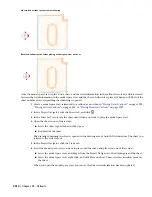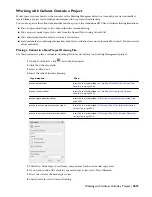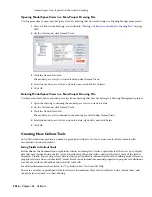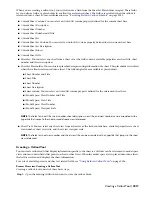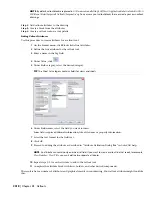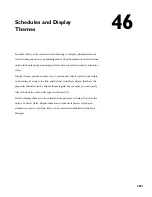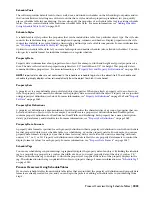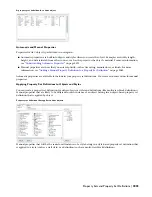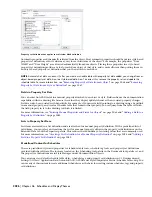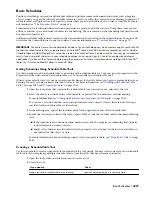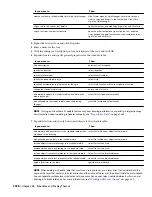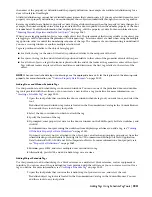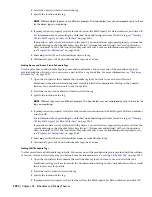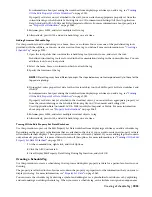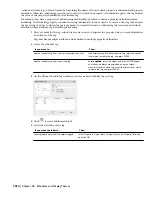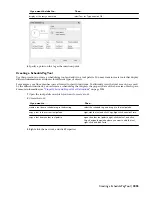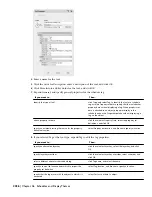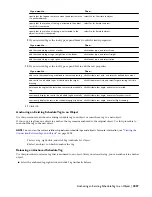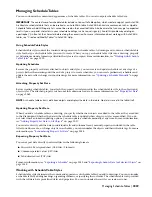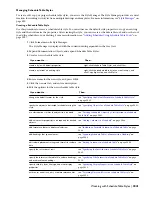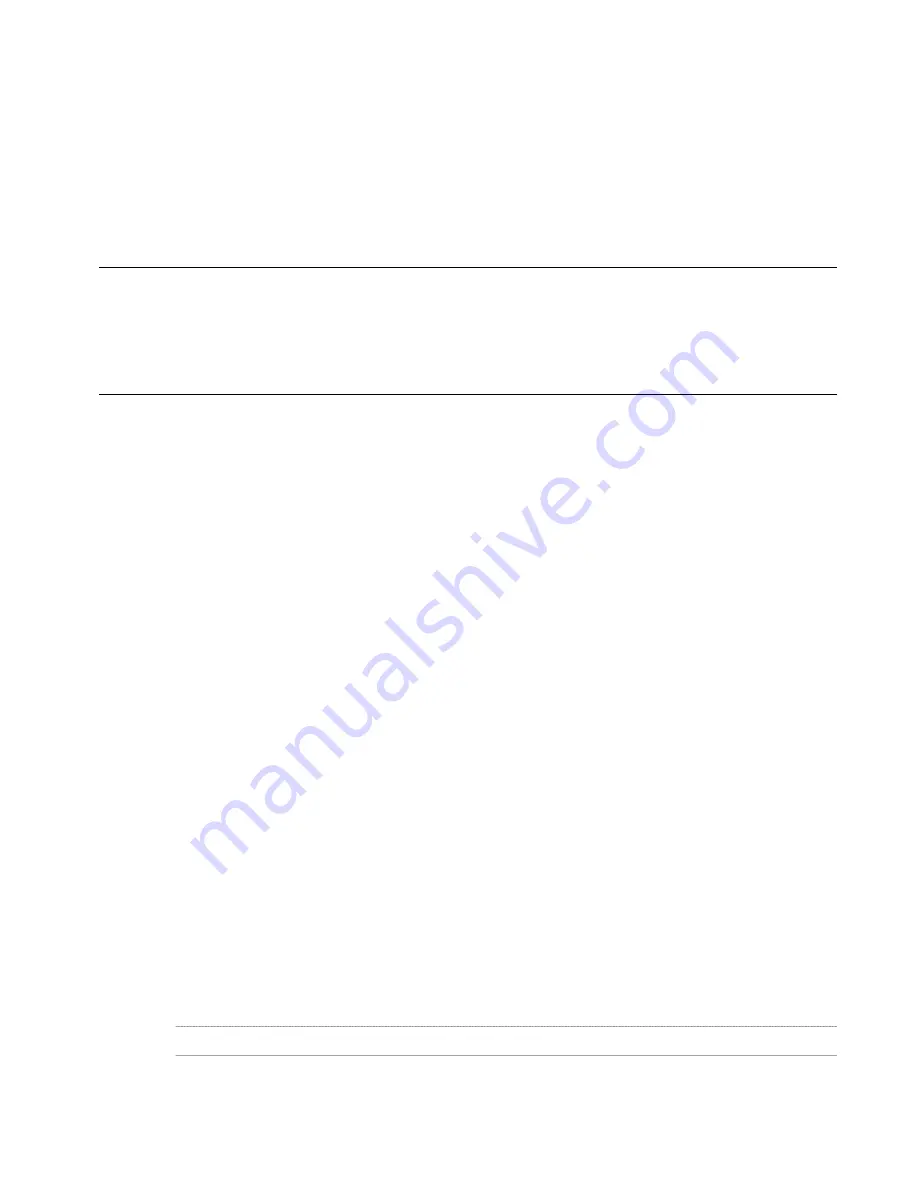
Basic Schedules
You have everything you need to add schedule tables and perform common documentation tasks, such as tagging
objects, when you open the software. Schedule tables are objects. As with other objects in your drawing, properties of
schedule tables are displayed on the Properties palette when you add a schedule or if you select a schedule. For more
information, see “
The Properties Palette
” on page 56.
Schedule table tools with predefined styles and properties are provided with the software. Using these tools you can
add door, window, space, and room schedules to your drawing. They are located on the Scheduling tool palette in the
Document tool palette set.
Additional schedule table tools are located in the Documentation Tool Catalog in the Content Browser. You can add
tools from the Content Browser to any tool palette. For more information, see “
Content Browser
” on page 79.
IMPORTANT The context menu for schedule tables includes a Convert to Table option, which creates a copy of your AutoCAD
Architecture schedule table that can be inserted as an AutoCAD
®
table. AutoCAD Architecture commands, such as Update
Schedule Table or Add All Property Sets cannot be used on the converted table. Also be aware that you may get unexpected
results if you use special characters in your schedule headings, such as equal signs (=). Avoid this problem by adding an
apostrophe (‘) in front of the character before doing the conversion. For more information about working with AutoCAD
®
tables, see “Create and Modify Tables” in AutoCAD Help.
Adding Schedules Using Schedule Table Tools
Use this procedure to add a schedule table to a drawing with a schedule table tool. You can specify properties on the
Properties palette when you add a schedule table, or you can modify the schedule table later.
When you use default tools, it is not necessary to make changes to the style before you begin to capture data in your
drawing. Property set data is already attached to objects. For more information, see “
Working with Schedule Table
Styles
” on page 2039 and “
Property Set Data
” on page 2062.
1
Open the tool palette that contains the schedule table tool you want to use, and select the tool.
2
Select the objects to include in the schedule table, or press
ENTER
to schedule an external drawing.
For more information, see “
Changing External Source Properties of a Schedule
” on page 2055.
You can use a selection window or a crossing window to select objects. Objects that are not of the type
specified for the schedule table are filtered out.
3
In the drawing area, specify the insertion point for the upper-left corner of the schedule table.
4
Specify the lower-right corner of the table, or press
ENTER
to scale the schedule table to the current drawing
scale.
■
If the schedule table contains question marks in any cells, the property set containing that property
is not attached to an object or style.
■
Empty cells or dashes in cells indicate that the property set is attached, but data is not available or is
not entered for that object or style.
For more information about attaching property sets for property set data, see “
Property Set Data
” on page
2062.
Creating a Schedule Table Tool
Use this procedure to create a schedule table tool and add it to a tool palette. You may want to create your own schedule
table tools if you are placing multiple schedule tables of specific styles that have the same properties.
1
Open the tool palette on which you want to create a tool.
2
Create the tool:
Then…
If you want to…
select the object, and drag it to the tool palette.
create a tool from a schedule table in the drawing
Basic Schedules | 2027
Содержание 00128-051462-9310 - AUTOCAD 2008 COMM UPG FRM 2005 DVD
Страница 1: ...AutoCAD Architecture 2008 User s Guide 2007 ...
Страница 4: ...1 2 3 4 5 6 7 8 9 10 ...
Страница 40: ...xl Contents ...
Страница 41: ...Workflow and User Interface 1 1 ...
Страница 42: ...2 Chapter 1 Workflow and User Interface ...
Страница 146: ...106 Chapter 3 Content Browser ...
Страница 164: ...124 Chapter 4 Creating and Saving Drawings ...
Страница 370: ...330 Chapter 6 Drawing Management ...
Страница 440: ...400 Chapter 8 Drawing Compare ...
Страница 528: ...488 Chapter 10 Display System ...
Страница 540: ...500 Chapter 11 Style Manager ...
Страница 612: ...572 Chapter 13 Content Creation Guidelines ...
Страница 613: ...Conceptual Design 2 573 ...
Страница 614: ...574 Chapter 14 Conceptual Design ...
Страница 678: ...638 Chapter 16 ObjectViewer ...
Страница 683: ...Designing with Architectural Objects 3 643 ...
Страница 684: ...644 Chapter 18 Designing with Architectural Objects ...
Страница 788: ...748 Chapter 18 Walls ...
Страница 942: ...902 Chapter 19 Curtain Walls ...
Страница 1042: ...1002 Chapter 21 AEC Polygons ...
Страница 1052: ...Changing a door width 1012 Chapter 22 Doors ...
Страница 1106: ...Changing a window width 1066 Chapter 23 Windows ...
Страница 1172: ...1132 Chapter 24 Openings ...
Страница 1226: ...Using grips to change the flight width of a spiral stair run 1186 Chapter 25 Stairs ...
Страница 1368: ...Using the Angle grip to edit slab slope 1328 Chapter 28 Slabs and Roof Slabs ...
Страница 1491: ...Design Utilities 4 1451 ...
Страница 1492: ...1452 Chapter 30 Design Utilities ...
Страница 1536: ...1496 Chapter 31 Layout Curves and Grids ...
Страница 1537: ...Grids Grids are AEC objects on which you can anchor other objects such as columns and constrain their locations 32 1497 ...
Страница 1564: ...1524 Chapter 32 Grids ...
Страница 1570: ...Transferring a hatch from one boundary to another Moving a hatch back to original boundary 1530 Chapter 33 Detail Drafting Tools ...
Страница 1611: ...Documentation 5 1571 ...
Страница 1612: ...1572 Chapter 36 Documentation ...
Страница 1706: ...Stretching a surface opening Moving a surface opening 1666 Chapter 36 Spaces ...
Страница 1710: ...Offsetting the edge of a window opening on a freeform space surface 1670 Chapter 36 Spaces ...
Страница 1711: ...Adding a vertex to the edge of a window opening on a freeform space surface Working with Surface Openings 1671 ...
Страница 1712: ...Converting the edge of a window opening to arc on a freeform space surface 1672 Chapter 36 Spaces ...
Страница 1715: ...Removing the vertex of a window opening on a freeform space surface Working with Surface Openings 1675 ...
Страница 1927: ...Elevation Labels Elevation labels are used to dimension height values in plan and section views 41 1887 ...
Страница 1956: ...1916 Chapter 42 Fields ...
Страница 2035: ...Properties of a detail callout The Properties of a Callout Tool 1995 ...
Страница 2060: ...2020 Chapter 45 Callouts ...
Страница 2170: ...2130 Chapter 47 AEC Content and DesignCenter ...
Страница 2171: ...Other Utilities 6 2131 ...
Страница 2172: ...2132 Chapter 48 Other Utilities ...
Страница 2182: ...2142 Chapter 51 Reference AEC Objects ...
Страница 2212: ...2172 Chapter 52 Customizing and Adding New Content for Detail Components ...
Страница 2217: ...AutoCAD Architecture 2008 Menus 54 2177 ...
Страница 2226: ...2186 Chapter 54 AutoCAD Architecture 2008 Menus ...
Страница 2268: ...2228 Index ...